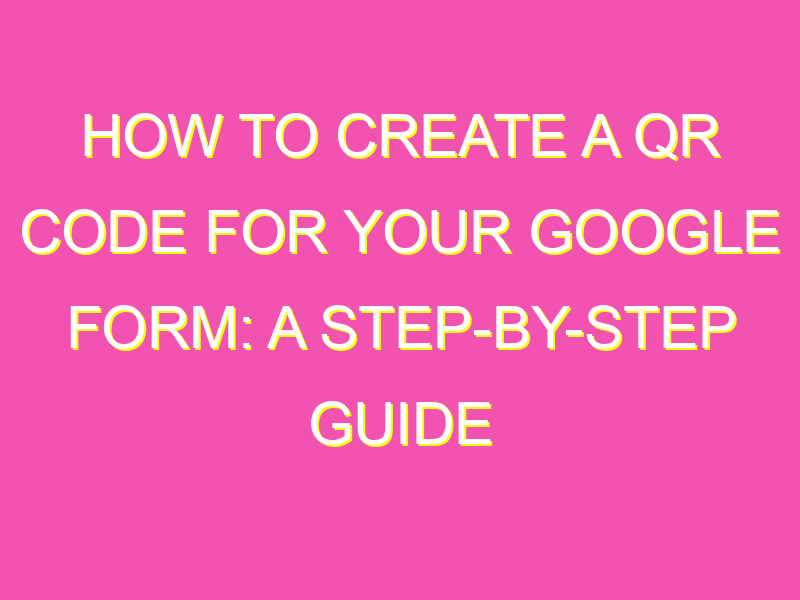Create custom QR codes to drive traffic to your Google Forms with ease! It’s a great way to save time and make it easier for your audience to access your content. Here’s how to generate your own QR code:
With a QR code, your audience can access your Google Form with just a quick scan. This is perfect for conferences or events where time is limited. Follow these easy steps and you’ll have a custom QR code in no time!
Introduction to QR codes
QR codes, also known as Quick Response codes, are two-dimensional codes that contain information that can be read using a smartphone or other scanning device. Invented in 1994 by a Japanese company, QR codes have become increasingly popular in recent years due to the widespread use of smartphones and the ease of generating and scanning QR codes. QR codes can be used for a variety of purposes, including marketing, advertising, event promotion, and data gathering.
Understanding the uses of QR codes
QR codes can be used for a variety of purposes, both personal and commercial. Some examples of how QR codes can be used include:
– Marketing and advertising: QR codes can be used to promote products and services by displaying them on flyers, posters, billboards, business cards, and other marketing materials. When scanned, the QR code can redirect customers to a website, social media page, or digital coupon.
– Event promotion: QR codes can be used to promote events such as concerts, festivals, and sporting events by including them on tickets, posters, and other promotional materials.
– Data gathering: QR codes can be used to gather data by linking to surveys, registration forms, and other types of online forms.
– Business operations: QR codes can be used to enhance business operations by linking to product information, employee training materials, and inventory tracking.
Creating a Google Form
To create a Google Form, follow these steps:
1. Go to Google Forms and log in with your Google account.
2. Click the “+” button to create a new form.
3. Add a title and description to your form.
4. Add questions by clicking on the “Add question” button.
5. Choose the question type (multiple choice, short answer, etc.) and add the question and answer choices.
6. Customize the appearance of your form by clicking on the “Theme” button.
7. Preview your form by clicking on the “Preview” button.
Generating a QR code for a Google Form
To generate a QR code for your Google Form, follow these steps:
1. Go to a free QR code generator such as QRCode Monkey or QRStuff.
2. Select “Website URL” as the type of data to encode.
3. Enter the URL for your Google Form.
4. Customize the appearance of your QR code by selecting a shape, color, and design.
5. Download your QR code as an image file.
Incorporating the QR code into marketing materials
To incorporate the QR code into your marketing materials, follow these tips:
– Place the QR code in a prominent location on your marketing materials, such as the front of a flyer or poster.
– Include a call-to-action that prompts users to scan the QR code, such as “Scan to learn more” or “Scan to get a discount”.
– Make sure the QR code is large enough to be easily scanned by a smartphone.
– Test the QR code on multiple devices and in different lighting conditions to ensure it is readable.
Testing the QR code readability
To test the readability of your QR code, follow these steps:
1. Open a QR code scanner app on your smartphone.
2. Scan the QR code.
3. Check that the website or content linked to by the QR code is displayed correctly.
4. If the QR code is not readable, check that it is the correct size, resolution, and color contrast.
Tracking the QR code usage through analytics
To track the usage of your QR code, follow these steps:
1. Use a URL shortening service such as Bitly or Google URL Shortener to create a shortened URL for your Google Form.
2. Add the shortened URL to your QR code.
3. Use Google Analytics or another web analytics tool to track the traffic to your shortened URL.
4. Analyze the data to determine the number of clicks, pageviews, and conversion rates for your QR code.
Conclusion and final thoughts
QR codes are a versatile tool that can be used in a variety of ways, including for promotional purposes, data gathering, and business operations. When creating a Google Form and generating a QR code for it, it is important to optimize the design, placement, and functionality of the QR code. Testing the QR code readability and tracking its usage through analytics are also important steps to ensure its success. With these tips and strategies in mind, anyone can incorporate QR codes into their marketing materials and business operations.