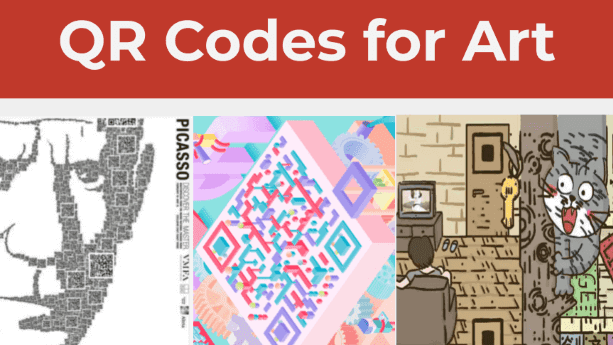Looking to step up your marketing game? Stand out from the competition by creating your own unique QR code with Canva. With a few simple steps, you can customize your design to perfectly fit your brand and message.
Log in to your Canva account and select “QR code” or create your own custom design with “Custom dimensions.” Then, add your URL, message, or other information and customize with color, logos, and shapes.
Once you’re happy with your design, download in JPEG, PNG, or PDF for easy sharing. In just a few minutes, you’ll have a professional, eye-catching QR code that will make your marketing stand out. Give it a try and see the difference it can make!
Introduction to QR codes and their usefulness
QR codes, also known as Quick Response codes, have been around since 1994 but have recently gained popularity due to their versatility and usefulness in modern-day society. Essentially, a QR code is a two-dimensional barcode that can be easily scanned by a smartphone or tablet, quickly directing the user to a specific webpage, product, or piece of information. QR codes are incredibly useful for businesses and individuals needing to share information quickly and efficiently.
How to get started using Canva for QR code design
Canva is a highly intuitive design platform, perfect for designing QR codes. To get started with Canva for QR code design, simply log in or sign up for an account. Next, click the ‘QR Code Generator’ located in the ‘Elements’ tab on the left-hand side of your dashboard. From here, you can start designing your own personalized QR code.
Understanding QR code functionality and design
It is essential to understand how QR codes work to create a design that is both effective and aesthetic. QR codes essentially store information as data modules, with various modules representing different pieces of information such as URLs or contact details. It is important to ensure that the QR code is easily scannable by maintaining adequate color contrast and using a large enough QR code size for clear and crisp resolution.
Selecting and customizing the right QR code type for your needs
When using Canva, there are various QR code types to choose from, including website, email, phone number, social media, and more. To select the right QR code type for your needs, consider the information that you want to share and the purpose of the QR code. Once selected, customize the QR code to match your brand by choosing the appropriate colors and adding logos or other design elements.
Adding text and design elements to your QR code
Adding text and design elements is a crucial aspect of creating a personalized QR code. When adding text, ensure that the text is clear, concise, and easy to read, while incorporating design elements such as shapes, icons, and images to make your QR code visually appealing.
Tip: Keep the information on the QR code to a minimum to avoid cluttering the design and comprehension.
Downloading and sharing your finished QR code
When satisfied with the QR code’s design, it is time to download and share it with others. To download, simply click on the ‘Download’ button located in the top-right corner of the screen and select the appropriate file format. From here, share the QR code on social media or email it to your intended audience.
Tips for optimizing QR code scanning and performance
To optimize QR code scanning and performance, consider the following tips:
- Ensure that the QR code is large enough with clear contrast and resolution.
- Avoid placing the QR code on uneven surfaces or areas with poor lighting.
- Provide a call to action, such as ‘Scan to Win,’ to encourage users to scan the QR code.
- Test the QR code before sharing to ensure that it is scannable and directs users to the correct information.
Tip: Utilize a QR code scanner app that allows you to track who, when, and where the code was scanned, providing valuable insight into the success and reach of your marketing campaign.
In conclusion, QR codes are an incredibly useful tool for businesses and individuals looking for a quick and efficient way to share information. By using Canva and following the above steps, you can create a personalized and effective QR code that is both visually appealing and scannable. Remember, keep it simple and test your design to ensure optimal performance.