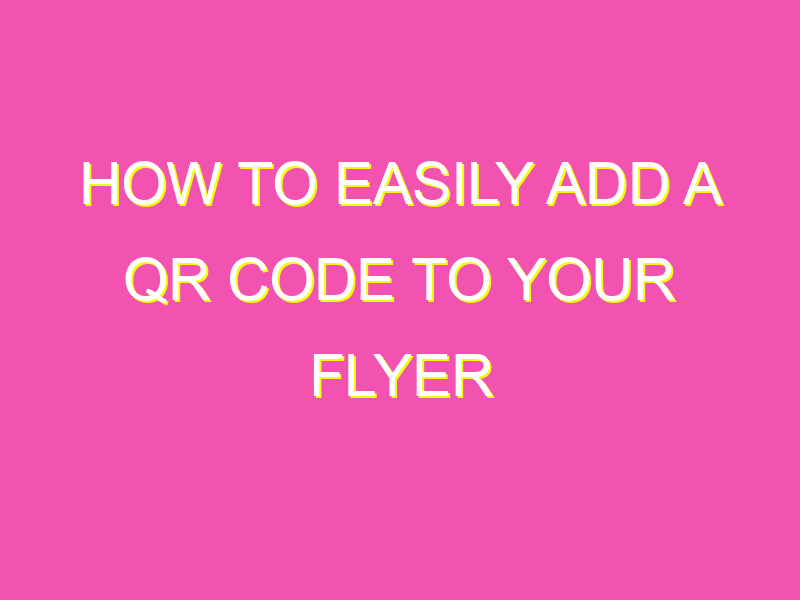Are you tired of handing out flyers that never seem to convert into sales? Add a QR code and let technology do the heavy lifting for you. QR codes are an efficient way to connect with potential customers and direct them to your website, social media accounts, or promotional offers. Here’s how to do it:
By following these steps, you’ll add a QR code to your flyer that enhances your marketing efforts, grabs customers’ attention, and increases engagement.
HOW TO ADD A QR CODE TO A FLYER
Understanding QR Codes
QR codes or Quick Response codes are two-dimensional barcodes that were first used in Japan in 1994. In recent years, QR codes have grown in popularity and are now widely used in advertising and marketing to direct customers to websites, social media pages, landing pages, and other digital destinations.
QR codes work by encoding information such as website URLs, contact details, and other data in a matrix of black and white squares, which can be scanned using a smartphone camera or a QR code reader app. Once scanned, users can easily access the information encoded in the QR code without having to type in a URL or other details on their phone.
Creating a QR Code
To create a QR code, you will need to use a QR code generator. There are many online tools that generate QR codes for free, such as QR Code Generator, Kaywa, and QR Stuff. These tools allow you to create custom QR codes that encode different types of information, depending on your needs.
When creating a QR code, you will need to choose the type of information you want to encode, such as a URL or contact details. You will also need to specify the size and resolution of the QR code, as well as its color and design. Once you have generated the QR code, you can download it in a variety of formats, such as JPEG, PNG, and SVG.
Designing your Flyer to Accommodate the QR Code
When designing your flyer to accommodate a QR code, there are several things to consider:
- Placement: Choose a visible location on your flyer where the QR code can be easily scanned by a smartphone camera.
- Size: Ensure that the QR code is large enough to be scanned easily, but not too large that it takes up too much space on your flyer.
- Color: Consider incorporating your brand colors into the QR code to make it more recognizable and appealing.
- Call-to-Action: Include a clear call-to-action to encourage users to scan the QR code, such as “Scan to Learn More” or “Scan to Unlock Exclusive Promotion”.
Adding the QR Code to Your Flyer
To add the QR code to your flyer, you can simply insert the image file into your design software, such as Adobe Photoshop or Illustrator. Alternatively, you can use a QR code creator software to automatically add the QR code to your flyer.
Make sure that the QR code is placed in a location on your flyer that is easy to scan and that there is enough contrast between the QR code and the background. In addition, you should test the QR code on different devices and under different lighting conditions to ensure that it works correctly.
Testing and Troubleshooting the QR Code
Before printing your flyer, it is important to test the QR code to ensure that it works correctly. Use a smartphone camera or QR code reader app to scan the QR code and verify that it directs the user to the intended destination. If the QR code does not work, check the following:
- Is the URL or other information encoded in the QR code correct?
- Is the QR code large enough to be scanned easily?
- Is there enough contrast between the QR code and the background?
- Is the QR code generator functioning correctly?
Best Practices for Using QR Codes on Flyers
To ensure that your QR code is effective and adds value to your flyer, consider the following best practices:
- Provide a clear call-to-action to encourage users to scan the QR code.
- Ensure that the QR code directs users to a mobile-responsive destination, such as a mobile-optimized website or landing page.
- Make sure that the QR code is large enough to be scanned easily and that it is placed in a visible location on your flyer.
- Test the QR code on different devices and under different lighting conditions to ensure that it works correctly.
- Monitor and track the performance of your QR code using analytics tools to measure engagement and ROI.
In conclusion, QR codes can be a powerful tool for adding interactivity and engagement to your flyers. By following these tips and best practices, you can create effective and visually appealing QR codes that drive engagement and ultimately, conversions.