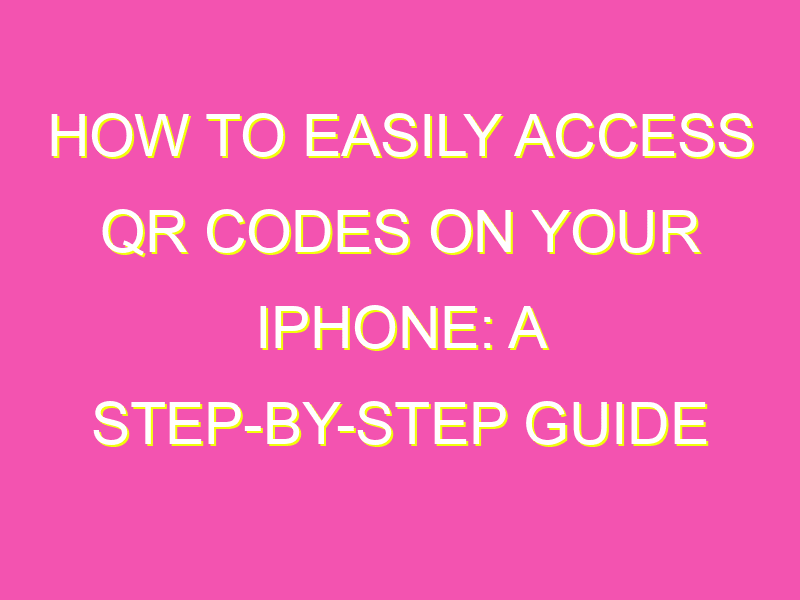Are you feeling unsure about accessing QR codes on your iPhone? Fear not! With just a few simple steps, you can easily unlock the power of these matrix barcodes that are found everywhere from product packaging to advertising billboards.
Here’s what you need to do:
And that’s it – you’re ready to access QR codes on your iPhone whenever you need to. Whether you’re looking to find more information about a product, access a website link or make a payment, QR codes are an incredibly useful tool that can save you time and effort. So go ahead, scan away, and unlock the power of these handy little barcodes!
Understanding QR Codes
A QR code, also known as a Quick Response code, is a two-dimensional barcode that consists of black squares arranged on a white background. These codes are used to store information, such as website URLs, phone numbers, and texts, that can be easily scanned and read by smartphones and other mobile devices.
QR codes can be found on product packaging, business cards, flyers, and many other types of materials. QR codes are a convenient way to share information quickly and easily, and they have become increasingly popular in recent years.
Setting Up Your iPhone
To access QR codes on your iPhone, you need to make sure that your device is running iOS 11 or later. Here’s how to check the version of your iPhone’s operating system:
– Open the “Settings” app on your iPhone.
– Tap on “General.”
– Scroll down and select “About.”
– Look for the “Version” number. If it is 11 or higher, you should be able to access QR codes.
If you don’t have the latest version of iOS, you can update your iPhone by going to “Settings” > “General” > “Software Update.”
Using the Camera App
One of the easiest ways to access QR codes on your iPhone is through the built-in Camera app. Here’s how to do it:
– Open the Camera app on your iPhone.
– Point your camera at a QR code so that it’s within the frame.
– Wait for the code to be recognized. This should only take a few seconds.
Once the QR code has been recognized, you should see a notification appear at the top of your screen. Tap the notification to be taken to the linked website, phone number, or text message.
Scanning a QR Code
If you’re having trouble scanning a QR code with your iPhone camera, there are a few tips you can try:
– Make sure the QR code is in focus. This means holding your camera steady and making sure the code is centered in the frame.
– Make sure the QR code is well-lit. It can be difficult to scan codes in low-light conditions.
– Make sure you have the latest version of iOS on your iPhone.
If none of these tips work, you might want to try using a different QR code scanner app instead of the Camera app.
Checking Your Scan History
If you’ve scanned a lot of QR codes, it can be difficult to keep track of all the information you’ve accessed. Luckily, your iPhone keeps a history of all the QR codes you’ve scanned. Here’s how to access your history:
– Open the Camera app on your iPhone.
– Tap on the icon with the three circles in the top-left corner of the screen.
– You should see a list of all the QR codes you’ve scanned.
From here, you can tap on any of the codes to be taken to the linked website, phone number, or text message.
Enabling QR Code Notifications
By default, your iPhone will display a notification whenever you scan a QR code. However, if you’ve accidentally disabled this feature, you can re-enable it easily. Here’s how:
– Open the “Settings” app on your iPhone.
– Tap on “Camera.”
– Make sure the “Scan QR Codes” option is turned on.
With this option enabled, you’ll be notified each time you scan a QR code with your iPhone camera.
Troubleshooting Common Issues
If you’re having trouble accessing QR codes on your iPhone, here are some common issues and solutions to try:
– Make sure your iPhone is running the latest version of iOS.
– Make sure you’re holding your camera steady and centered on the QR code.
– Make sure the QR code is well-lit.
– Try using a different QR code scanner app.
If none of these solutions work, you may need to contact Apple support for further assistance.