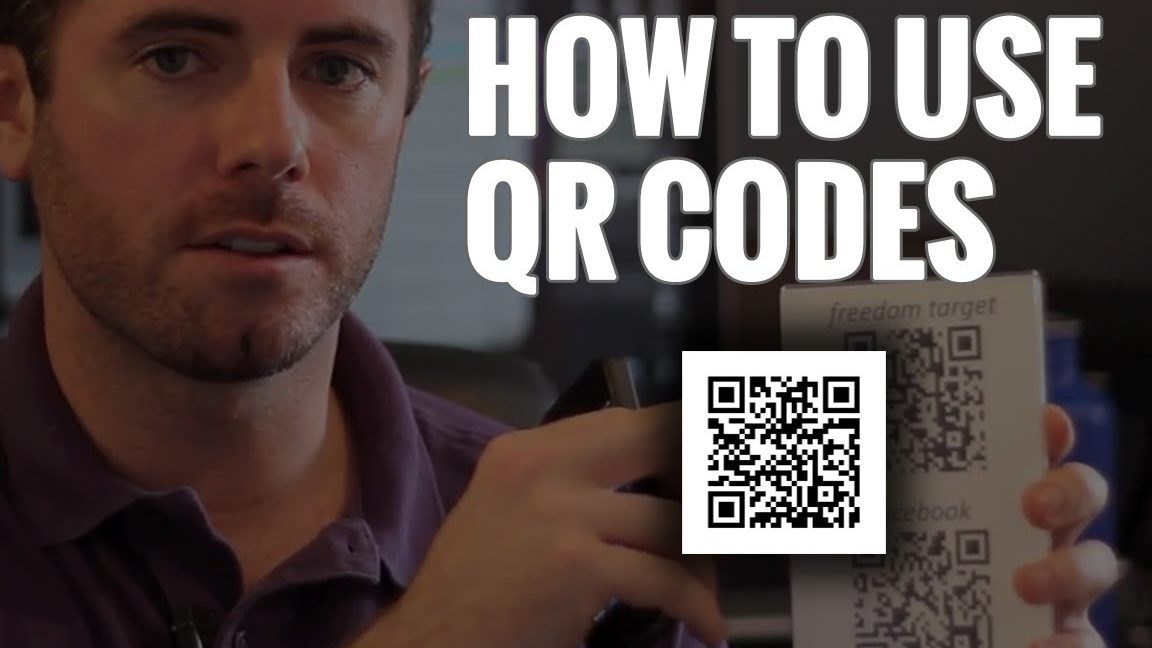Looking for a quick and easy way to access information or content without searching for it? Look no further than the humble QR code. With just a few easy steps, you can scan a code and have the info you need right at your fingertips.
Step 1: Open up the QR code scanner app on your device. If you don’t have one, there are plenty of great options available for iOS and Android.
Step 2: Point your camera at the code you want to scan, making sure it’s in focus and front and center on your screen.
Step 3: Watch as the scanner app magically detects the code and displays the information or content associated with it. This could be anything from a URL to contact info to an event invitation.
Step 4: Save it, share it, or access it directly from the app – whatever works for you!
Pro tip: Not all QR codes are created equal. Stick to codes from sources you trust, and avoid scanning those from unknown or sketchy sources.
Save time and simplify your life with QR codes – they’re your new best friend!
Understanding QR codes: A brief introduction
QR codes, or Quick Response codes, are two-dimensional codes that hold information. They were first created in Japan in 1994 to help track vehicle parts, but they have since become a popular way of sharing information. QR codes hold much more information than traditional barcodes, and they can be read by a smartphone camera.
How to scan a QR code using your smartphone camera
Scanning a QR code is easy with a smartphone camera. Simply open the camera app on your phone and point it at the QR code. Some phone cameras will automatically detect the code and display a notification. If your phone does not automatically detect the code, you may need to enable the QR code scanning feature in your camera settings. Once the code is scanned, your phone will typically display the information contained within the code.
Top QR code scanning apps for Android and iOS
There are several high-quality QR code scanning apps available for both Android and iOS devices. Some of the top options include:
Android:
- Barcode Scanner
- QR Code Reader
- QR and Barcode Scanner
iOS:
- QR Reader for iPhone
- QR Code Reader
- Scanbot
Tips for successful QR code scanning
While scanning a QR code is typically straightforward, there are a few tips you can follow to ensure success:
- Make sure the code is clean and not damaged or distorted
- Ensure adequate lighting
- Hold the phone a few inches away from the code
- Avoid tilting or moving the phone while scanning
What to expect after scanning a QR code on your phone
The information that you receive after scanning a QR code can vary widely depending on the specific code. Some common types of information include:
- Links to websites
- Product information
- Contact information (e.g. business cards)
- Event information
Creating your own QR codes: Tools and techniques
Creating your own QR code is a useful way to share information, and there are many tools available to help you do so. Some recommended options include:
QR Code Generators:
- QR Code Monkey
- QR Stuff
- The QR Code Generator
Design Tools:
- Canva
- Adobe Spark
- Photoshop
QR code security: Staying safe while scanning
While QR codes are generally safe to scan, it is important to exercise caution when scanning codes from unknown sources. To stay safe:
- Avoid scanning codes that appear to be damaged or tampered with
- Be wary of codes from untrusted sources, such as those found in unsolicited emails or texts
- Consider using a QR code scanner with built-in security features
In conclusion, QR codes are a useful tool for sharing information, and scanning them on your smartphone is easy and convenient. By following the tips outlined in this article, you can ensure a successful scanning experience and stay safe while doing so.