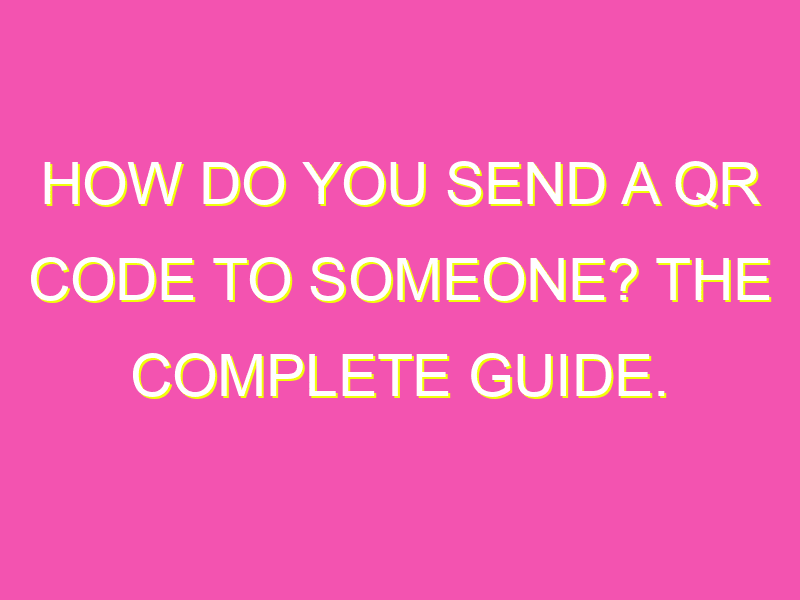Are you tired of sharing lengthy website links with your friends or colleagues? Try sending a QR code instead! QR codes are a convenient way to share information quickly and easily, and with these simple steps, you can share a QR code on your Android device in no time:
But wait, there’s more! If you’re physically with the person you want to share with, you could use the camera on your phone to scan QR codes on their device. It’s quick, easy, and eliminates the need for any online sharing or downloads. So why wait? Start sharing with QR codes today!
Using QR Codes to Share Webpages
QR codes have become increasingly popular over the years as a means of sharing information quickly and efficiently. One of the main uses for QR codes is for sharing webpages with other people. Instead of having to manually copy and paste a link, a QR code can be generated and scanned to take the user directly to the webpage. In this article, we will explore how to send a QR code to someone so that they can access the webpage quickly and easily.
Launch Chrome on Your Device
Before we can generate a QR code, we need to launch Chrome on our device. This can be done on an Android tablet or phone, or a laptop. If you are using an Android device, simply tap on the Chrome icon on your home screen or app tray. If you are using a laptop, locate the Chrome icon on your taskbar or desktop and click on it to launch the browser.
Navigating to the Webpage You Wish to Share
Once Chrome is open, the next step is to navigate to the webpage that you want to share. This can be any webpage on the internet, whether it is a news article, a blog post, or a product page. Use the address bar at the top of the screen to type in the URL of the website or use a search engine to find the page you want to share.
How to Generate a QR Code to Share the Webpage
With the webpage loaded in Chrome, we can now generate a QR code to share with others. Follow these steps to create a QR code:
Step 1: Tap on the toolbar to the left of the screen.
Step 2: Select “More” from the drop-down menu that appears.
Step 3: Tap on “Share” from the options that appear.
Step 4: From the available options, select “QR Code”.
Once these steps are completed, a QR code will be generated that can be shared with others.
Following the On-Screen Directions to Share the Pages and Download QR Code
After generating the QR code, follow the on-screen directions to share the webpage with others. This may involve emailing the code, sending it through a messaging app, or using a different method of sharing depending on your device and preferences.
If you want to download the QR code on your device for future use, you can also save it to your camera roll or a specific folder on your device. This allows you to quickly access the code and share it whenever needed, without having to generate a new one each time.
Scanning QR Codes on Another Phone with Your Camera
If you want to scan a QR code that someone else has sent you, you can do so using the camera on your phone. Most modern smartphones have a built-in QR code scanner that can be activated by opening the camera app and pointing it at the code. Once the code is detected, you will be directed to the webpage that the code links to.
In conclusion, sending a QR code to someone to share a webpage is a simple and convenient process that can save time and hassle. By following the steps outlined in this article, you can quickly generate and share a QR code with others, making it easier than ever to share information online.