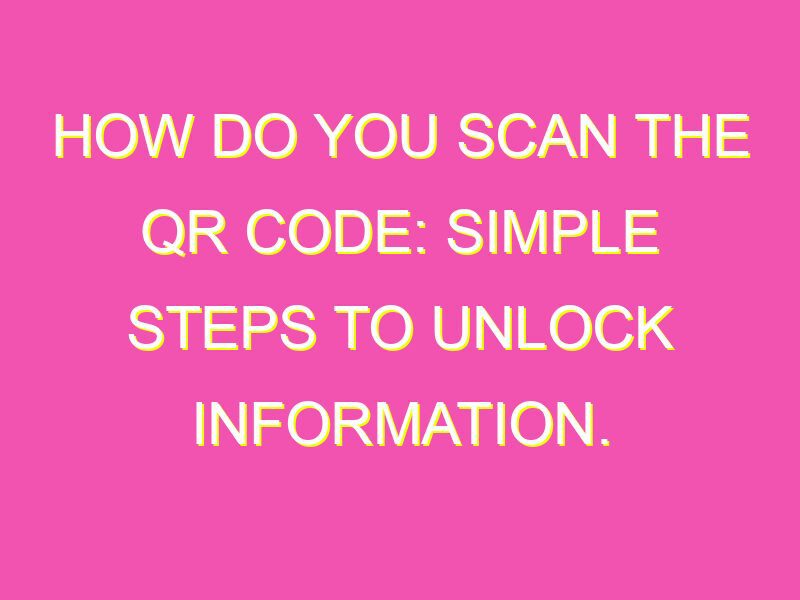Are you curious about those black and white squares you’ve been seeing around? QR codes have been around for a while now, and they’re becoming more popular than ever. Why? Because scanning QR codes is easy and convenient, and can be done by almost anyone with a smartphone or a tablet. Here’s a step-by-step guide on how to scan QR codes:
In conclusion, now that you know how easy it is, why not try scanning a QR code next time you see one? Follow these steps and you’ll be scanning like a pro in no time!
Understanding QR Codes
QR codes are square-shaped, two-dimensional barcodes that can be scanned using a smartphone camera. QR codes store information in a unique pattern of black and white squares, which can be decoded using a QR code scanning app. The most common type of QR code contains a web URL that, once scanned, directs the user to a specific webpage. QR codes are commonly used in marketing and advertising materials, product packaging, and event tickets.
Fun Fact: QR stands for Quick Response, referring to the quick and easy scanning process.
Using Your Smartphone to Scan QR Codes
To scan a QR code using your smartphone, you will need a camera and a QR code scanning app. Most modern smartphones have a default QR code scanner built into the camera app, but for older devices, you can download a QR code scanning app from the App Store or Google Play store. Once you have the app installed, simply open it and point your camera at the QR code to scan it.
Tip: Make sure your smartphone camera lens is clean and free of fingerprints or smudges, as this can affect the scanning process.
QR Code Scanning Apps
There are many QR code scanning apps available on the App Store and Google Play store, but some of the most popular ones include:
- QR Reader for iPhone
- QR Code Reader for Android
- Scanbot for iOS and Android
- QRbot for Android
These apps not only allow you to scan QR codes quickly and easily, but they also offer additional features such as creating your own QR codes, saving scanned codes for later use, and scanning barcodes on products for price comparison.
Opening Your QR Code Scanner on Your Smartphone
As mentioned earlier, many smartphones have a default QR code scanner built into the camera app. To open the scanner on an iPhone, simply open the Camera app and position the camera over the QR code. For Android devices, open the Camera app and tap on the three dots in the top-right corner, then select “Google Lens” from the dropdown menu.
If your device does not have a built-in scanner, you can download a QR code scanning app from the App Store or Google Play store.
Positioning Your Smartphone for Optimal Scanning
For the best scanning results, position your smartphone camera directly over the QR code, making sure the entire code is visible in the frame. Hold the phone steady and make sure there is adequate lighting, as poor lighting can cause the code to be unreadable. If the QR code is printed on a curved or textured surface, try to flatten it as much as possible before scanning.
Pro Tip: Avoid moving the phone too quickly, as this can cause the image to blur and the scanning process to fail.
Troubleshooting Common Issues with QR Code Scanning
If you’re having trouble scanning a QR code, here are some potential problems and solutions to try:
- The QR code is too small or blurry – make sure the code is being scanned at the correct size, and adjust the focus or lighting if necessary.
- The QR code is not in focus – hold the phone steady and wait for the camera to autofocus on the code.
- The QR code is damaged or incomplete – try to find a different copy of the code or contact the code creator for assistance.
- The QR code is not connecting to the correct webpage or information – double-check the URL or content in the code to make sure it is correct.
Practical Applications for Scanning QR Codes
QR codes have a variety of practical applications, both for personal and business purposes. Some examples include:
- Providing easy access to product information and reviews
- Allowing for contactless payments and check-ins at events or venues
- Sharing personal contact information quickly and easily
- Linking to detailed instructions or tutorials for DIY projects or how-to guides
- Creating scavenger hunts or interactive experiences with coded clues
As QR codes continue to grow in popularity and usage, it’s important to have a basic understanding of how to scan them and their practical applications. With the right tools and techniques, scanning QR codes can be quick, easy, and convenient.