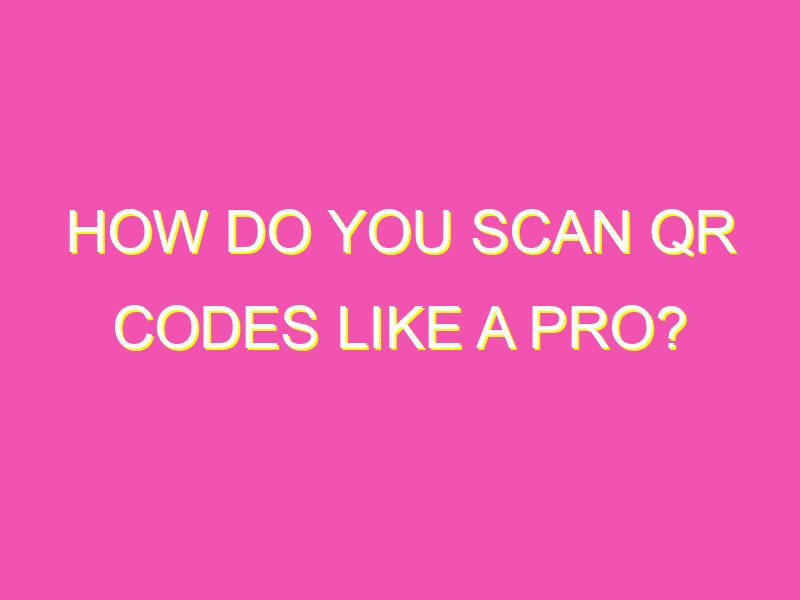Get ready to enter the world of QR codes! Scanning them is all the rage, used for everything from marketing to advertising to other exciting applications. And you don’t need a degree in rocket science to start. Here’s how to dive in:
See? Scanning QR codes is a piece of cake that doesn’t require any specialized knowledge. Ready to unlock worlds of content within seconds? Get scanning!
Understanding QR codes
QR (Quick Response) codes are two-dimensional codes that can be read by QR code readers or scanners. These codes represent an evolution in data encoding as they can store much more data than barcodes. QR codes can store various types of data, including URLs, text, images, and even audio and video files. They are made up of black and white squares arranged on a white background. QR codes were first created in 1994 by Denso Wave, a subsidiary of Toyota.
The importance of scanning QR codes
QR codes are everywhere – on billboards, posters, product packaging, restaurant menus, and more. Scanning these codes can provide access to valuable information that can be helpful for marketing, advertising, and communication. For example, a QR code on a restaurant menu can take customers to the restaurant’s website or menu, while a QR code on a product package can provide customers with product details or promotional offers. Scanning QR codes is also becoming an important way of contactless payment, with popular mobile payment systems such as Alipay and WeChat using QR codes as part of their payment process.
Step-by-step guide to scanning QR codes
Step 1: Find a QR code that you want to scan. This could be on a poster, product packaging, or even on a website or social media page.
Step 2: Open the camera app on your smartphone.
Step 3: Point the camera at the QR code. Make sure the QR code is in focus and well-lit.
Step 4: Wait for the camera to recognize the QR code. Depending on your device, you may see a notification appear on the screen indicating that the QR code has been recognized.
Step 5: Tap on the notification to access the content that is associated with the QR code.
How to scan QR codes using your smartphone camera
Most smartphones have a built-in QR code reader that you can use to scan QR codes. Here’s how:
For iOS devices:
Step 1: Open the Camera app on your iPhone or iPad.
Step 2: Point the camera at the QR code. Make sure the camera is focused on the QR code.
Step 3: Wait for the app to detect the QR code. You will see a notification appear on the screen.
Step 4: Tap on the notification to open the URL or information the QR code is linked to.
For Android devices:
Step 1: Open the Camera app on your Android smartphone or tablet.
Step 2: Point the camera at the QR code. Make sure the camera is focused on the QR code.
Step 3: Wait for the app to recognize the QR code. You will see a notification appear on the screen.
Step 4: Tap on the notification to open the URL or information the QR code is linked to.
Using a QR code scanner app
If your phone’s camera doesn’t support scanning QR codes, you can download a QR code scanner app from the app store. Here are some popular QR code scanner apps that you can use:
For iOS devices:
– QR Code Reader by Scan
– Quick Scan by iHandy
– QR Reader for iPhone by TapMedia
For Android devices:
– QR Code Reader by Scan
– Barcode Scanner by ZXing Team
– QR & Barcode Scanner by Gamma Play
Once you download and install the app, open it and point your smartphone camera at the QR code. The app will recognize the code and take you to the URL or information that the code is linked to.
Troubleshooting common problems when scanning QR codes
Sometimes, scanning QR codes can be challenging. Here are some common problems that you may encounter and how to fix them:
Problem: The camera can’t recognize the QR code.
Solution: Make sure the QR code is well-lit and in focus. If the QR code is small, try zooming in on it.
Problem: The QR code leads to an error page.
Solution: Double-check the URL that the QR code is linked to. Make sure it is correct and complete.
Problem: The QR code leads to a page that doesn’t load.
Solution: Check your internet connection. If you’re using Wi-Fi, try connecting to a different network.
What to do after scanning a QR code
After scanning a QR code, you may be directed to a webpage, a social media page, or a downloadable file. Here are some actions you can take after scanning a QR code:
– Visit a website for more information.
– Follow a social media account.
– Download a file or app.
– Make a contactless payment.
– Enter a contest or promotion.
In conclusion, QR codes are a versatile tool that businesses and individuals can use to share information, engage customers, and create new opportunities for contactless payments. With a simple scan, you can unlock a world of content and connections. Now that you understand how to scan QR codes and troubleshoot common issues, you’re ready to explore the many ways QR codes can enhance your personal and professional life.