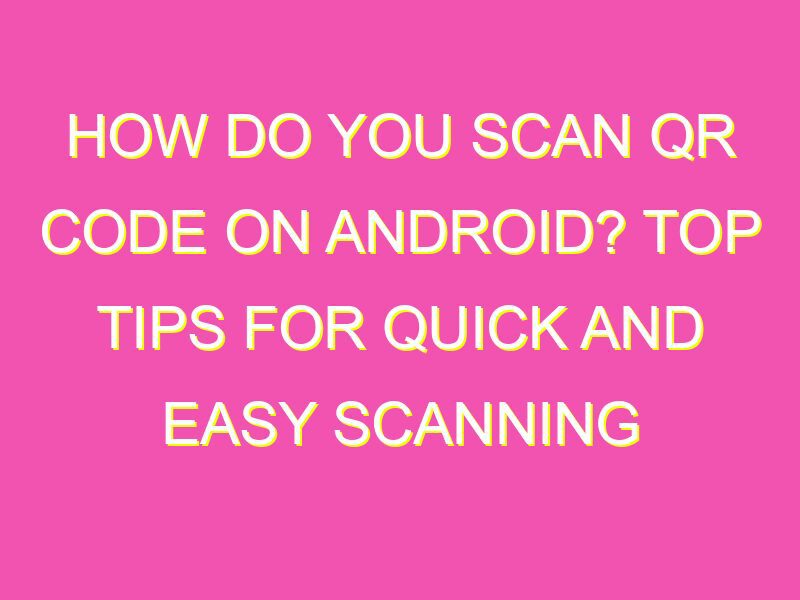Are you tired of manually typing in URLs, phone numbers, or email addresses from printed material? QR codes offer a convenient and efficient solution. With QR code scanning apps or the built-in camera on your Android device, scanning a QR code takes only a few seconds. Here’s what you need to do:
It’s that easy! Tapping on the notification will allow you to open the code’s contents or take action based on the scan. If you’re experiencing difficulties, try adjusting the distance between your phone and the code. In some cases, older Android devices may not have the built-in software to scan QR codes–no worries! You can download a QR scanning app from the Google Play Store. Don’t waste any more time manually typing in information–start scanning those QR codes today!
Understanding QR Codes
QR codes have become increasingly popular as they offer an easy and convenient way to access information. These codes consist of black and white squares that encode information such as text, URL, contact information, or product information. All you need is a QR code reader, also known as a QR code scanner, installed on your device to scan these codes and extract the information they contain.
QR codes can be found everywhere from product packaging and advertisements to business cards and billboards. They have become an essential tool for businesses to provide essential information to their customers quickly. Scanning a QR code takes only a few seconds and saves you the hassle of typing in a URL or entering other information manually.
QR Code Reader for Android
Before scanning a QR code on an Android device, you need to have a QR code reader or scanner application installed on your smartphone or tablet. There are plenty of QR code reader apps available in the Google Play Store, and most of them are free.
Some of the popular QR code scanner apps for Android include QR Code Reader, Barcode Scanner, and NeoReader. These apps work by using your device’s camera to capture the QR code image, after which the scanner app will decode the data and display the information on your device screen.
Installing a QR Code Scanner
Installing a QR code reader on your Android device is easy and straightforward. Follow these simple steps to install a QR code scanner on your device:
- Open the Google Play Store from your device’s app menu.
- Search for QR code scanner or QR code reader.
- Select a scanner app of your choice and click on the Install button.
- After the app has downloaded and installed on your device, open the app and follow the on-screen instructions to grant necessary permissions to the app.
How to Scan a QR Code on Android
Once you have installed a QR code scanner app on your Android device, you can start scanning QR codes. Follow these simple steps to scan a QR code on your Android device:
- Open the QR code scanner app on your device.
- Align the camera so that the QR code is inside the frame on your device screen.
- The app will automatically scan the QR code, and the information contained in the code will be displayed on your screen.
Note: If the QR code does not scan, try adjusting the angle of your device or getting closer to the code.
Using Google Lens to Scan QR Codes
If you have a Google device or have Google Lens installed on your Android device, you can use this app to scan QR codes. Follow these simple steps to use Google Lens to scan a QR code on your Android device:
- Open the Google Lens app on your device.
- Point the camera at the QR code.
- Google Lens will automatically scan the QR code and display the information on your device screen.
Troubleshooting QR Code Scanning Issues on Android
Although scanning a QR code on an Android device is relatively straightforward, there may be times when the app encounters some issues. Here are some of the most common issues people face when scanning QR codes and how to troubleshoot them:
Camera not focusing: Try cleaning the camera lens or adjusting the distance between the camera and the code.
App not scanning QR code: Close the app and try again or restart your device.
QR code information not displaying: Make sure that your device is connected to the internet and that the information contained within the code is valid.
In conclusion, scanning a QR code on an Android device is easy and straightforward. All you need is a QR code reader app installed on your device, and you can scan QR codes with ease. Whether you are looking for product information, websites, or contact details, scanning QR codes is an excellent way to save time and hassle.