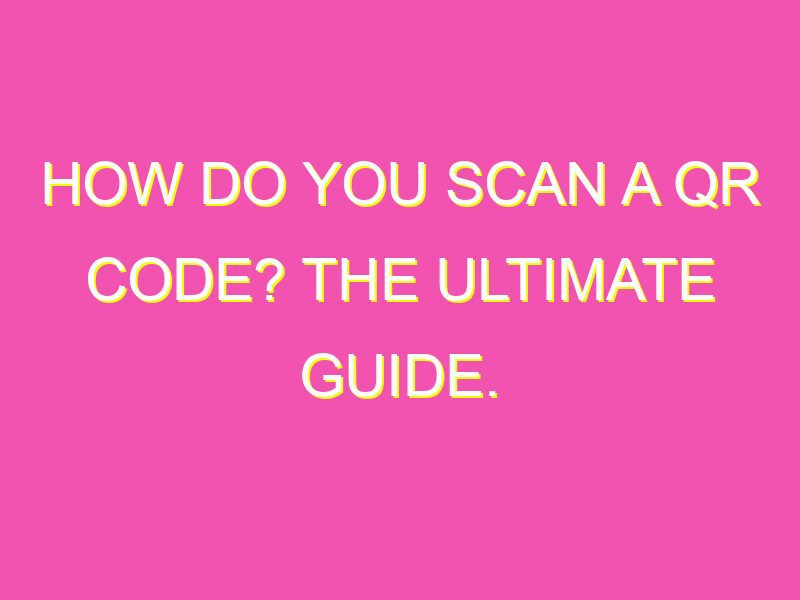Unlocking the Hidden Wonders of QR Codes: Scan, Click, and Go!
Are you curious about those enigmatic black and white codes that seem to be everywhere nowadays? QR codes are like magic portals that can take you to websites, apps, videos, and whatnot, just by scanning them with your smartphone camera.
Now, getting into the QR game is easier than you might think. You only need to follow these simple steps:
Remember to be vigilant and double-check the link or content before clicking or entering personal information.
Now, you are ready to unlock the mysteries of QR codes with a swipe of your finger. Incredible, isn’t it?
Understanding QR codes
QR codes, also known as Quick Response codes, are two-dimensional barcodes that can be read by a smartphone camera. They were first created in 1994 by a Japanese company called Denso Wave. QR codes provide a quick and easy way to transfer information such as website URLs, contact information, product details, and more.
Unlike the traditional barcodes, QR codes can store much more information, making it more versatile in its usage. QR codes can be found on product packaging, business cards, advertisements, printed media, and more. By scanning the code, users can quickly access information and take action, such as visiting a website or adding a contact to their phone.
Smartphone requirements for scanning QR codes
To scan a QR code, you will need a smartphone with a camera and an internet connection. Most modern smartphones have built-in QR code scanners in their camera apps, but some older models may require a third-party app. You should also ensure that you have enough battery life and storage space on your phone to successfully scan QR codes.
It’s important to note that not all QR codes are compatible with all smartphones. Some QR codes may require special software or apps to be installed on your phone to access the information. Additionally, some QR codes may be designed to work only with specific operating systems or devices.
Downloading a QR code reader app
If your smartphone does not have a built-in QR code scanner or you prefer to use a third-party app, you can download one from either the App Store or Google Play Store. There are many free QR code reader apps available for both iOS and Android devices, such as QR Code Reader and Scanner, Kaspersky QR Scanner, and QRbot.
When choosing a QR code reader app, make sure to read reviews and check its compatibility with your smartphone. Some apps may have more features, such as the ability to create and share your own QR codes, while others may be simpler and easier to use.
Scanning a QR code using your phone’s camera
To scan a QR code using your smartphone camera, follow these steps:
- Open your camera app and point it at the QR code. Make sure the code is in focus and takes up a good portion of the screen.
- If your smartphone has a built-in QR code scanner, it should automatically detect and scan the code. If not, open your QR code reader app and follow the instructions to scan the code.
- Wait for the app to read the code and display the information. Some QR codes may require you to take an additional action, such as clicking a link or confirming a request.
If the QR code is not scanning, see the next section for troubleshooting tips.
Troubleshooting common issues when scanning QR codes
There are several reasons why a QR code may not be scanning properly, including poor lighting, a damaged code, or an outdated or incompatible QR code reader app. Here are some tips to troubleshoot common issues:
- Adjust the lighting: Make sure the QR code is well-lit and free from glare or shadows.
- Hold the phone steady: Keep the phone steady and avoid shaking or moving it while scanning the QR code.
- Clean the camera: Check if there is any dust or smudges on your camera lens and clean it with a soft cloth if necessary.
- Download a different QR code reader app: If the app you are using isn’t working, try a different app from the App Store or Google Play Store.
Tips for successfully scanning QR codes
To increase your chances of successfully scanning a QR code, consider the following tips:
- Ensure the QR code is in focus and takes up a good portion of the screen.
- Stand close to the QR code to reduce the distance between your phone camera and the code.
- Hold your phone steady and avoid shaking or moving it while scanning the QR code.
- Avoid scanning damaged or poor quality QR codes.
Security concerns when scanning QR codes
While QR codes provide a quick and convenient way to transfer information, there are also security concerns. Hackers can create malicious QR codes that direct users to phishing sites or download malware onto their devices.
To protect yourself from potential security threats when scanning QR codes, follow these guidelines:
- Only scan QR codes from trusted sources, such as well-known brands or reputable websites.
- Avoid scanning QR codes that appear suspicious or poorly designed. If in doubt, do not scan the code.
- Make sure your smartphone has updated anti-virus and anti-malware software.
- Avoid giving out personal information or downloading unknown files from QR codes.
In conclusion, QR codes provide an easy and efficient way to access information on our smartphones. By understanding the basics of how to scan a QR code, downloading the right app, and following some simple tips, we can maximize the benefits of QR code technology while minimizing the risks.