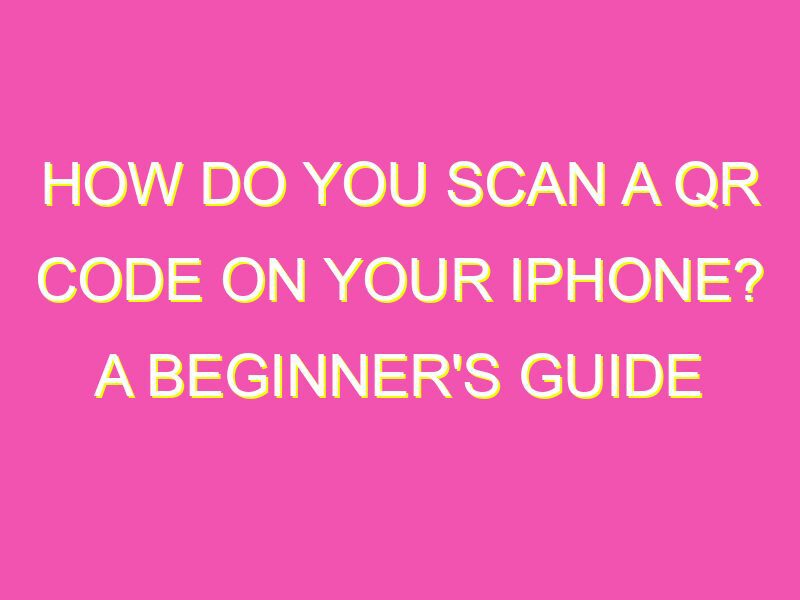Want to access information and functionality at your fingertips? With QR codes, you can do just that! Scanning a QR code on your iPhone is easy and convenient. Simply follow these steps:
- Open your iPhone’s Camera app.
- Aim your camera at the QR code within the frame of your screen.
- Wait for the automatic recognition notification.
- Tap on the message to access the info – it’s that easy!
Whether you’re looking to access a website, download an app, or learn more about a product or service, scanning a QR code can provide you with quick and easy access to the information you need. So, what are you waiting for? Start scanning those codes and unlock a whole new world of information!
QR codes: An introduction
QR codes are two-dimensional codes that contain information that can be easily scanned and read by a smartphone or other mobile device. The codes are widely used in marketing and advertising campaigns to provide customers with quick access to information such as product details, contact information, and more. QR codes are also used by businesses to provide customers with coupons and special offers.
What is required for scanning QR codes on your iPhone?
To scan QR codes on your iPhone, you will need an iPhone that has a camera and a QR code scanning app. The camera app on your iPhone is capable of scanning QR codes without the need for an additional app, but it may not work as well as a dedicated QR code scanning app. Some popular QR code scanning apps for iPhone include QR Code Reader by Scan, QRScanner, and QR Code Reader by TapMedia.
Understanding the Camera app on your iPhone
If you want to scan a QR code using the Camera app on your iPhone, you simply need to open the app and point the camera at the QR code. The camera will automatically detect the QR code and provide a notification that allows you to open the linked website or app. However, this method may not work for all QR codes, particularly if they are obscured or in low light conditions. In these cases, a dedicated QR code scanning app may be required.
Step-by-Step Guide to Scanning QR codes on your iPhone
Step 1: Download a QR code scanning app from the App Store.
Step 2: Open the scanning app and point your iPhone camera at the QR code.
Step 3: Wait for the app to detect the QR code and provide you with the relevant information or link.
Step 4: If the QR code contains a link, tap the notification to open the website or app.
Step 5: If the QR code contains text, dial a number or take any other action, follow the instructions provided by the scanning app.
Troubleshooting QR code scanning issues on your iPhone
If you are having trouble scanning QR codes on your iPhone, there are a few things you can try. First, make sure that your camera lens is clean, as dirt or fingerprints can interfere with the scanning process. If that doesn’t work, try turning the QR code around to see if it scans from a different angle. You can also try using a different QR code scanning app to see if that resolves the issue.
The benefits of scanning QR codes with an iPhone
Scanning QR codes with an iPhone can save time and simplify the process of accessing information. Instead of manually typing in a URL or searching for information online, you can simply scan a QR code and access the relevant information or link. QR codes also provide businesses with an opportunity to engage with customers and offer additional value through coupons and special offers.
Conclusion
Scanning QR codes on your iPhone is a simple and efficient way to access information and take advantage of special offers. With a QR code scanner app and an understanding of how the camera app on your iPhone works, you can quickly and easily scan any QR code you encounter. Whether you are a business owner looking to engage with customers or a consumer looking for quick access to information, QR codes are a valuable tool that can help streamline your daily life.