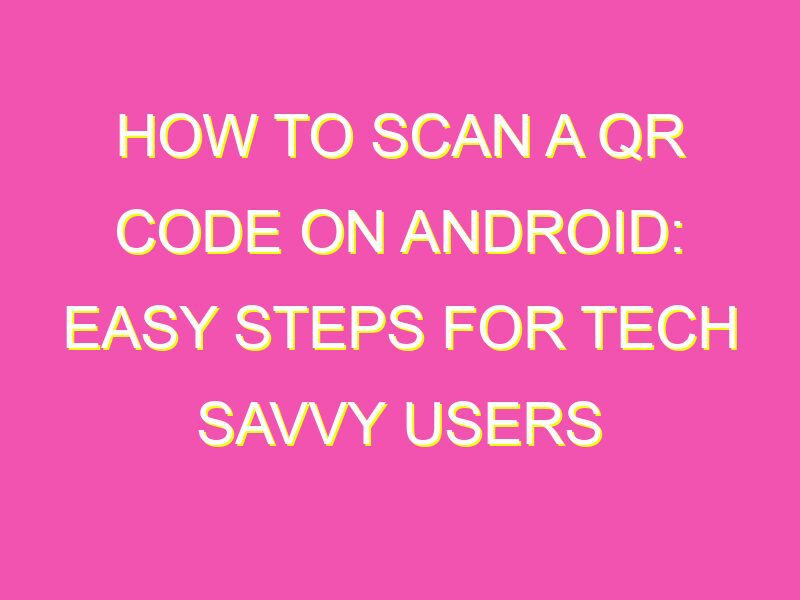Looking to quickly scan QR codes on your Android device? No worries, it’s a breeze. With a few simple steps, you can use any native camera app or third-party QR code scanner to access information with ease. Here’s what you need to do:
If you want to explore third-party apps, you can download the QR & Barcode Scanner app on the Google Play Store. Just remember, steps may vary between apps. But with a little practice, you’ll be scanning QR codes like a pro in no time.
QR code basics
QR codes are two-dimensional barcodes that can carry large amounts of information in a small space. They were first invented in Japan in the mid-1990s and have since been used for a variety of purposes around the world. QR codes are used to encode information such as website links, contact information, and product details. They can be read by smartphones and other mobile devices that have QR code reader apps installed.
QR code reader apps for Android
There are many QR code reader apps available for Android devices. Some of the most popular apps include:
- Zapper QR Code Scanner – a fast and free scanner that can decode QR codes in seconds.
- QR Scanner – a simple and easy-to-use app that can scan QR codes and other types of barcodes.
- QR Droid – a feature-rich app that can scan QR codes, create QR codes, and share them with others.
How to download and install a QR code reader app
To download and install a QR code reader app on your Android device, follow these steps:
- Open the Google Play Store app on your device.
- In the search bar, type in the name of the QR code reader app you want to download.
- Select the app from the search results.
- Tap the “Install” button to download and install the app.
Steps to scan a QR code on Android
Once you have a QR code reader app installed on your Android device, follow these steps to scan a QR code:
- Open the QR code reader app on your device.
- Aim your device’s camera at the QR code you want to scan.
- Wait for the app to scan the code and decode the information.
- The decoded information will appear on your device’s screen.
Troubleshooting QR code scanning issues on Android
If you are having trouble scanning QR codes on your Android device, try the following troubleshooting steps:
- Check your camera settings – make sure that your camera is set to autofocus and that the QR code is in focus.
- Clean your camera lens – if your camera lens is dirty, it can affect the quality of the scan.
- Make sure your app is up-to-date – check the Google Play Store to see if there is an update available for your QR code reader app.
- Try a different QR code reader app – if one app isn’t working, try downloading and using a different app.
Creative uses for QR codes on Android devices
QR codes can be used for a variety of creative purposes on Android devices. Here are a few examples:
- Marketing campaigns – businesses can use QR codes to drive traffic to their websites or offer discounts on products.
- Event check-in – event organizers can use QR codes to check attendees in and track attendance.
- Product information – retailers can use QR codes to provide customers with product information and specifications.
- Virtual tours – museums and tourist attractions can use QR codes to provide visitors with virtual tours and multimedia content.
In conclusion, QR codes are a powerful tool for encoding and decoding information on Android devices. With the right QR code reader app, scanning codes is fast and easy. Whether for marketing campaigns, events, or product information, QR codes are a versatile and creative way to share information with others.