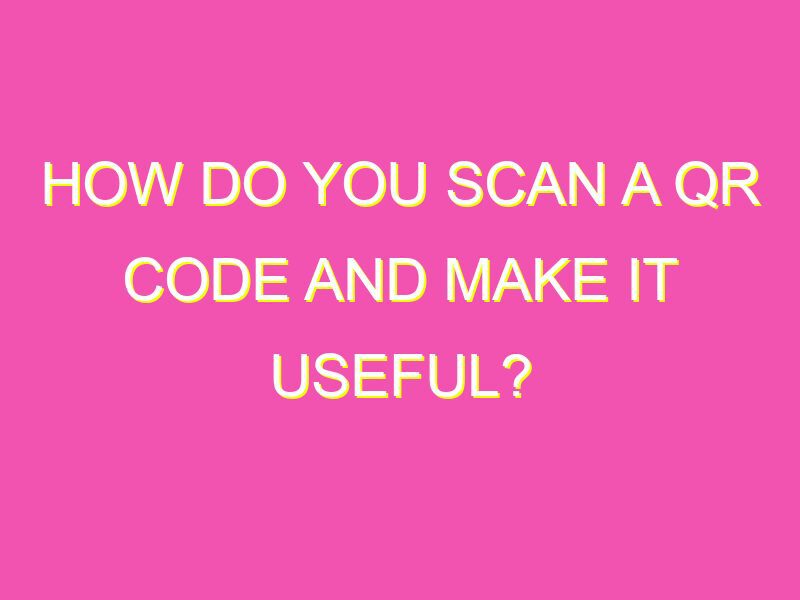Are you tired of manually typing in URLs or filling out forms on your phone? Then let me introduce you to the magic of QR codes!
Scanning QR codes has never been easier with the built-in camera application on your Android device. Follow these simple steps to get started:
Overall, scanning QR codes provide a quick and effortless way to access information and complete tasks. Say goodbye to the hassle of manually typing in information and say hello to the ease and convenience of QR codes. So start scanning and simplify your life today!
QR codes: An Introduction
In today’s world, everything is about convenience and accessibility. That’s where QR codes, or Quick Response codes, come in. QR codes are two-dimensional barcodes that allow users to quickly access information by scanning them with their smartphones or tablets. These codes have become increasingly popular, as more and more businesses incorporate them into their marketing strategies, and individuals use them for personal purposes such as sharing contact information or accessing event details.
Supported Devices for QR Code Scanning
QR code scanning is supported by a variety of devices, including smartphones and tablets. Specifically, Android devices generally come equipped with a built-in camera application that can be used to scan QR codes. However, it’s important to note that not all Android devices have this feature built-in, and some may require a separate app to be downloaded.
Launching the Camera Application on Android
To scan a QR code using an Android device, the first step is to launch the camera application. This can often be done by simply tapping on the camera icon on your home screen or in your app drawer. If you’re having trouble finding the camera app, you can also try searching for it using the search function on your device.
Scanning a QR Code using Android Camera
Once you’ve launched the camera application, you’ll need to point the camera at the QR code you wish to scan. It’s important to ensure that the camera is focused on the code, and that there is adequate lighting to ensure the code is captured clearly. Once the camera detects the QR code, you should see a notification banner appear on your screen.
Using the QR Code Banner to Access Information
After the QR code is scanned, users can access information by clicking on the banner that appears on their screen. This banner will typically give you an idea of what type of information the QR code is linked to, such as a website, contact information, or event details. By clicking on the banner, you’ll be taken to a new screen that displays the information associated with the code.
PRO TIP: Make sure the website or information you are taken to is safe and trustworthy.
Completing the Login Process via QR Code
If you’re using a QR code to log in to a website or app, you’ll typically be prompted to complete the login process after clicking on the QR code banner. This may involve entering your username and password or creating a new account. After completing this process, you may be taken to a new screen that confirms your login was successful, or you may simply be taken to the homepage of the app or website.
In conclusion, QR codes have become an increasingly popular tool for accessing information and completing various tasks. With the use of compatible devices such as Android smartphones or tablets, scanning a QR code is simple and can be done with just a few clicks. By following the steps outlined in this guide, you can easily scan a QR code and use it to access information or complete a login process.