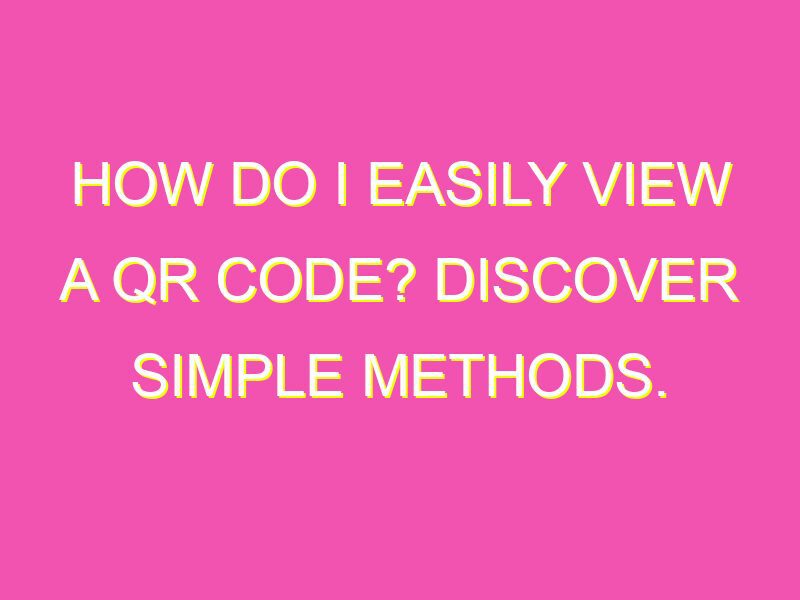Want to easily decode a QR code? Here are the top four ways:
In today’s fast-paced world, it’s great to have multiple options to decode a QR code. So, next time you come across one, feel confident that you can quickly and easily access the information it holds.
Introduction to QR Codes
QR codes are two-dimensional barcodes that can be scanned using a smartphone camera or a QR code scanner. These codes can hold a variety of information, such as website URLs, product information, and contact details. QR codes are becoming increasingly popular due to their ease of use and the convenience they offer to both consumers and businesses.
QR Code Scanners
There are several ways to scan a QR code. One of the easiest ways is to use your smartphone camera. Most modern smartphones have built-in QR code scanning capabilities, but if your phone doesn’t have this feature, you can download a third-party QR code scanner app.
Another way to scan QR codes is to use a dedicated QR code scanner. These scanners can be standalone devices or built into other products, such as point-of-sale systems or vending machines. Dedicated QR code scanners are useful for businesses that need to scan large numbers of codes quickly and efficiently.
How to Use Your Smartphone Camera
To scan a QR code using your smartphone camera, follow these steps:
- Open your smartphone camera app.
- Point your camera at the QR code.
- Wait for the camera to focus and recognize the code.
- A notification should pop up on your screen with a link or information related to the QR code.
- Click on the notification to access the information provided by the QR code.
Third-Party QR Code Scanner Apps
If your smartphone doesn’t have built-in QR code scanning capabilities, you can download a third-party QR code scanner app. There are many QR code scanner apps available for both iOS and Android devices. Some popular options include:
- QR Code Reader by Scan
- QR Reader for iPhone
- QR Code Reader by ScanLife
- QR Code Scanner by Kaspersky
QR Code Reader on Your Phone
Most modern smartphones have a built-in QR code reader. If you’re not sure whether your phone has this feature, check your phone’s settings or user manual.
On iOS devices, you can access the QR code reader by opening the Camera app and pointing your camera at a QR code. On Android devices, you may need to download a QR code scanning app or use a dedicated QR code scanner.
QR Code Scanning Issues and Tips
While QR codes can be a convenient way to access information or navigate to a website, there are a few issues you may encounter when scanning them. Here are some tips to help you scan QR codes more effectively:
- Make sure the QR code is clean and undamaged.
- Ensure there is adequate lighting to help your phone or scanner read the code.
- Hold your phone or scanner steady to avoid blurriness.
- Check that your camera lens is clean and free of smudges.
- Avoid scanning codes from a distance.
- Double-check the information provided by the QR code before clicking on any links or entering any personal information.
Conclusion and Further Reading
QR codes are a convenient and easy-to-use way to access information or navigate to websites. Whether you use your smartphone camera or a dedicated QR code scanner, scanning QR codes has never been easier. If you’re interested in learning more about QR codes, there are many resources available online for further reading.