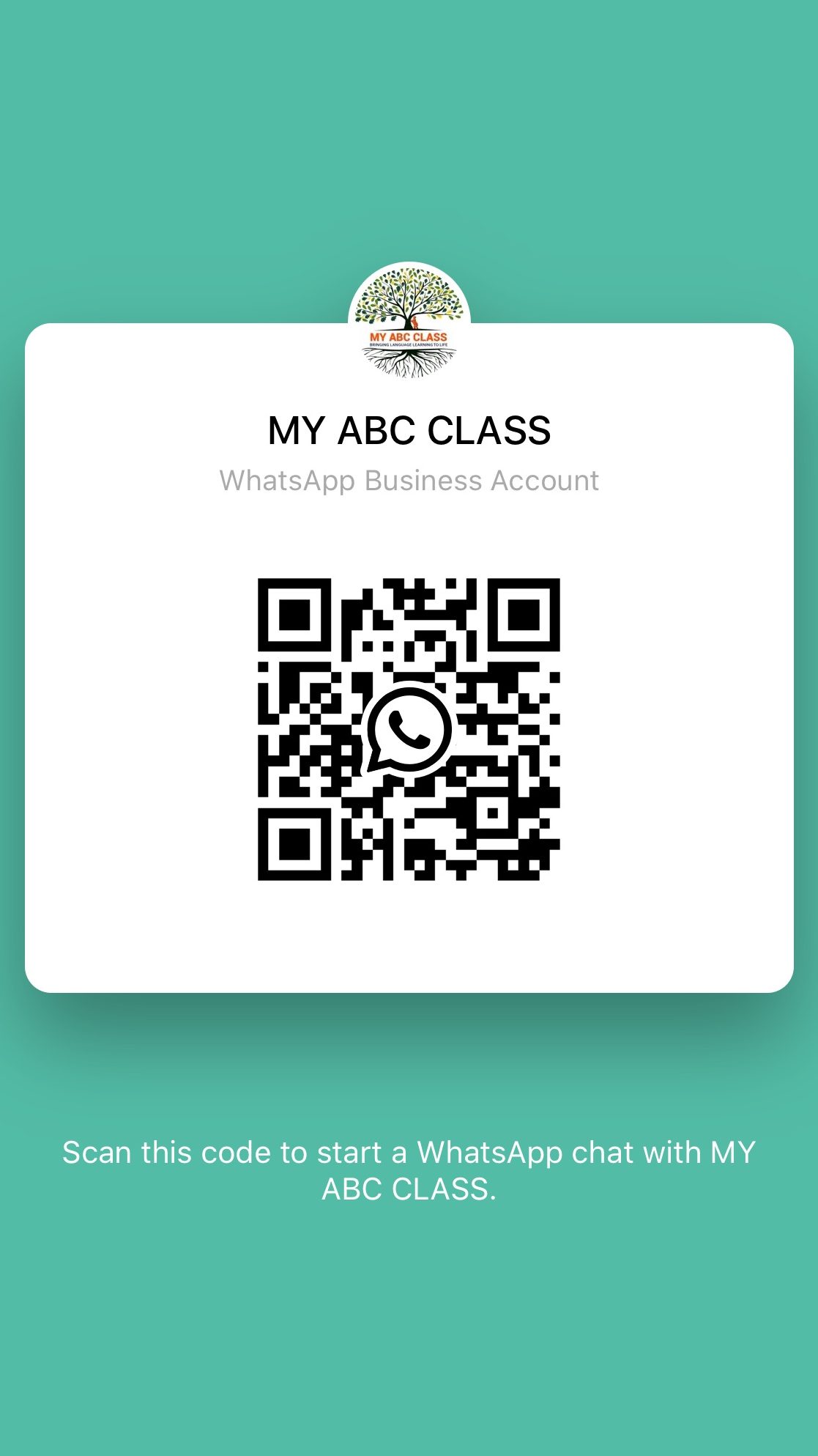Want to quickly scan QR codes and access relevant content? WhatsApp has got you covered! With just a few clicks, you can scan someone else’s QR code and get access to all the information you need. Here’s how:
What’s more, businesses can take advantage of this incredible feature to promote their products and services to a wider audience. All they need to do is include a QR code in their marketing materials, and customers can easily scan it with WhatsApp to access more information and make purchases. WhatsApp has made sharing and accessing information on the go faster and more efficient than ever before!
Quick Response (QR) codes: Overview
Quick Response (QR) codes have become ubiquitous in recent years. With the ability to store vast amounts of information in a small, square code, they offer unparalleled convenience for both businesses and individuals. QR codes can be used for a variety of purposes, from advertising promotions to accessing specific web pages. But what about using QR codes for communication between individuals via messaging apps like WhatsApp? In this article, we’ll explore how to scan someone else’s QR code on WhatsApp and what you need to know to make the process seamless.
WhatsApp and QR codes: What you need to know
WhatsApp is a widely used messaging app that allows users to communicate with each other via text messages, voice calls, and video calls. In addition to these features, WhatsApp also allows users to scan QR codes to quickly and easily add new contacts or groups. By scanning a QR code, users can automatically add someone to their contact list or join a group chat without having to manually type in the necessary information.
How to access the WhatsApp camera feature for QR code scanning
To access the WhatsApp camera feature for QR code scanning, you’ll need to open the app and go to a chat for either groups or individuals. Once you’re in the chat, look for the camera button, which is located on the left-hand side of the message input box. Tap on the camera button, and you’ll be taken to the camera feature within WhatsApp.
Scanning QR code for groups and individuals on WhatsApp
Once you’re in the camera feature within WhatsApp, you can position your phone’s camera so that the QR code you want to scan is within the viewfinder. The app should automatically detect the QR code, and a pop-up message will appear asking if you want to add the contact or join the group associated with the QR code. If you’re trying to scan a QR code for an individual, you’ll be prompted to add the contact to your WhatsApp contact list.
Selecting the right image for QR scanning on WhatsApp
When scanning a QR code on WhatsApp, it’s important to make sure you’re selecting the right image for scanning. This means that the image should be clear and not blurry. It’s also important to make sure that the QR code is not obstructed in any way, such as by glare or shadows. If the QR code is not clear, try adjusting the angle of your phone’s camera to get a better view.
Adding a scanned QR code on WhatsApp: What happens next?
Once you have successfully scanned a QR code on WhatsApp, the app will automatically add the contact or join you to the group associated with the QR code. If you’re adding a new contact, make sure to double-check that the information is correct.
Tips and tricks for better QR code scanning on WhatsApp.
– Make sure to position your phone’s camera directly in front of the QR code for the best results.
– If your phone’s camera is having trouble detecting the QR code, try adjusting the brightness or contrast settings.
– Be sure to hold your phone steady while scanning to avoid blurry images.
– If you’re having trouble scanning a QR code in low light, try using a flashlight or turning on the flashlight feature within the WhatsApp camera.
– If you’re still having trouble scanning a QR code, try locating the code on a different device, such as a computer screen or printout, to see if it’s easier to scan.
In conclusion, scanning someone else’s QR code on WhatsApp is a simple process that can be done within the app’s camera feature. By following these tips and tricks, you can ensure a seamless scanning experience and quickly add new contacts or join group chats without hassle.