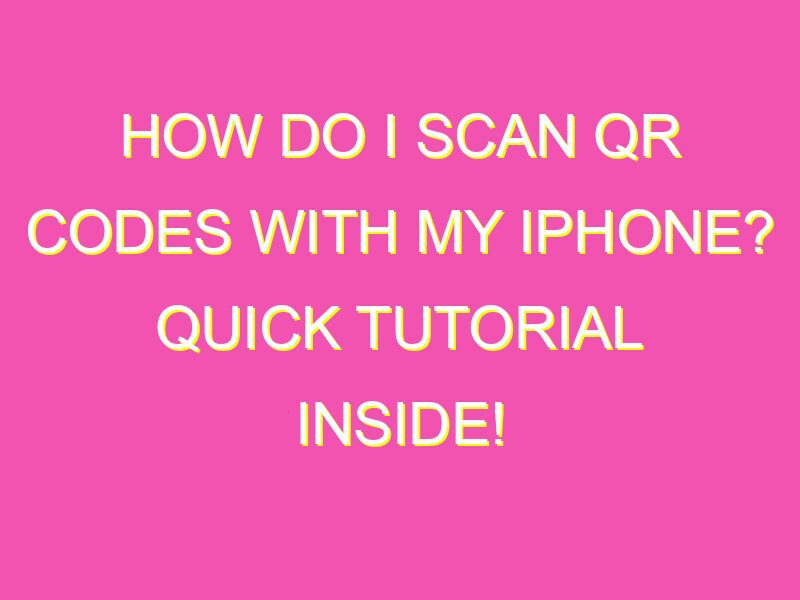QR codes might seem like a thing of the past, but they are still relevant and useful! With just a few simple steps, you can easily scan QR codes using your iPhone’s camera. Here’s how to do it:
While QR codes can be incredibly useful, always be aware of their safety risks. Scanning codes from unknown sources can lead to malicious websites or harmful downloads. So, before scanning a code, make sure to verify its source. With these tips, being a QR code pro is just steps away!
Introduction: QR codes and their usage
QR codes or Quick Response codes are two-dimensional barcodes which were first introduced in 1994 by a Japanese company named Denso Wave. They were initially used to track car parts in factories but have since gained widespread use in marketing, advertising, and other industries. QR codes are popular because they can store more information than traditional barcodes and can be scanned quickly and easily with a smartphone. The possibilities for QR codes are endless, and they are becoming more and more integrated into our daily lives.
Step-by-Step Guide to Scanning QR Codes using iPhone
Scanning QR codes with an iPhone can be done using the built-in camera app or a third-party QR code scanner app. Here are the steps to follow to scan a QR code with the iPhone:
Using the built-in camera app:
- Open the Camera app on your iPhone.
- Point the camera at the QR code so that it appears in the viewfinder.
- Wait for the camera to recognize the QR code, which will usually only take a second or two.
- Follow the on-screen instructions, which will usually prompt you to tap a notification or open a website.
Using a third-party QR code scanner app:
- Download a QR code scanner app from the App Store. There are numerous options available, such as QR Code Reader by Scan or QR Code Scanner by MixerBox.
- Open the app, point the camera at the QR code, and follow the on-screen instructions.
How to access the built-in QR code scanner in iPhone
In the newer versions of iOS, iPhone comes with a built-in QR code scanner, so you don’t need to download any additional apps. Here’s how to access the QR scanner:
- Open the camera app on your iPhone.
- Point the camera at a QR code.
- Wait for the code to be recognized.
- A banner notification will appear at the top of the screen with information about the code, tap on it to open.
Using third-party QR code scanner apps on iPhone
While the built-in QR code scanner on iPhones is convenient and easy to use, it may not have all the features you require. Using third-party QR code scanner apps can give you more options and capabilities, such as bulk scanning, being able to read different types of codes, or providing more detailed information about the scanned QR code.
There are numerous apps that can be used, such as:
- QR Code Reader by Scan
- QR Code Scanner by MixerBox
- NeoReader
- Quick Scan
Some additional benefits of using third-party QR code scanner apps include being able to track scan analytics, scanning codes offline, and customizing the app to include your branding or messaging.
Troubleshooting common QR code scanning issues on iPhone
While scanning QR codes with an iPhone is generally straightforward, there are a few common issues that may arise. Here are a few troubleshooting tips if you encounter any issues:
- Ensure that your camera lens is clean and free from any obstructions.
- Make sure that you are not too close or too far from the QR code you are trying to scan.
- Check whether you have given the camera permission to access the device’s camera.
- If the QR code is printed on a shiny or reflective surface, try tilting the phone to reduce glare.
- If a web page or app is not opening after scanning the QR code, make sure you have a stable internet connection.
Benefits of using QR codes for businesses and marketing
QR codes have numerous benefits for businesses and marketing strategies. Here are some of the benefits:
- QR codes are cost-effective – they can be printed on various materials and media, including brochures, business cards, billboards, and signage.
- They can track consumer behavior by providing analytics on the number of scans and locations of scanning.
- QR codes can be used to provide customers with promotional offers or discounts, which can increase engagement and drive sales.
- They can be used to quickly and easily provide customers with additional information about your products or services and direct them to your store or website.
Conclusion: QR codes and their future implications for technology
QR codes have become an essential tool for businesses and individuals alike. Their potential uses are varied and innovative, and they have proven to be a valuable addition to marketing strategies. With the advancement of technology, QR codes will undoubtedly continue to evolve and become even more integrated into our daily lives. As we become more comfortable with using them, we can expect to see even more creative applications of QR codes in the future.