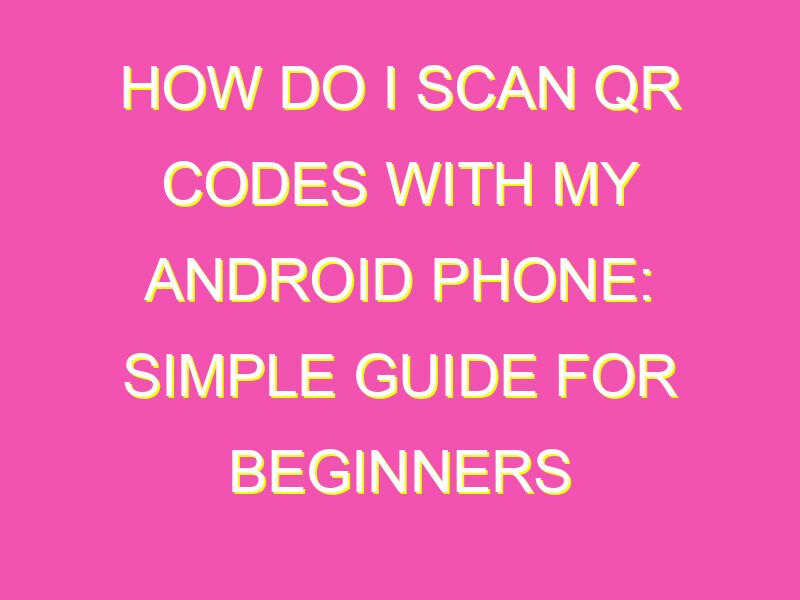Ready to unlock the secret world of QR codes with your Android smartphone? Look no further! Here’s a simple guide to help you scan QR codes in just a few steps:
Quick, easy, and efficient! With QR codes becoming more popular than ever, they’re the perfect way to access anything from special offers to app downloads. Don’t miss out on the fun, and start scanning those codes today with your Android phone!
How to Scan QR Codes with Your Android Phone
Download a QR code scanning app
The first step in scanning QR codes with your Android phone is to download a QR code scanning app. There are many options available in the Google Play Store, and it can be overwhelming to choose the right one. However, some popular options include QR Code Reader, Barcode Scanner, and Google Lens. These apps are free and easy to use, and they usually have high ratings and positive reviews from users.
Key point: Download a trusted, easy-to-use QR code scanning app from the Google Play Store for free.
Access the QR code reader on your Android phone
After downloading a QR code scanning app of your choice, you can access the QR code reader on your Android phone by selecting the app from your installed apps list. Alternatively, some Android phones have a built-in QR code reader in the camera app, and you can access it by pointing the camera at a QR code to scan it.
Key point: Make sure you know how to access the QR code scanner on your Android phone.
Align the camera with the QR code
Once you have opened the QR code scanning app on your Android phone or accessed the built-in QR code reader in the camera app, the next step is to align the camera with the QR code. To do this, hold your phone 2-6 inches away from the QR code and center it in the camera’s viewfinder.
Easy tip: If you’re having trouble aligning your camera with the QR code, hold your phone steady and move closer or further away from the QR code until it is in focus.
Wait for the app to scan the QR code
Once you have aligned the camera with the QR code, the app will automatically scan it. Wait for a few seconds as the app scans the code and retrieves the information. Most QR code scanning apps will provide a notification or a beep sound once the scan is complete.
Key point: You do not need to press any buttons to scan a QR code. Simply align the camera with the code, and the app will do the rest.
Check the scanned information
After scanning the QR code, the app will display the information retrieved from the code. This could be a website link, text, or contact information. Ensure that the information displayed in the app matches what you expected to receive when scanning the QR code.
Tip: Be cautious when scanning QR codes from unknown sources, as they can lead to malicious websites or apps.
Troubleshoot common issues
Some common issues that can arise when scanning QR codes include poor lighting, low-quality codes, and camera malfunction. To troubleshoot these issues, ensure that you are in a well-lit area, make sure the QR code is of high quality, and try restarting your phone if the camera is not functioning correctly.
Key point: If you are having trouble scanning a QR code, check your surroundings and the code’s quality, and try restarting your phone.
Practice scanning QR codes regularly
Scanning QR codes becomes easier with practice. So, regularly scanning QR codes will make you more familiar with the process and also helps you avoid malpractice issues. You can scan QR codes on restaurant menus, flyers, and even on product packaging. So, start scanning today to experience the convenience of QR technology.
Tip: Scan QR codes often to get more comfortable with the process and keep up with the latest technological trends.
In conclusion, scanning QR codes with an Android phone is simple and easy as long as you have a reliable QR code scanning app and a functioning camera. By following these steps, you can scan QR codes safely and efficiently, and stay current with technological advancements.