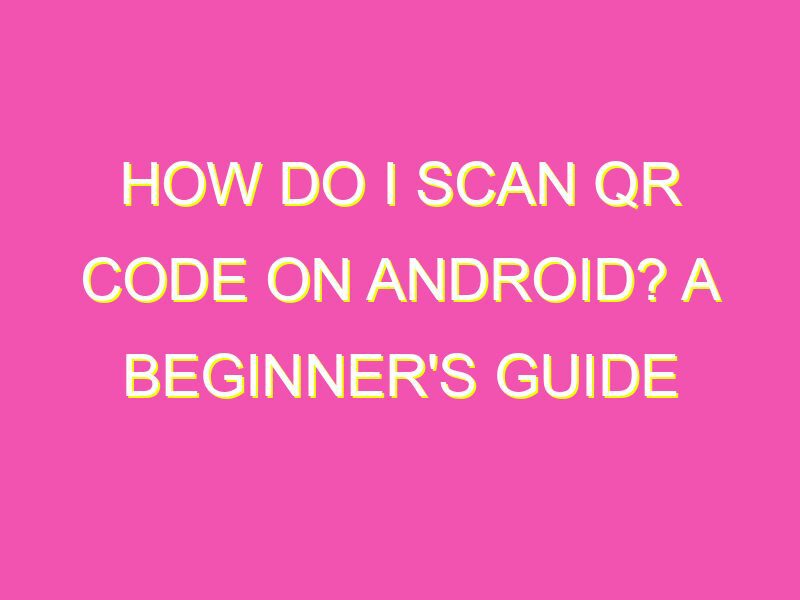Are you tired of having to type in lengthy website URLs or searching for the perfect coupon deal? Well, fear not because scanning QR codes on your Android device is the future! Here’s a step-by-step guide to help you get started:
Now, wasn’t that a piece of cake? Remember to keep your QR code reader app updated, as new updates may offer better features and functionality. Impress your friends and colleagues by being the QR code king/queen and scan away!
Understanding QR codes and their uses
QR codes have become ubiquitous, and you can find them everywhere, from product packaging to business cards. A QR code is a square-shaped, machine-readable code that contains information that can be scanned and read by a smartphone or a QR scanner app. QR codes were initially developed for the automotive industry to track parts, but now they have a wide range of uses. QR codes can contain different types of data such as email addresses, website URLs, phone numbers, or even complete business cards.
QR codes are versatile and help businesses reach their customers, as scanning a QR code can quickly redirect you to a website or a dedicated app, and it can also help you make a purchase or enter a competition. QR codes can also be used for ticketing services, event management, and online payments. In essence, they are a quick and accessible way to capture data and unlock more information about a product, service, or location.
Downloading a QR code scanner app
Before you can start scanning QR codes on your Android device, you need to download a QR scanner app. There are many QR code scanner apps available, such as QR & Barcode Scanner, QR Code Reader, and Barcode Scanner. You can find these apps on the Google Play Store, and they are usually free. Some apps come with additional features, such as creating QR codes, storing scan history, or checking for fake products.
When searching for a QR scanner app, you should look for one with high user ratings, a simple user interface, and the ability to recognize different types of QR codes. Once you have downloaded your preferred QR scanner app, you are now ready to start scanning QR codes.
How to open the QR scanner on Android
Opening the QR scanner on Android is a straightforward process. Depending on your device, you can open the scanner in different ways. Here are some ways of opening the QR scanner on Android:
Using the Google Assistant: Say “Ok Google” or press and hold the home button to activate the Google Assistant. Then say “Scan QR Code,” and the scanner will open.
Using the camera app: Most Android devices come with a pre-installed camera app that can also scan QR codes. Open your camera app, and point your camera at the QR code. You may need to tap on the screen to activate the scanner.
Using a QR scanner app: If you have downloaded a QR scanner app, open the app, and the scanner will be ready to use.
Scanning a QR code with your Android device
Scanning a QR code on Android is straightforward, and you can use any of the methods outlined above to open the scanner. Once the scanner is open, follow these steps:
Point your device’s camera at the QR code.
Make sure the QR code is in focus and well lit.
Wait for the app to detect and read the QR code.
The app will display the information contained in the QR code, such as a website URL, phone number, or text message.
If the QR code contains a website URL, you can tap on the link to open it directly in your web browser.
Troubleshooting common issues with QR code scanning on Android
Sometimes, you may encounter issues when scanning QR codes on your Android device. Here are some common issues and how to solve them:
The scanner can’t recognize the code: Ensure that the QR code is well lit and in focus. Also, check that you are not too close or too far from the code.
The scanner opens but doesn’t read the code: Try restarting your device, clearing the cache of the scanner app, or updating the scanner app to the latest version.
The scanner app crashes: Try uninstalling and reinstalling the app, and updating your device’s software to the latest version.
Tips for effectively scanning QR codes on Android
Scanning QR codes on Android can be a hassle-free experience if you follow these tips:
Ensure that the QR code is well lit and in focus.
Hold your device steady when scanning the code.
Avoid reflections or glare on the code, which can interfere with the scanner’s ability to recognize it.
Make sure that the QR code is printed on a flat surface to avoid distortion.
In conclusion, QR codes have become an essential tool for businesses and consumers alike, and being able to scan a QR code on your Android device is a valuable skill. With the right QR scanner app and the right techniques, you can unlock a world of information and services with a simple scan of a code.