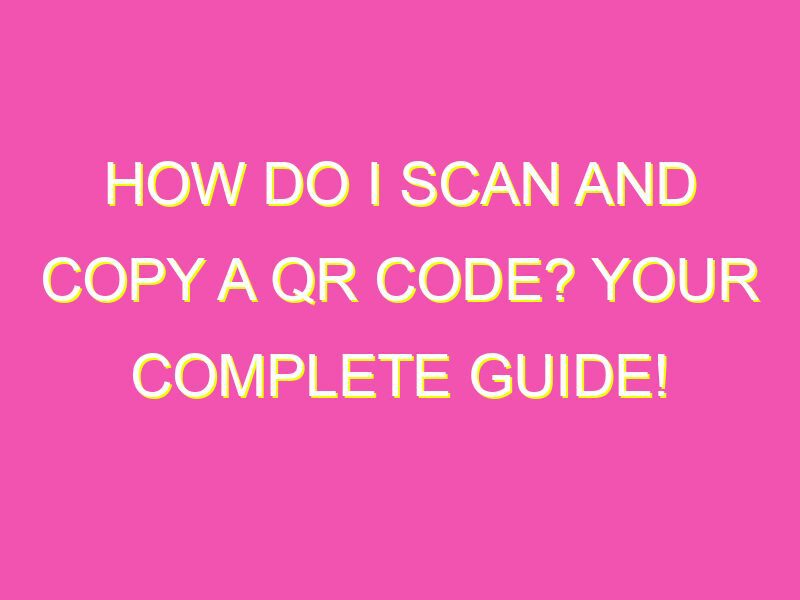Looking to easily copy or scan a QR code? Look no further! Scanning and copying QR codes is a quick and easy process. In fact, you can do it with just a few simple steps. Here’s a foolproof way to do it:
And that’s it – with these basic steps, you can copy or scan QR codes in no time from anywhere. No matter what kind of project or use case you have, you can get the job done quickly and easily. So why wait? Give it a try and see how much simpler your life can become.
What is a QR Code?
QR Code stands for Quick Response Code. It is a two-dimensional barcode that can be read by a smartphone camera or a QR code reader. This code can store various types of information, such as links, texts, and phone numbers. QR codes have gained popularity over the years because of their convenience in storing information that can be quickly retrieved by scanning the code.
How do QR Codes work?
QR codes store information in the form of black and white pixels arranged in a specific pattern. Each code has a unique pattern that can be easily read by QR code scanners. When scanned, the code is decoded, and the information stored in the code is retrieved. This information can then be used to open a webpage or initiate a phone call.
Why might you need to scan or copy a QR code?
QR codes are increasingly being used in various settings, from advertising to event management. Scanning or copying a QR code can be necessary for several reasons, including:
– Accessing a website or webpage quickly
– Retrieving contact information such as phone numbers or email addresses
– Making payments or purchasing products online
– Checking into an event or location
– Sharing information with others
How to scan a QR code with your smartphone camera?
Scanning a QR code with your smartphone camera is a straightforward process. Here are the steps to follow:
1. Open the camera app on your smartphone
2. Point the camera at the QR code
3. Wait for the camera to focus and recognize the QR code
4. When prompted, tap on the notification to open the information stored in the QR code
Note: Most modern smartphones have built-in QR code scanners that can recognize and interpret QR codes.
How to scan QR codes using third-party apps?
Apart from using the smartphone camera, you can also use third-party apps to scan QR codes. Here are the main steps:
1. Download and install a QR code scanning app from your app store
2. Open the app and allow access to your camera
3. Point the camera at the QR code
4. Wait for the app to recognize the QR code
5. Tap on the notification to access the information stored in the QR code
Note: There are several QR code scanning apps available in various app stores. Ensure that you download a reputable app to ensure that your privacy and security are not compromised.
How to copy QR codes on the internet?
If you come across a QR code on the internet that you would like to copy, here are the steps to follow:
1. Right-click on the QR code and select “Save image as”
2. Choose a filename and save location for the QR code
3. Open the image file, and the QR code will be displayed
Note: Ensure that the image file is saved in a location that you can easily access when needed.
How to copy QR codes from different documents on your PC?
If you need to copy a QR code from a document on your PC, you can use the PrtScr key on your keyboard. Follow these steps:
1. Open the document and locate the QR code
2. Press the PrtScr key on your keyboard
3. Open an image editing software, such as Paint
4. Press Ctrl + V or right-click and select “Paste” to paste the copied image
5. Save the image and open it to view the QR code
Note: Ensure that the image editing software used supports pasting images copied using the PrtScr key.
In conclusion, QR codes are convenient in storing and retrieving various forms of information. The wide usage of QR codes means that scanning or copying QR codes can be necessary, and there are several ways to do this, from using your smartphone camera to third-party apps and the PrtScr key on your keyboard.