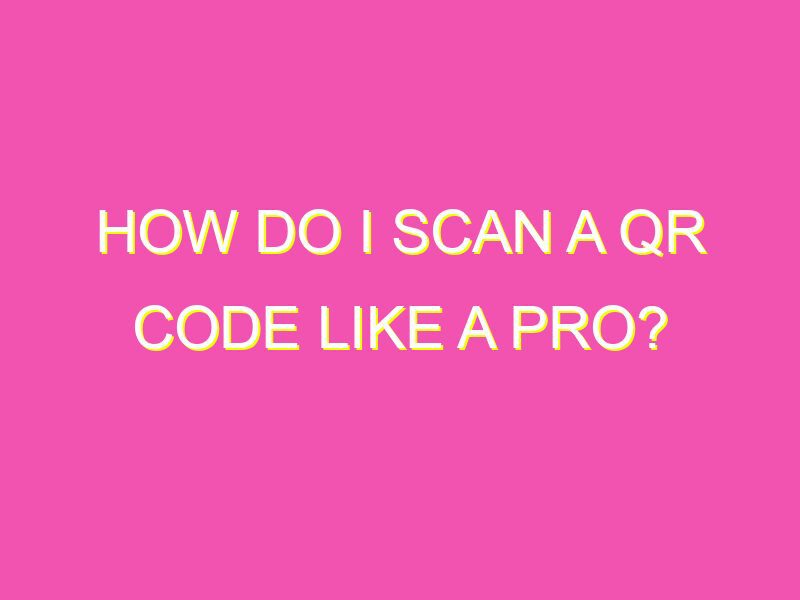Do you ever come across those square-shaped codes that look like they belong in a futuristic movie? Well, those are QR codes and they’re more prevalent than you think! With just a flick of your smartphone camera, you can unlock a wealth of information and content associated with the QR code. Here are the 5 simple steps you need to follow:
From product details to website links, QR codes are becoming increasingly popular in retail, advertising, event management, and beyond. Don’t hesitate to scan them and discover what’s behind them!
Understanding QR codes
QR codes, or Quick Response codes, are two-dimensional barcodes that can be scanned using a smartphone camera or QR code scanner app. They were first developed in Japan in 1994 and have since become popular all over the world. The codes contain encoded information, such as a website URL, contact information, or a marketing message. QR codes are a convenient and efficient way to share information with others or to access information quickly.
Installing a QR code scanning app
To scan a QR code, you will need a QR code scanning app on your smartphone. There are many free and paid options available for both iOS and Android devices. Some popular QR code scanner apps include QR Code Reader, Scan, and i-nigma. Once you have selected and downloaded the app, you are ready to start scanning QR codes.
Opening the QR code scanner on your phone
After you have installed a QR code scanning app on your phone, you will need to open the app to start scanning codes. Depending on the app you are using, the process may vary slightly, but typically you will need to follow these steps:
- Locate the QR code scanning app on your phone
- Open the app
- Allow the app to access your camera
Once the app is open and has access to your camera, you are ready to start scanning QR codes.
Focusing the camera on the QR code
To scan a QR code, you will need to align the camera on your smartphone with the code. It is important to ensure that the code is in focus before attempting to scan. To properly focus the camera on the code, follow these steps:
- Hold your smartphone steady
- Position the camera so that the entire code is within the frame
- Adjust the distance between your phone and the code as needed to get the code in focus
Scanning the QR code
Once you have properly focused the camera on the QR code, you can start scanning. Depending on the app you are using, you may need to press a button to start the scan or the app may automatically detect the code. Follow these steps to scan a QR code:
- Hold your smartphone steady
- Position the camera so that the entire code is within the frame
- Wait for the app to detect the code
- If needed, press the scan button to start the scan
Interacting with the content of the QR code
After you have successfully scanned a QR code, you can interact with the content contained in the code. This may include visiting a website, adding contact information to your phone, or viewing a marketing message. To interact with the content of a QR code, follow these steps:
- Review the information displayed on your phone
- If the code contains a website, tap the link to open the site in your browser
- If the code contains contact information, you may be prompted to add it to your phone’s contacts
- If the code contains a marketing message, read and interact with the message as desired
Troubleshooting common scanning issues
While scanning QR codes is generally straightforward, there may be occasions when you encounter issues. Here are some common scanning issues and how to troubleshoot them:
- Code not in focus: Ensure that the code is properly focused and that you are holding the camera steady
- Low lighting: Move to a brighter area or turn on your phone’s flash to enhance the lighting
- Code not detected: Try adjusting the distance between your phone and the code or try a different QR code scanner app
- Code does not contain information: Some QR codes may be decorative and not contain any information. If in doubt, scan the code to see if it contains information
By following these steps and tips, you can easily scan and interact with QR codes on your smartphone. Whether you are using them for marketing purposes, to add contact information, or to quickly access a website, QR codes are a useful and convenient tool.