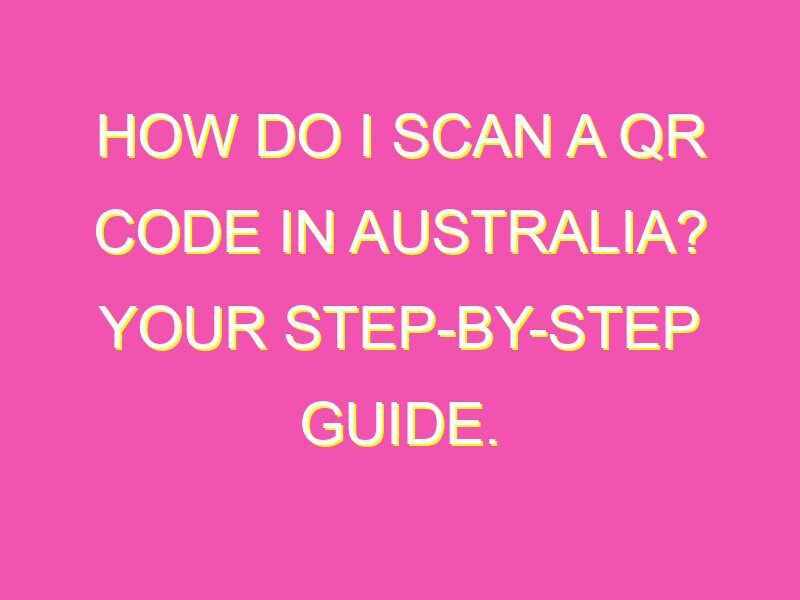If you’re in Australia and haven’t used QR codes yet, you’re missing out! Scanning a QR code is a breeze and can give you access to all kinds of exciting content. To get started, just follow these six easy steps:
With these simple steps, you’ll be scanning QR codes like a pro in no time! Whether you’re looking for coupons, websites, or just some fun content, QR codes make it easy to get what you need. So give it a try today and see what you can discover!
What is a QR code and how does it work?
QR codes, short for Quick Response codes, are two-dimensional barcodes that are readable by QR code readers, also known as QR code scanners. They are essentially a type of matrix barcode that can be decoded using a camera or scanner smartphone app. QR codes were first developed in Japan in 1994 and have since become widely popular due to their user-friendly and versatile nature. They can be found on advertisements, product packaging, business cards, and even on government documents.
QR codes are designed to store and quickly retrieve information. They are a faster and more efficient way of getting information than typing in long URLs or searching for information online. They can contain text, website URLs, email addresses, phone numbers, and even Wi-Fi access points. The QR code works by encoding information into a series of black and white squares. These squares are then read by a QR code reader and decoded into the information it represents.
How to scan a QR code with your smartphone camera app
Scanning a QR code using your smartphone camera app is easy and straightforward. Here are the steps to follow:
Step 1: Open your smartphone camera app. Some newer smartphones have built-in QR code scanners while others require a dedicated scanner app.
Step 2: Point your camera at the QR code you want to scan. Make sure the QR code is well-lit and in focus.
Step 3: Hold steady until the app recognizes the QR code. If your smartphone has a built-in scanner, a link or prompt will appear on the top of the screen. If you are using a dedicated scanner app, it will automatically scan the QR code and display the decoded information.
Step 4: Click on the link or decoded information that appears on your screen.
Step 5: Follow the instructions on your screen. This could be filling out a form or simply visiting a website.
The importance of having a QR code scanner app
While some smartphones have built-in QR code scanners, not all do. Additionally, using a dedicated scanner app can offer several advantages. A dedicated QR code scanner app can be faster and more reliable than relying on a smartphone’s built-in scanner. Some scanner apps also offer features like creating your own QR code or scanning barcodes.
What to look for when downloading a QR code scanner app
When downloading a QR code scanner app, it is important to look for certain features. Here are some things to consider:
Compatibility: Make sure the app is compatible with your smartphone’s operating system.
Speed: Choose an app that is fast and reliable in scanning QR codes.
User Interface: Look for an app that is user-friendly and easy to navigate.
Additional Features: Consider apps that offer additional features such as creating QR codes or scanning barcodes.
Understanding the information encoded in a QR code
QR codes can contain different types of information such as website URLs, text, email addresses, phone numbers, and even Wi-Fi login information. It is important to know what type of information is encoded in the QR code before scanning it. Some QR codes may contain malicious links or information that could harm your device or steal your personal information.
What to do if your smartphone doesn’t recognize a QR code
If your smartphone camera app fails to recognize a QR code, try the following solutions:
Clean the Camera: Make sure your camera lens is clean and free from dust or smudges.
Reposition: Reposition the QR code in the camera frame to make sure it is in focus and well-lit.
Try a Different App: If your smartphone’s built-in scanner app doesn’t work, try downloading a dedicated QR code scanner app.
How to enter your contact details after scanning a business card QR code
Some business cards have QR codes that can be scanned to automatically enter contact information into your smartphone’s address book. Here’s how to do that:
Step 1: Scan the QR code on the business card using your smartphone camera app.
Step 2: A prompt will appear asking if you want to save the contact information.
Step 3: Click “Yes” to save the contact information.
Step 4: Check the information for accuracy and make any necessary changes.
In conclusion, QR codes are an efficient and user-friendly tool for quickly accessing information using a smartphone. With the right QR code scanner app and knowledge of how to scan and understand the information encoded in QR codes, you can make the most of this technology.