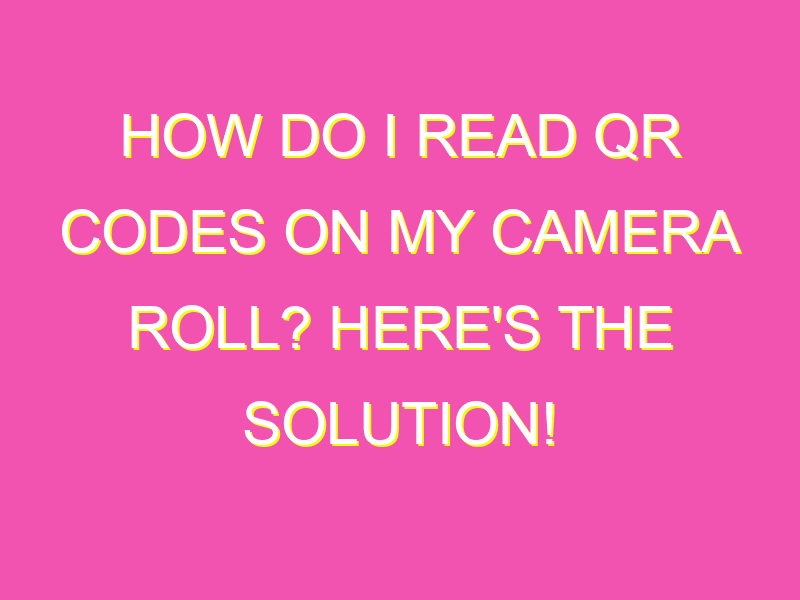Ready to unlock the power of QR codes? It’s easier than you think!
Step 1: Download the Google app from the App Store. It’s user-friendly and reliable.
Step 2: Install the Google app and open it from your device’s home screen.
Step 3: Access your camera roll by clicking the camera icon within the app.
Step 4: Allow the Google app to access your photos and scan for QR codes.
Step 5: Get ready to receive all the relevant information you need!
Don’t forget to give your camera lens a quick clean and adjust the lighting conditions for the best results. With these simple steps, you’re ready to read QR codes like a pro!
How to Scan a QR Code in Your Camera Roll Using Google App
Understanding QR codes: A brief introduction
QR or Quick Response codes have been around for more than two decades now. These codes offer quick access to websites URLs, promotional content, or any other digital information by simply scanning the code using a smartphone camera. Today, QR codes are everywhere, and they are an essential tool for businesses, individuals, and organizations. With the rise in contactless interactions, QR codes have become more popular than ever, and smartphones users can easily scan it to access information.
Benefits of scanning QR codes directly from your camera roll
While many people know how to scan QR codes, few know that they can actually scan codes directly from their camera roll. This feature is particularly helpful when you want to scan multiple codes quickly or don’t have time to wait for the site to load. It’s quicker, faster, and also more convenient. Scanning QR codes directly from your camera roll is also useful for checking previous scans or when you want to revisit links you’ve already opened.
Exploring the Google app: A closer look
Google app is the go-to app for millions of smartphone users worldwide. In addition to offering quick search results, the Google app has a built-in QR code scanner feature that makes it possible to scan codes directly from your camera roll. The app also offers suggestions for relevant information based on your searches, location, and browsing history. It’s a versatile app that’s essential for everyday use.
How to easily install the Google app on your phone
Before you can start scanning QR codes directly from your camera roll, you need to have the Google app installed on your phone. To do this:
- Step 1: Open the App Store.
- Step 2: Search for the Google app in the App Store.
- Step 3: Click “Get” and install the Google app.
Once you have installed the app, you can proceed to the next step.
Step-by-step guide to scanning QR codes using your camera roll
Scanning QR codes directly from your camera roll is easy, and it takes a few steps to complete. Here is the process:
- Step 1: Launch your Google app.
- Step 2: Click the camera icon within the Google app to display your pictures.
- Step 3: Allow Google to access your photos.
- Step 4: Find the image with the QR code in your camera roll.
- Step 5: Tap the image to open it.
- Step 6: Wait for Google to recognize the QR code.
- Step 7: Click on the link or action that appears.
Tips for faster QR code scanning with Google app
To make your QR code scanning experience faster, here are some tips to consider:
- Hold your phone steady: Make sure to hold the phone steady when capturing the QR code image.
- Good lighting: Ensure that you have adequate lighting when you’re scanning QR codes.
- Upgrade to latest version: Always upgrade the Google app to the latest version so that you have the latest scanning features and bug fixes.
Troubleshooting common issues when scanning QR codes from your camera roll
While scanning QR codes from your camera roll is easy, there are some common issues you may encounter. These may include:
- Blurry images: Blurry images may not produce the desired results. Try taking a clearer picture of the code.
- Wrong image format: Ensure that the image format, including the image extension, is compatible with the Google app.
Alternative methods for scanning QR codes on your device
While scanning QR codes directly from your camera roll is a convenient and efficient method, you can also use other methods to scan QR codes on your device. These include third-party QR code scanning apps, native QR code scanners, and mobile device cameras. However, scanning QR codes using the Google app is the most efficient method as it has the features you need and is easy to use.
In conclusion, scanning QR codes using your camera roll is an easy, efficient, and convenient way to access online content. With Google’s QR code scanning feature, you don’t have to download extra scanning app, as everything is built-in. Whether you are a frequent QR code scanner or someone who wants to try it out, following the steps above will make scanning QR codes a seamless experience.