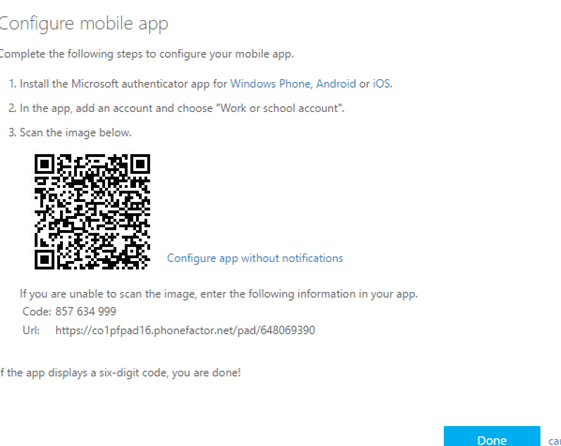Looking to add an extra layer of security to your online accounts? One easy way to do this is by using multi-factor authentication with QR codes. And if you have an Android device, you can use the Microsoft Authenticator app to scan QR codes quickly and easily. Here’s how:
- Open the Microsoft Authenticator app
- Select “I Agree” after reading the Privacy Statement
- Choose Scan a QR code
- Position your camera
With just a few clicks, you’ll be set up and ready to go. So why not give it a try? After all, it’s always better to be safe than sorry when it comes to online security.
Introduction to Microsoft Authenticator
In today’s world, online security is a significant concern. With an increasing amount of personal information being shared on the internet, it has become extremely important to protect yourself from hackers and scammers. One way to enhance online security is by using multi-factor authentication (MFA). Microsoft Authenticator is a free security app that helps protect your accounts by providing multi-factor authentication for your accounts.
What is a QR code and its importance?
QR codes are two-dimensional barcodes that contain information in a machine-readable format. They are widely used to store website URL’s, e-mail addresses, and other data that can be quickly scanned and read by a smartphone or other barcode scanner. QR codes have become popular as they make it easy for users to access digital content without needing to type in lengthy web addresses manually. Furthermore, QR codes securely transmit data, making them a standard choice for scheduling appointments, making payments, and other activities that require digital verification.
How to Download Microsoft Authenticator on Your Android Device?
To use the Microsoft Authenticator app to secure your accounts, the first step would be to download it onto your Android device. You can get it from the Google Play store by following these steps:
- Open the Google Play Store from your Android device.
- Search for the “Microsoft Authenticator” app.
- Click on the “Install” button to download the app.
- The app will be installed on your Android device.
How to Permit Microsoft Authenticator to Access Your Camera?
To scan QR codes through the Microsoft Authenticator app, it would require permission to access your smartphone’s camera. To permit access, follow these simple steps:
- Launch the Android device’s settings
- Go to the “Apps” or “App Manager” option
- Find and select the Microsoft Authenticator app
- Tap “Permissions”
- Turn on “Camera” permission
- Microsoft Authenticator will now have permission to access your camera
Step-by-Step Guide to Scanning a QR Code
Now that you have installed the Microsoft Authenticator app and allowed access to your camera, here are the steps to scan a QR code:
- Launch the Microsoft Authenticator app
- Click on “Add Account”
- Select the “Scan a QR code” option, and your phone’s camera will launch
- Scan the QR code by positioning your smartphone camera in front of the code and aligning the QR code within the frame.
- A notification will appear on the screen requesting verification
- Tap “Approve” to verify the code
Troubleshooting: Common Issues while Scanning QR codes
While the QR code scanning process is usually straightforward and error-free, sometimes, you may face some issues while doing so. Here are some common issues and their solutions:
- Camera Permission: Ensure the Microsoft Authenticator app has permission to use your camera.
- Distance and Focus: Ensure that you are not too far from the QR code and that the camera is in focus.
- Low Light: In low light situations, ensure that your smartphone camera is receiving enough lighting.
- Wrong Code: Ensure you are scanning the correct QR code for the account you are trying to verify.
Conclusion: Why Use Microsoft Authenticator for QR Code Scanning on Your Android Device?
In conclusion, Microsoft Authenticator is an excellent app for enhancing online security. It is free, easy to use and increases the security of your accounts by adding an extra layer of verification. Scanning QR codes through the Microsoft Authenticator app is also made simple and ensures secure verification processes. It is essential to keep your online information secure, and adding multi-factor authentication with Microsoft Authenticator is a great way to do it.