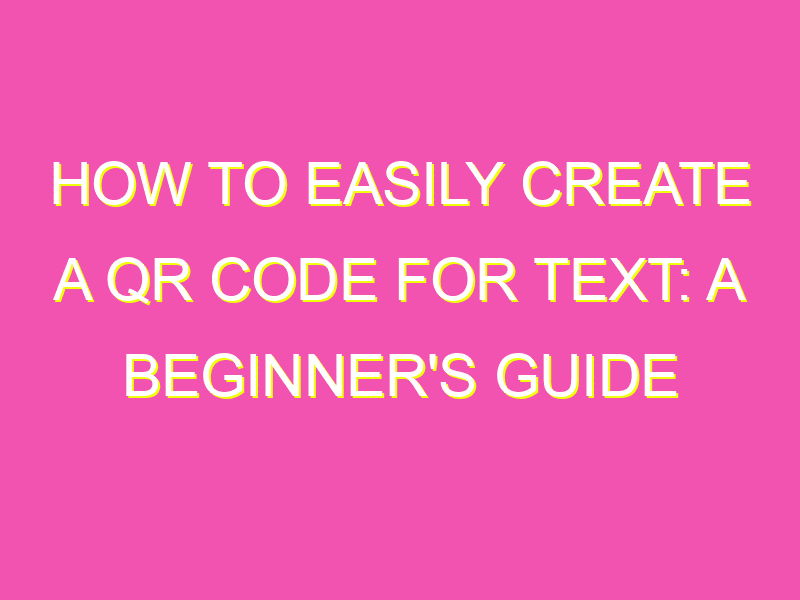Looking for an easy way to share information quickly and effectively? QR codes are the solution you’ve been looking for. Believe it or not, generating a custom QR code is a snap. Follow these simple steps to create your very own code:
With the help of online QR code generators, creating a QR code is a breeze and won’t take more than a few minutes of your time. Whether you’re introducing a new service or product or announcing vital information, QR codes are an indispensable tool for communication in the cutting-edge digital world.
How to Create a Simple QR Code for Text
QR codes have become increasingly popular these days, and with good reason – they provide a convenient way for people to access digital content quickly and easily. QR codes can be used for a variety of purposes, from sharing website links to providing contact information. In this article, we will walk you through how to create a simple QR code for text using a QR code generator website.
Choosing a QR Code Generator Website
There are many websites that offer QR code generator services, both paid and free. For the purpose of this tutorial, we will use the free qr-code-generator.com website. This website is user-friendly and offers a range of customization options.
Typing in the Text for the QR Code
Once you have chosen a QR code generator website, the first step is to type in the text you want to convert into a QR code. This can be a website link, contact information, or any text that you want to share digitally. The text can be typed directly into the QR code generator website or copied and pasted from another source.
Pro tip: Make sure to double-check the accuracy of the text before generating the QR code. Any errors in the text will affect the functionality of the QR code.
Customizing the QR Code’s Appearance
QR codes can be customized to match the branding of the company or individual creating them. The qr-code-generator.com website offers a range of customization options, including the ability to change the shape and color of the QR code’s frame.
Pro tip: When customizing the QR code’s appearance, make sure that the added design elements do not interfere with the functionality of the QR code. The code must remain scannable for users to access the content.
- Choose a frame shape that complements the design of the print material
- Select a color that matches the branding of the company
- Avoid adding too many design elements
Previewing the QR Code before Downloading
Before downloading the QR code file, it is important to preview it to ensure that it appears as intended. The preview allows for any errors or issues to be identified and corrected before the QR code is printed or shared.
Pro tip: Preview the QR code on a mobile device to make sure that it is scannable and leads to the intended content.
Saving the Generated QR Code File
Once the QR code appears as intended, it can be downloaded and saved as an image file. The generated QR code file can be saved in a variety of formats, including JPEG and PNG. Make sure to save the file in a location that is easily accessible, as it will be needed for printing and sharing.
Pro tip: Name the file in a descriptive manner that makes it easy to identify when searching for it.
Using the QR Code for Print Materials
QR codes can be used for a range of print materials, from business cards to brochures. Including a QR code on print materials provides a convenient way for people to access digital content related to the company or individual.
Pro tip: Place the QR code in a prominent location on the print material, and provide a brief explanation of what the QR code leads to.
How to Test if the QR Code Works Properly
Before printing or sharing the QR code, it is important to test it to ensure that it functions properly. The simplest way to test the QR code is to scan it with a mobile device and make sure that it leads to the intended content.
Pro tip: Test the QR code on a variety of mobile devices to ensure that it is scannable on different operating systems.
Creating a simple QR code for text is an easy process that can be completed using a variety of QR code generator websites. The key to creating a successful QR code is to ensure that it is scannable and leads to the intended content. Customizing the QR code’s appearance can add visual appeal but should not interfere with the functionality of the code. By following these steps, individuals and companies can create professional-looking QR codes that provide a convenient way for people to access digital content.