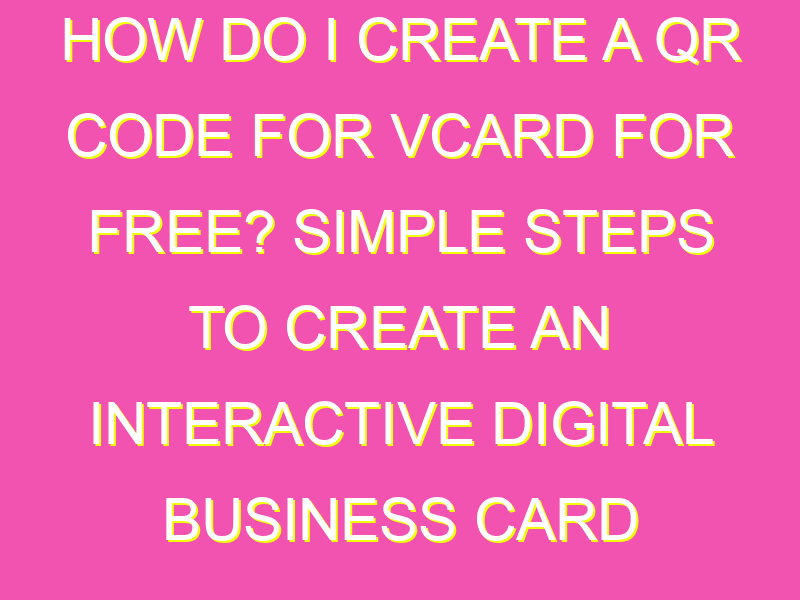Streamline your business card exchange process by creating a QR code for vCard. And with free tools like QR TIGER, it’s never been easier. Simply follow these steps:
Get ready to make a powerful first impression and grow your network with ease.
Introduction: Creating a QR code for vCard
In today’s digital age, marketing oneself has become a necessary and competitive task. With the advent of QR codes, it has become easier to share contact information and business details. QR codes offer a quick and effective way to transfer personal and business data. A QR code for vCard is the most convenient and portable way to share contacts with clients or peers. This article aims to guide you in creating a QR code for vCard using QR TIGER, a free QR code generator on the internet.
QR TIGER: The best QR code generator
QR codes have a significant role in both personal and business promotions. There are numerous QR code generators on the internet, but QR TIGER is the most effective one. QR TIGER can generate different styles and varieties of QR codes, including vCards, website links, SMS, and email. Its user-friendly interface and customization options make it easier to tailor QR codes as per unique requirements. QR TIGER ensures that the QR code generated is scannable by any smartphone, making it best suited for business and marketing purposes.
Step 1: Go to QR TIGER website
The first step to creating a QR code for vCard is to go to the QR TIGER website. You can access it by typing “qrcode-tiger.com” in your browser’s address bar. This step needs internet connectivity, so make sure that you have an active internet connection.
Step 2: Select vCard from the main menu
After reaching the QR TIGER website, select the vCard option from the main menu to generate a QR code. The QR TIGER website will direct you to the page where you can fill in your personal and business details, including name, title, phone number, email address, and image, to create a vCard.
Step 3: Enter necessary/personal details
Enter necessary and personal details for the QR code to be generated. Make sure that you type in the accurate information and ensure the correct formatting. Any mistake in the details may lead to an ineffective QR code. This step also gives you options to customize your vCard, including adding a logo, changing the background color, and modifying the design layout.
Step 4: Customize the QR code
In this step, customize the QR code according to your preferences. QR TIGER provides a range of options to customize, including changing the color of QR code, changing the shape, and aligning the QR code. An important step in customization is to put in bold text or add a logo to highlight vital information.
Step 5: Check the QR code
After entering your information and customizing your QR code, it is necessary to check the QR code for any errors or mistakes. Click on the “check QR code” option on the website, and the QR code will be checked for readability, correct information, and formatting. It is essential to test the QR code by scanning it using a smartphone.
Conclusion: Download and print your QR code
The final step is to download and print your QR code. QR TIGER allows you to download the QR code in various formats, including PNG, JPEG, PDF, and SVG. Download and print the QR code in a suitable format, ensuring that it will be readable when scanned. You can use the QR code on your business card, flyers, or any other documents. A QR code for vCard is a quick and portable way to share business contacts with clients or peers. Utilizing QR TIGER to generate QR codes will help to sharpen your business promotions and ensure effective connectivity with clients.