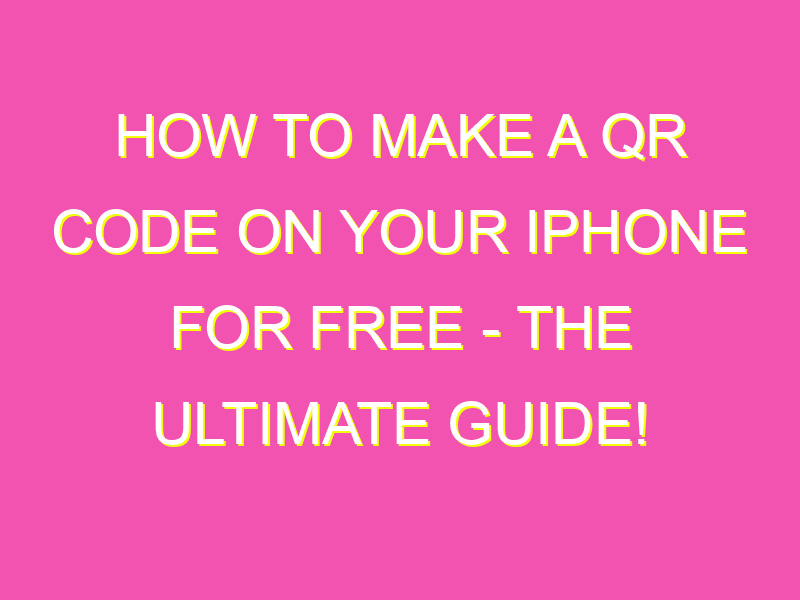Are you tired of typing out long website links to share with others? Say hello to QR codes – your new best friend! Creating a QR code for free on your iPhone is quick and easy. Simply open Chrome, navigate to the webpage you want to share, and click on the Share icon. Select “Create a QR code” and voila! Your QR code is generated on the spot. With just a tap of a button, you can instantly share the code via iMessage, email, or other messaging apps. Plus, the possibilities for using QR codes are endless – from promoting your business to leading people to your social media pages. So what are you waiting for? Try it out today!
Introduction to QR Codes on iPhone
QR codes (Quick Response codes) have been around for some time now and are often found on advertisements, posters, and even product packaging. They are like barcodes but can store much more information, including links, contact details, text, and more. QR codes can be easily scanned and decoded using a smartphone camera and a QR code scanning app.
If you own an iPhone, you may wonder how to create a QR code for free. Luckily, creating a QR code for sharing webpages is a simple process on an iPhone. In this article, we’ll cover the steps you need to take to create a QR code for free on your iPhone, as well as some tips on how to use them in an effective and secure manner.
Getting Started: Downloading QR Code Scanning App
Before creating a QR code on your iPhone, you will need to download a QR code scanning app. There are many free apps available in the App Store, such as QR Reader for iPhone and QRbot. Once you have downloaded the app, launch it, and allow it to access your camera. You can now scan QR codes by pointing your iPhone camera at them.
Discovering Chrome’s QR Code Sharing Feature
If you want to share a webpage using a QR code on your iPhone, you will need to use the Google Chrome browser. Open Chrome on your iPhone or iPad, and navigate to the webpage you want to share. Once you’re on the webpage, tap the Share icon, which is usually located at the top of the screen.
You should see an option that says “Generate QR Code”. Tap on this, and a QR code will be created for the webpage you are on. You can now share this QR code with others, who can easily scan it to access the webpage.
Creating a QR Code for Sharing Webpages
Creating a QR code for sharing webpages is a straightforward process. Here’s a step-by-step guide:
- Open the Chrome browser on your iPhone or iPad.
- Navigate to the webpage you want to share.
- Tap the Share icon at the top of the screen.
- Tap the “Generate QR Code” option.
- A QR code will be created for the webpage you are on.
- Tap Share below the QR code to send it to others.
Once you’ve shared the QR code, others can simply scan it with their smartphone camera and the QR code scanning app to access the webpage.
Tips for Effective Use of QR Codes on iPhone
When creating QR codes on your iPhone, there are several tips you should consider to make the most of them. These tips include:
- Keep the QR code simple.
- Make sure there is enough contrast between the QR code and its background.
- Include a call-to-action near the QR code to encourage scanning.
- Test the QR code before sharing it to ensure that it is working correctly.
QR Code Best Practices and Security Measures
While QR codes are generally safe to use, there are some security measures you should consider. These include:
- Avoid scanning QR codes from unknown sources, as they can contain malware or malicious links.
- Use a trusted QR code scanner app that can detect malware or suspicious links.
- Avoid information overload in the QR code, and only include the necessary information.
- If you’re sharing a personal or sensitive link, consider password-protecting the webpage.
In conclusion, creating a QR code for free on an iPhone is a simple process that can be used to share webpages easily. While QR codes can be highly effective, remember to follow best practices and security measures to ensure they are safe to use.