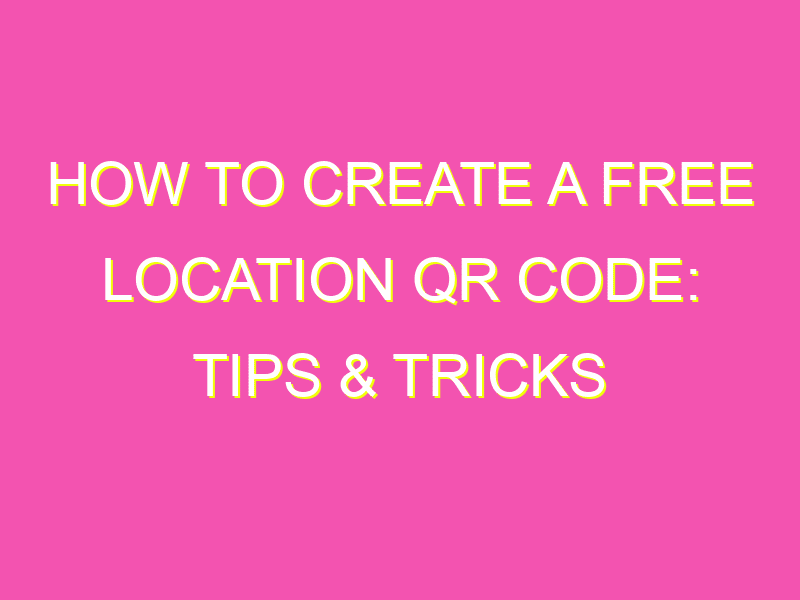Want to be a savvy business owner, event planner, or just want to share your favorite location with friends and family? QR codes can be a game-changer! With the help of Google Maps, creating a QR code for a location is easier than ever. Follow these simple steps:
To get started, head over to Google Maps.
Enter the location you want to create a QR code for in the search bar. Click on the “Share” option.
A pop-up window will appear with a link to the location. Click on “Copy Link” and shorten it with a tool of your choice.
Paste the shortened URL into a QR code generator that allows URL inputs.
Customize the design and size of the QR code to match your branding or personal preferences.
Once you have designed your QR code, save it and download it in a format that works best for your needs.
With these quick and easy steps, creating a QR code for a location has never been simpler. Use it to connect with your audience in a unique way, promote your business or share your favorite spot with others. Don’t wait any longer, start creating your own location-based QR codes today!
Creating a QR Code for a Free Location Made Easy with Google Maps
QR codes are becoming increasingly popular as they are quick and effective means of accessing information on a smartphone. These codes can be created for different purposes including promotional campaigns and sharing locations. In this article, we will show you how to create a QR code for a free location using Google Maps.
Visit Google Maps
The first step is to visit Google Maps. Open your web browser and type in maps.google.com. The page will load, and you will see the Google Maps webpage.
Enter the Location
Once you have accessed the Google Maps website, you can proceed to enter the location whose QR code you want to generate. You can do this by typing the location name in the search box. Alternatively, you can enter the address of the location or even the coordinates if you have them.
After entering the location details, you can zoom in or out on the map to ensure that the location is accurate. Once you have confirmed that the details are correct, you can proceed to the next step.
Share and Copy Link
Having pinpointed your location, you can right-click on the marker displayed on the map of your chosen location. The right-click window will display various options. Select the “Share” option and click on it.
A pop-up window will appear displaying different sharing options. Since we want to create a QR code, select the “Copy link” option.
Paste the Copied Link
Once you have copied the link, you can paste it on your browser’s address bar. The link will display a map of your chosen location. However, to generate a QR code, we need to add some more data.
Go to the end of the link and add #map to the link. This will prompt the link to display a smaller map of the location. By adding this code, we will be making it easier for scanners to capture the QR code.
Design Your QR Code
Now that we have our location link in place, we can proceed to create the QR code. Numerous websites on the internet allow you to create QR codes. Pick any website of your choice, and upload the link you have just created as the content for your QR code.
Once uploaded, you can customize the design of your QR code. You can change the size, color, and shape of your code to suit your preferences. You can also add any relevant text or images to make it more appealing.
Save and Download
Finally, after designing your QR code, you can proceed to save it to your device. The options for saving your QR code will depend on which website you choose to use.
Once you have downloaded your QR code, you can check that it is functional by scanning it with your smartphone camera. You can also share it with others by sending it via email or social media platforms.
Conclusion
In conclusion, creating a QR code for a free location using Google Maps is a simple process. You only need to visit Google Maps, enter the location, share and copy the link, paste the link, design your QR code, and save it. You can create multiple QR codes for different locations, and it is an effective tool for sharing location details with others.