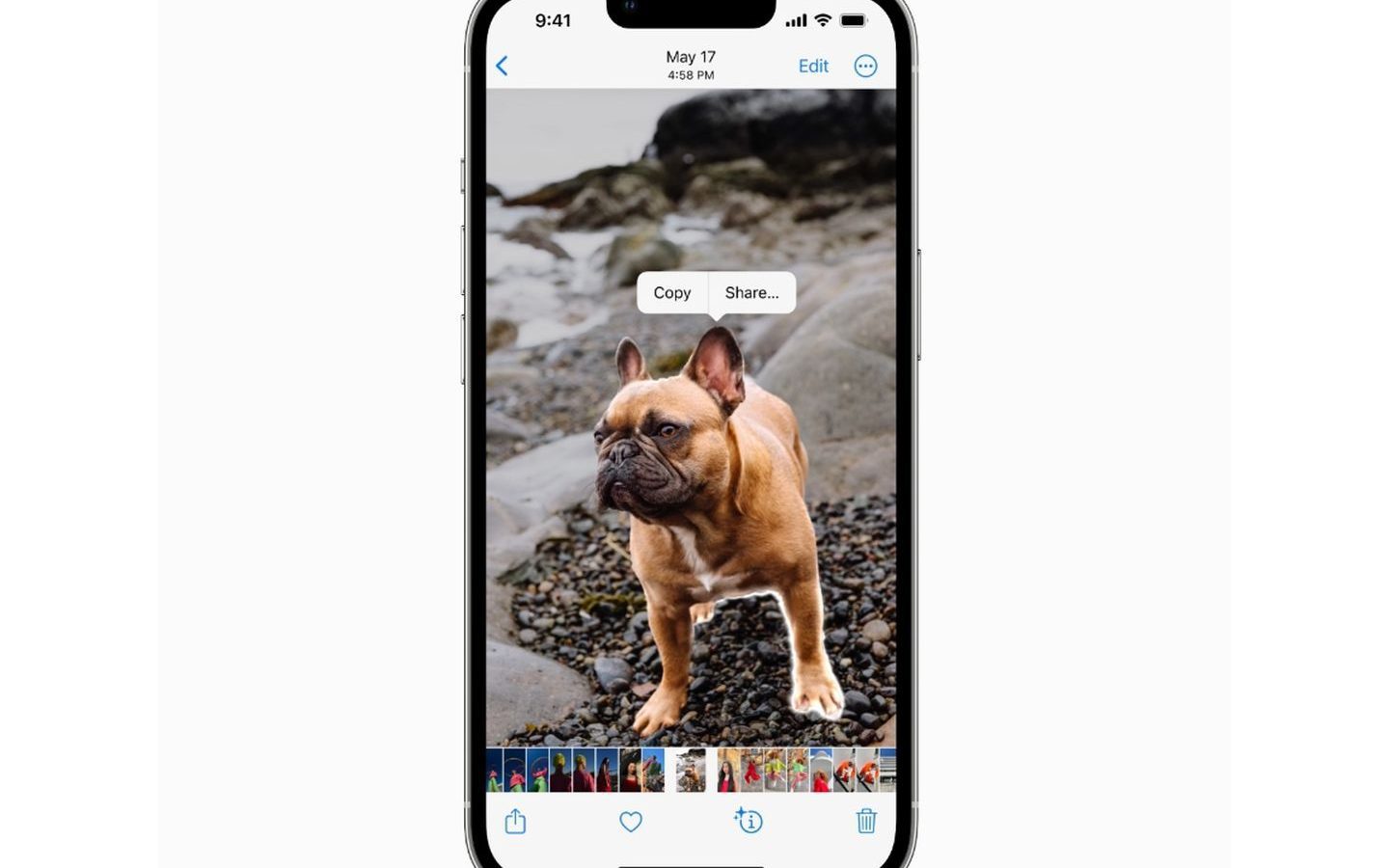Looking to share a webpage with someone but tired of the traditional copy and paste method? Why not try a QR code? These unique codes have become increasingly popular, and they’re super easy to copy and share! Just follow these simple steps:
By mastering the art of QR code sharing, you can quickly and easily share webpages with your peers or even your customers! So, why not give it a try and embrace the many benefits QR codes have to offer?
How do I Copy and Share a QR Code?
Quick Response (QR) codes have revolutionized the way we share information. These codes contain data that can be read by QR code readers or cameras on smartphones, tablets, and computers. A QR code can store a range of information from simple text to contact details, website links, and much more. Due to their versatility, QR codes have become an essential tool for businesses, bloggers, and marketers. In this article, we will learn how to copy and share a QR code for webpages using Chrome on Linux and Windows computers.
Sharing a Webpage Using a QR Code on Chrome for Linux Computers
If you are using Linux, follow these simple steps to share a webpage using a QR code:
- Open Chrome on your Linux computer.
- Navigate to the webpage that you wish to share.
- Look for the address bar at the top of the page. To the right side of the address bar, you will see a Share button. Click on it.
- Choose the option to generate a QR code for the current webpage.
- Your QR code will be displayed on the screen. You can share it with others by scanning it with a QR code reader or camera on a smartphone or tablet.
Using QR Codes to Share Webpages on Windows Computers
The process of sharing webpages using QR codes on Windows computers is slightly different. Here’s what you need to do:
- Open Chrome on your Windows computer.
- Navigate to the webpage that you wish to share.
- Look for the address bar at the top of the page. To the right side of the address bar, you will see a Share button. Click on it.
- Choose the option to generate a QR code for the current webpage.
- You have the option to either copy the QR code or download it for later use.
Finding the QR Code Sharing Option on Chrome
The QR code sharing option may not be visible on Chrome by default. If you can’t find it, try these steps:
- Open Chrome on your computer.
- Click on the three dots icon located at the top right corner of the screen.
- Select Settings from the drop-down menu.
- Scroll down and click on Advanced.
- Look for the option that says Share Chrome’s URLs via QR code. Enable it by toggling the switch.
- Once you enable the option, you will find the Share button next to the address bar.
Copying a QR Code for Sharing
If you want to share a QR code via email, WhatsApp, or any other platform, you need to copy it first. Follow these steps to copy a QR code:
- Generate a QR code for the webpage you want to share using the steps mentioned above.
- Select the option to copy the QR code.
- Open the app or platform where you want to share the QR code.
- Click on the message field, and press CTRL + V to paste the copied QR code.
Downloading a QR Code for Later Use
If you want to use the same QR code multiple times, you can download it on your computer. Follow these steps to download a QR code:
- Generate a QR code for the webpage you want to share using the steps mentioned above.
- Select the option to download the QR code. This will save the QR code as an image on your computer.
- You can now share the QR code by attaching the image to an email or sharing it on social media.
Understanding the Different QR Code Sharing Options in Chrome
When you generate a QR code for a webpage using Chrome, you get two options – Copy and Download. Here’s what they mean:
- Copy: This option copies the QR code to your computer’s clipboard. You can then paste it anywhere you want, such as an email or instant messaging app.
- Download: This option saves the QR code as an image on your computer. You can share it by attaching the image to an email or sharing it on social media.
Tips for Successful QR Code Sharing on Different Devices
QR codes are an excellent way to share information with others quickly. However, there are a few things to keep in mind for successful QR code sharing:
- Make sure the QR code is big enough to be scanned easily.
- Ensure that the QR code is not pixelated or blurry.
- Test your QR code multiple times to make sure it works correctly.
- Include instructions on how to scan the QR code for those who may not be familiar with how it works.
- Ensure that the destination website or app is mobile-friendly and can be accessed easily via a smartphone or tablet.
In conclusion, sharing webpages using QR codes is a simple and effective way to share information with others. With Chrome’s QR code sharing feature, you can generate a QR code for any webpage with just a few clicks. Whether you’re a blogger, marketer, or business owner, QR codes can help you reach a broader audience and share information quickly and easily.