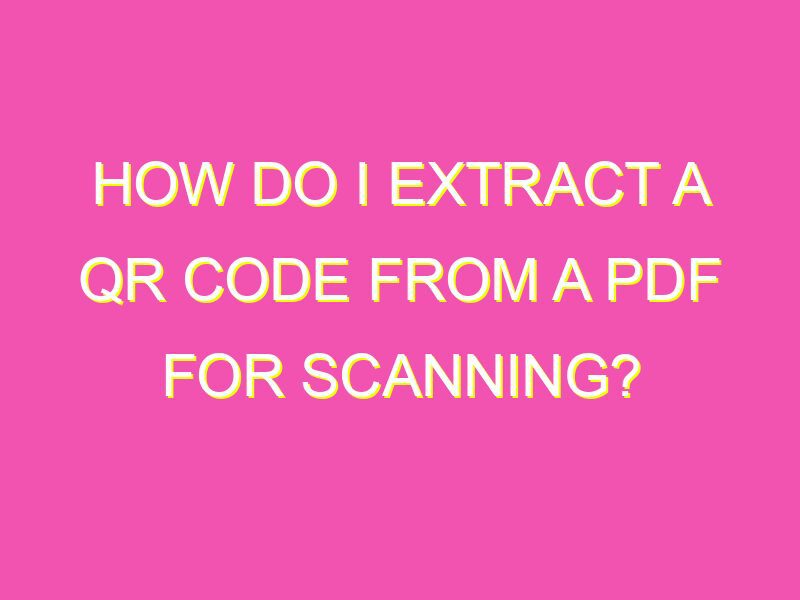Do you ever come across a QR code in a PDF and wonder how to extract it? Worry not, the process is fairly simple! Just follow these 6 easy steps :
Don’t forget to tailor your QR code to fit the style and branding of your business. And before distributing, it’s always a good idea to test that it’s scannable and leads users to the desired location. Now go ahead and extract with ease!
Understanding QR codes: What they are and how they work
QR codes, short for Quick Response codes, are two-dimensional barcodes that can store information in a visual representation. They were initially invented in Japan in the 1990s to track automotive parts but have since been widely adopted in various industries, including marketing, retail, and healthcare. QR codes can store various types of information such as URLs, phone numbers, contact information, and even PDF files.
The process of reading a QR code involves using a QR code reader application on a smartphone. The camera on the smartphone captures the QR code, and the app processes the visual information to decode the data stored within the code. Once the app has decoded the data, it can perform various actions such as opening a website or initiating a phone call.
Why copy and paste a QR code from a PDF? Benefits and use cases
PDF documents are ubiquitous in various industries and applications, including education, healthcare, legal, and corporate environments. Sharing information through QR codes in PDF documents can help streamline communication and enhance engagement with the audience. By copying and pasting a QR code from a PDF, you can easily transfer the code to your marketing materials, print ads, or product packaging.
Some benefits of using QR codes in PDF files include:
- Increased engagement: Users can access additional information by scanning the QR code, making the document more interactive.
- Easy tracking: Marketers can track and analyze QR code usage to gain insights into customer behavior and preferences.
- Cost-effective: QR codes can provide a cost-effective way to deliver multimedia content to users compared to traditional print ads or flyers.
Step-by-step guide: How to copy and paste a QR code from a PDF
If you want to copy and paste a QR code from a PDF, follow these simple steps:
- Open the PDF document containing the QR code in your preferred PDF viewer.
- Select the QR code image using your mouse or keyboard.
- Right-click the selected portion and choose the “Copy” option from the context menu. Alternatively, you can use the shortcut “Ctrl + C” (Windows) or “Command + C” (Mac).
- Open your document editor, such as Microsoft Word, Google Docs, or Adobe Illustrator.
- Paste the QR code image by right-clicking the document and selecting the “Paste” option from the context menu. Alternatively, use the shortcut “Ctrl + V” (Windows) or “Command + V” (Mac).
- Save your document, and your QR code is ready to use.
Finding an online QR code generator: Tips and recommendations
Numerous online QR code generators offer free tools to create QR codes for various purposes. However, it is essential to select a reliable and secure QR code generator to ensure the privacy and security of your data. To find the ideal QR code generator for your needs, consider the following tips:
- Look for generators that offer customization options to match your branding and style.
- Check for user reviews and ratings to determine the generator’s reliability and usability.
- Opt for generators that support multiple types of QR codes, such as dynamic codes that allow you to update the data within the code.
- Ensure the generator provides high-resolution image outputs for clear and crisp QR codes.
Some recommended QR code generators include QR Code Monkey, QR Code Generator, and ZXing Project.
Customizing your QR code: Design options and best practices
Customizing your QR code can help enhance its visual appeal and optimize its scannability. Some options for customizing your QR code include:
- Add your branding by changing the color scheme or adding a logo.
- Incorporate a call-to-action (CTA) to encourage users to scan the QR code.
- Ensure the contrast between the background and the QR code is optimal for easy scanning.
- Use high-resolution images for a clear and sharp QR code.
When designing your QR code, it is also essential to follow best practices such as:
- Choose a QR code size appropriate for its intended use case. The larger the QR code, the easier it is to scan.
- Ensure the QR code has enough white space to optimize its readability.
- Test the QR code to determine its scannability across various devices and applications.
- Ensure the data stored within the QR code is accurate, up-to-date, and relevant to the audience.
Testing your QR code: How to ensure it works before sharing
Once you have created and customized your QR code, it is essential to test it to ensure its scannability and functionality. Some steps for testing your QR code include:
- Use a QR code reader application on a variety of smartphones and devices to ensure the code is readable.
- Test the QR code in different lighting conditions to ensure its readability.
- Verify the data stored within the QR code is accurate and functional.
- Test the code to ensure it directs users to the intended destination, such as a website or a phone number.
- Ensure the QR code is linked to an optimized landing page that provides users with relevant and valuable information.
Other ways to share QR codes: Alternatives to copy-pasting from a PDF
While copying and pasting QR codes from PDF documents can be a useful option in some cases, there are other ways to share QR codes with your audience. Some alternatives include:
- Embedding QR codes into your website or email signature to provide users with additional information or resources.
- Including QR codes on your business cards, flyers, or product packaging to promote engagement and brand awareness.
- Displaying QR codes on digital screens or billboards to offer users real-time incentives or promotions.
- Using QR codes in social media marketing campaigns to drive traffic to your website or e-commerce store.
Final thoughts: QR codes and their potential impact on digital marketing
QR codes offer a versatile and cost-effective alternative to traditional marketing tactics, providing users with real-time access to additional information, resources, and promotions. With the increased adoption of smartphones and QR code reader applications, QR codes are becoming more prevalent in industries and applications worldwide.
When utilizing QR codes in your marketing campaigns, it is essential to follow best practices to ensure optimal scannability, functionality, and engagement with your audience. By selecting a reliable QR code generator, customizing your code, and testing its functionality, you can create effective and successful QR code campaigns.