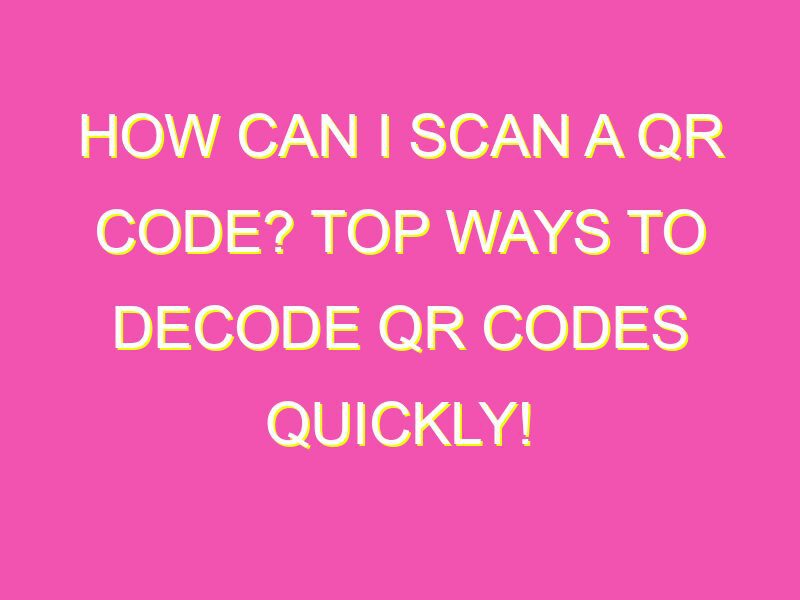Unlocking the Potential of QR Codes: A Quick Guide to Scanning
QR codes have become ubiquitous, popping up on billboards, product packaging, business cards and even gravestones. But how do you unlock the wealth of information hidden within these black and white squares? Here’s how to scan a QR code:
Conclusion: Scanning QR codes is a breeze with just a few basic steps. Unlock the potential of QR codes and access information faster by downloading a scanner app today. Give it a try and see just how easy it is!
Understanding QR Codes
QR code is a type of two-dimensional barcode that can be scanned using a smartphone camera. The code contains embedded information that, when scanned, can lead users to a variety of destinations, from a website or app to business contact information and product details. Invented in 1994 by a Japanese automotive company, QR codes have become increasingly popular in recent years, particularly in marketing and advertising campaigns.
The QR code typically consists of a square or rectangle containing black modules on a white background. Its design can vary depending on the use case or branding. Despite several alternatives to QR codes, like Microsoft’s Tag or Google’s Zxing, QR codes remain the most commonly used type of two-dimensional barcode. Their widespread use is attributed to their low cost of creation and ease of use.
Key Point: QR codes are two-dimensional barcodes that can be scanned using a smartphone camera to unlock information, and their popularity is due to their low-cost and ease of use.
Using your Smartphone Camera
One of the simplest ways to scan a QR code is to use the built-in camera of your smartphone. However, not all cameras are equipped with this feature, and some may require you to adjust the settings before use. Most modern smartphones running on iOS or Android have a built-in QR code scanner that can be accessed from the camera app by tapping on the scanning icon or pointing the camera at the code.
If your smartphone doesn’t come with a built-in scanner, some third-party apps on the app store can be downloaded to access this feature. When scanning a code using your smartphone camera, ensure that the code is positioned in a clear and stable position, and the camera focuses adequately.
Key Point: Most smartphones have built-in QR code scanners accessed through the camera app, while others require third-party apps to access the feature.
Downloading a QR Code Scanner App
If your smartphone doesn’t have a built-in scanner or you prefer a more feature-packed scanning app, there are many options from the app store. Some of the most popular QR code scanners in the app store include Kaspersky QR Scanner, i-nigma, and QR Code Reader. These apps have a wide range of features, including the ability to track your scanning history, create and share QR codes, and scan codes in low light conditions.
Upon downloading a QR code scanner app, open the app and point the camera at the code’s position. The app will automatically scan and decode the information, then display the result. Some apps display additional information about the code, like its rating or any warning.
Key Point: There are many third-party QR code scanners on the app store with varying features, including scanning history and sharing, and these apps allow for greater customizability.
Scanning with your Mobile Banking App
In recent years, many mobile banking apps have added the ability to scan QR codes, making money transfers and bill payments more convenient. Instead of typing out a long code or scanning the QR code separately, the code can be scanned directly from within the mobile banking app.
To make a payment using a QR code, open your banking app and select the option to scan a QR code. The app will ask for access to your camera, after which you can simply point it at the code’s position. The app will read the code and display the amount and recipient, respectively, upon which you can confirm and authorize the payment.
Key Point: Many mobile banking apps now have a built-in QR code scanner that allows for convenient payments and money transfers.
Tips for Successful Scanning
Scanning QR codes can be straightforward, but a few tips can make it more efficient and accurate. Some of the best practices when scanning QR codes include:
- Ensure that the code is well-lit and that there is no glare or shadow present that could affect the scanner’s performance.
- Hold your camera steady and perpendicular to the code’s position, ensuring that all sides of the code fit within the frame.
- Make sure that the code is clean and free of any marks or smudges that could affect its readability.
Key Point: Tips to remember when scanning QR codes include adequate lighting, holding the camera still, and ensuring the code is clean.
What to Do After Scanning a QR Code
Upon scanning a QR code, the resulting information could be a URL, a product, or a file. To access the information, tap on the result, which will open your web browser or the relevant app to view. If the scan resulted in a website, you should take caution and ensure that it’s a legitimate website before proceeding or entering any sensitive information.
For product information codes, the results could include prices, reviews, and product details. While some codes direct you to the product page, others could redirect you to third-party sites or purchase pages. Ensure that you’re safe and that you know what you’re paying for before making any transactions.
Key Point: After scanning a code, tap on the result to access the information, and take caution before proceeding to any links or sensitive information.
Benefits of Using QR Codes
QR codes have several benefits, making them attractive in marketing, advertising, and security settings. Their advantages include:
- Enhancing convenience: QR codes enable quick and easy access to information, such as product details or contact information, without the need to type them out manually or navigate through various pages.
- Reducing paper use: QR codes can direct users to digital documents, reducing paper use and environmental waste.
- Increasing security: With the use of QR codes in mobile banking apps and financial transactions, security is increased by eliminating the need for users to enter sensitive information manually.
Key Point: Benefits of using QR codes include convenience, reduced paper use, and increased security.
Potential Risks of Using QR Codes
While QR codes have several benefits, there are potential risks associated with their use. Some of the most significant risks include:
- Misuse: QR codes can be misused in malicious ways, like redirecting users to phishing sites or sites that could contain viruses or malware.
- False Advertising: QR codes could be used to hide promises or links that advertisers may not be willing to fulfill.
- Privacy: Some QR codes could track and collect information on users without their knowledge, which could be used for inappropriate purposes.
Key Point: Potential risks associated with QR codes include misuse, false advertising, and privacy risks.
In conclusion, QR codes are a practical and convenient way to access information, eliminating the need for manual entry and reducing paper usage. With the use of scanners within mobile banking apps and robust third-party QR code scanners, it has never been easier to scan and decode QR codes. However, users must take caution when scanning codes to avoid potential risks and ensure that they’re safe while accessing the information.