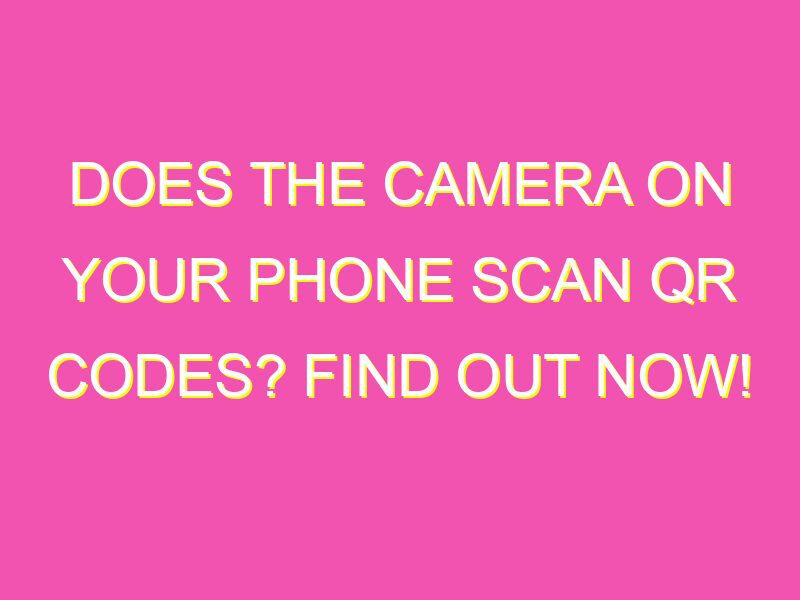Did you know that your Android device can scan QR codes using just its camera? That’s right! No need to manually type in lengthy URLs or download additional apps. Here’s how:
It’s an incredible convenience that makes accessing important information quick and easy. From checking out a restaurant menu to logging into a website, QR codes have become an essential part of our everyday lives.
Does the Camera on This Phone Scan QR Codes?
Are you tired of typing long URLs or searching for the right app on your phone, every time you need to access a website or log in to an app? QR codes are the solution to your problem. QR codes are scannable images that store information, such as a website URL or login credentials, which can be read by your smartphone camera. But, does your phone camera support scanning QR codes?
Let’s explore this query in detail.
Compatibility of Camera App with QR Codes
The Camera app on Android devices can scan QR codes, provided the device has a camera with autofocus, flash, and good resolution. Autofocus is necessary to focus on the QR code, flash helps in low-light conditions, and good resolution ensures that the QR code is captured accurately. Most modern smartphones and tablets have this feature, but some older or budget devices may not be equipped to scan QR codes.
Launching Camera App on Android Devices
To launch the Camera app on your Android device, locate the camera icon on your home screen or app drawer. Click on the icon to open the app.
Alternatively, you can also use the voice command “Okay, Google, open Camera” to open the Camera app on your compatible Android device.
Scanning a QR Code with Camera App
Here are the steps to scan a QR code using the Camera app on your Android phone:
- Open the Camera app on your Android device.
- Point the camera towards the QR code. Make sure that the QR code is centered on the screen and remains steady.
- You will see a notification banner appear on the screen. It may take a few seconds for the banner to appear.
- Tap on the notification banner to open the link.
How to Click the Banner on the Android Device
When the notification banner appears after scanning a QR code, click on it to open the link. In some cases, the banner may disappear quickly, or you may accidentally dismiss it. To access the link later, follow these steps:
- Open the Camera app on your Android device.
- Point the camera towards the QR code.
- The notification banner will reappear on the screen.
- Tap on the notification banner to open the link.
Steps to Complete Logging In with QR Code
QR codes can also be used to log in to apps or websites. Instead of entering your username and password, you can scan a QR code to authenticate your identity. Here are the steps to log in using a QR code:
- Open the app or website that requires you to log in.
- Click on the QR code icon or button to start the login process.
- Launch the Camera app on your Android device.
- Point the camera towards the QR code displayed on the screen.
- Click on the notification banner that appears on the screen to confirm the login.
Troubleshooting Common Issues with QR Code Scanning
Sometimes, you may encounter issues while scanning QR codes using your Android device. Here are some common problems and their solutions:
The Camera app cannot recognize the QR code: Ensure that the QR code is centered in the camera frame and remains steady. Check if the QR code is clean and not damaged.
The notification banner disappears too quickly: Some notification banners disappear within seconds. Try to click on the banner as soon as you see it. Alternatively, follow the steps mentioned in the earlier section to access the link again.
Unable to log in using QR code: Check if your device and the app or website support QR code login. Ensure that you have a stable internet connection. Verify that you are scanning the correct QR code and following the required steps.
In conclusion, QR codes are a convenient and quick way to access information and log in to apps or websites. The Camera app on Android devices is compatible with QR codes and can easily scan them, provided the camera has autofocus, flash, and good resolution. By following the steps mentioned in this article, you can scan QR codes and troubleshoot any issues that you may encounter.