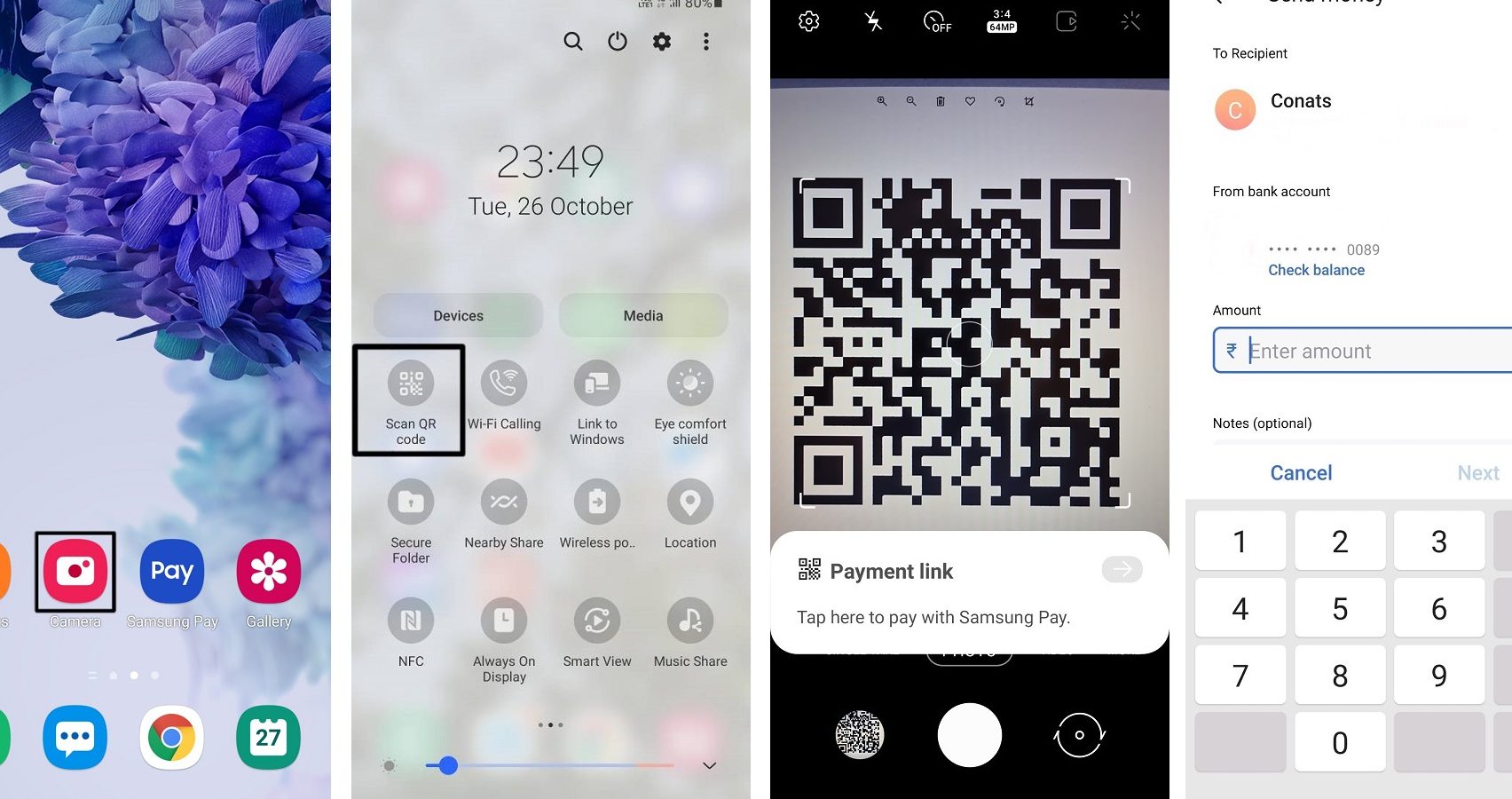Attention Samsung smartphone users! Did you know your device comes equipped with a powerful built-in QR code reader? That’s right, no need to download extra apps. Here’s how to use it:
But keep in mind, your Samsung phone can only scan codes that are in focus and within view. So be sure to position the code properly. Say goodbye to the hassle of downloading separate QR code scanning apps and hello to a simple and seamless experience.
Samsung smartphones and QR codes
QR codes have become increasingly popular in recent years owing to its easy usability and convenience. The QR code technology allows us to quickly access information, web pages, and even transfer payments. As a result, many modern mobile devices have integrated QR code scanners that make scanning codes quick and easy. Samsung smartphones have become favorites among many consumers, thanks to their advanced features and user-friendly interface. Here, we’ll explore how Samsung smartphones utilize QR code scanners to deliver an enhanced user experience.
Built-in QR code scanner feature
Unlike many other smartphones where users have to download and install a third-party QR code scanner, most Samsung smartphones already have this feature built-in. This feature is accessible through the camera application installed on the smartphone. Generally, the newer Samsung smartphones have this feature, although some older models may require a software update to use this functionality.
No need to install an app
One of the most significant benefits of Samsung smartphones is that users do not have to download or install a QR code scanner app. With the built-in scanner feature, you don’t have to worry about storage, compatibility, or privacy issues that could arise from third-party apps.
Using the camera app to scan QR codes
To use the QR code scanning feature on a Samsung smartphone, you only need to follow these steps:
• Launch the camera app on your Samsung smartphone.
• Point the camera at the QR code, making sure you’re within a reasonable distance.
• Wait for the camera app to recognize the QR code. This is usually done automatically by the app.
• Once the QR code has been recognized, you can then click on the notification that pops up to open the information contained in the QR code.
How to start the camera app
One convenient feature of the Samsung smartphone is how easy it is to launch the camera app. Here are some ways to start the camera application:
• Tap the camera icon located on the main application screen.
• Swipe the shortcut camera icon from the locked screen to launch the camera app.
• Press the power button rapidly twice.
The convenience of QR code scanning with Samsung phones
Samsung smartphones have made it incredibly easy and convenient to scan QR codes. With the built-in scanner feature, users can quickly and safely access information using their smartphone. This feature saves time by eliminating the need to download and install QR code scanner apps to get the same functionality. Additionally, the built-in QR code scanner is safer for users, as it mitigates any privacy concerns that could arise from using third-party apps.
Other ways to scan QR codes with Samsung smartphones
If the camera app does not recognize the QR code, Samsung smartphone users may have to download a third-party QR code scanning app. Here are some of the commonly used applications to scan QR codes on Samsung smartphones:
• QR Code Reader and Scanner
• QR Droid Code Scanner
• QR & Barcode Scanner by Gamma Play
In conclusion, Samsung smartphones have become increasingly popular due to their advanced features and user-friendly design. One of the many features that set Samsung smartphones apart from its competitors is the built-in QR code scanning feature. Unlike other phones whose users have to download and install third-party QR scanning apps, Samsung users can just launch the camera app and start scanning QR codes with ease. Samsung smartphones have made it incredibly easy for users to access information, and this is something users will appreciate.