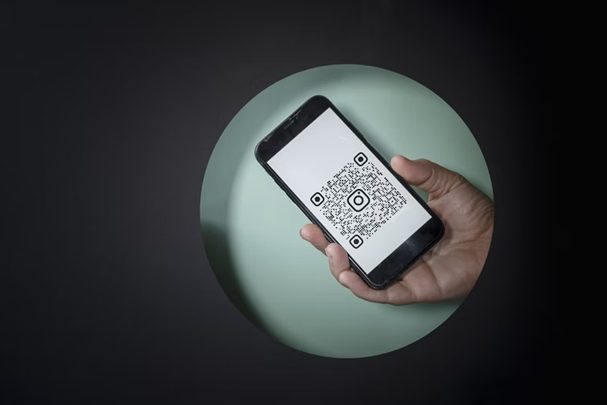If you’re a Samsung user, you’ll be pleased to know that scanning QR codes just got a whole lot easier! Gone are the days of searching for a separate QR code app, as Samsung’s camera app has got you covered. Using this app to scan QR codes is as simple as 1-2-3! Here’s how:
Quick, simple and convenient! Not only does this save you from typing out lengthy URLs, but it also saves you precious time. So go on, give it a go and effortlessly access information in seconds, with Samsung’s built-in QR code scanner.
Introduction: Understanding Samsung’s QR Code App
QR codes are becoming increasingly popular in today’s fast-paced digital world. They provide quick access to information by simply scanning the code with your smartphone. Samsung is one of the top smartphone manufacturers globally, and their Camera App is a popular choice on their devices. One question that people might have is whether Samsung has a QR code app? The answer is yes! Samsung’s Camera App has a built-in QR code feature that makes scanning QR codes easy.
Samsung’s Camera App: A Complete Guide
Samsung’s Camera App is a powerful tool that allows you to capture stunning images and videos with your device. The app is user-friendly, and it comes pre-installed on all Samsung devices. Some of the features of the app include:
- Pro Mode: This mode allows you to manually adjust various camera settings, such as exposure, shutter speed, and ISO.
- Live Focus: This feature allows you to add a blurred background effect to your images, which gives them a professional look.
- Food Mode: This feature enhances the colors of your food images, making them look more appetizing.
- Super Slow-mo: This feature captures slow-motion videos at an impressive 960 fps.
QR Code Feature in Samsung’s Camera App: How to Activate It
To use Samsung’s QR code feature, you need to follow these simple steps:
- Open the Camera App on your Samsung device.
- Tap the Settings icon, which looks like a gear.
- Scroll down and find the option that says Scan QR codes.
- Toggle the switch to turn the feature ON.
Once you’ve activated the QR code feature, you’re ready to start scanning!
Step-by-Step Guide: Scanning a QR Code Using Samsung’s Camera App
Now that you’ve activated the QR code feature, you can scan any QR code with your Samsung device’s camera. Here’s how to do it:
- Open the Camera App on your Samsung device.
- Make sure you’re in the Photo mode.
- Aim the camera at the QR code you want to scan.
- Wait for the camera to focus on the QR code.
- The Camera App will automatically detect the QR code and provide a link or other information associated with it.
Benefits of Using Samsung’s Camera App for QR Codes
There are many benefits to using Samsung’s Camera App for scanning QR codes, including:
- Quick and easy access to information: Scanning a QR code takes only a few seconds.
- Built-in feature: You don’t need to download a separate app to scan QR codes.
- Efficient: You can scan QR codes while using your camera app without switching between different apps.
- High-quality images: Samsung’s Camera App produces high-quality images, even when scanning QR codes.
Troubleshooting Tips: What to Do If Samsung’s QR Code App isn’t Working
If you’re having trouble using Samsung’s Camera App to scan QR codes, try these troubleshooting tips:
- Make sure the QR code you’re trying to scan is not blurry or damaged.
- Check if the QR code is compatible with Samsung’s Camera App.
- Restart your Samsung device and try again.
- Make sure that the QR code feature is turned ON in the Camera App settings.
Conclusion: Is Samsung’s Camera App a Good Choice for QR Code Scanning?
In conclusion, Samsung’s Camera App is an excellent choice for scanning QR codes on Samsung devices. It’s a built-in feature that’s user-friendly and efficient. Samsung’s Camera App has many other useful features that can enhance your photography experience. Scanning QR codes using Samsung’s Camera App is a quick and easy way to access information on the go.