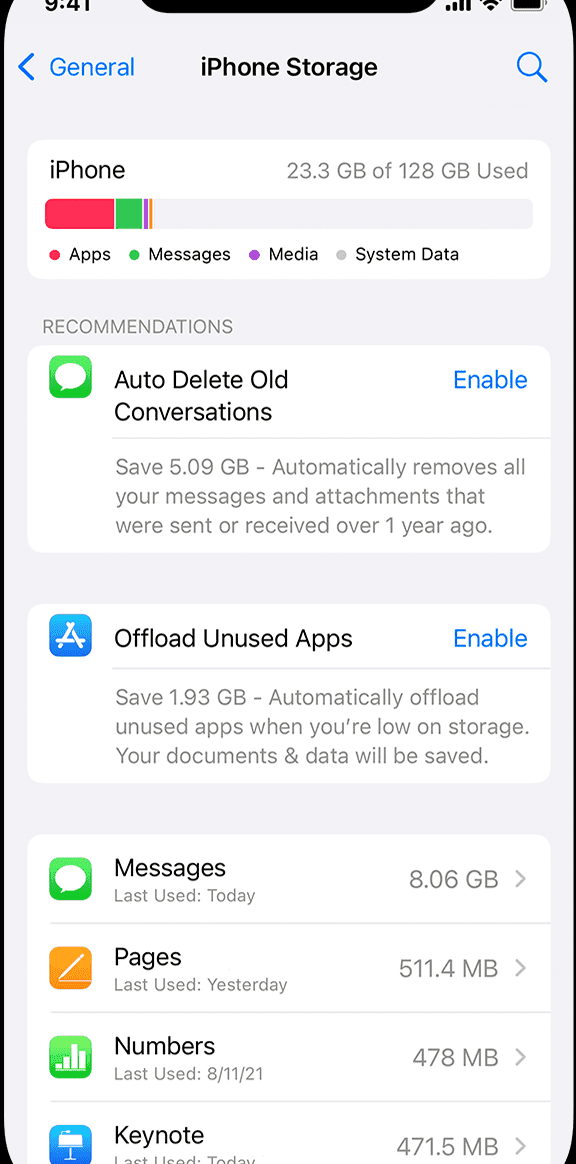Did you know that your iPhone has a built-in QR code scanner? That’s right, no need to download any additional apps! This native feature can be found on iPhones running iOS 11 or later. Here are some ways to access it:
The built-in QR scanner is a convenient and time-saving way to access information or links associated with QR codes. So, go ahead and give it a try!
Understanding QR Codes
QR codes, short for Quick Response Codes, are two-dimensional barcodes that store information in a square patterned code. They were first created in 1994 by Denso Wave, a Japanese automotive company, to track vehicles during manufacturing. Over time, their use has spread, and they are now commonly used in marketing and advertising to direct consumers to a website, online coupon, or event details.
QR codes can be read by a smartphone’s camera and a QR code scanner app. Users simply point their camera at the QR code, and the app automatically scans and interprets the code.
The Evolution of QR Code Scanners
Initially, QR code scanners were separate apps that had to be downloaded and installed on a smartphone. However, with the increasing popularity of QR codes, many smartphone manufacturers have built-in QR code scanners.
Early on, QR code scanning was not a fast process. It required a steady hand, good lighting, and often multiple attempts before the scanner could properly read the code. Fortunately, with modern advancements and the integration of QR code scanners into many smartphones, QR code scanning has never been easier.
Which iPhones Have Built-In QR Code Scanners?
The iPhone has supported QR code scanning since iOS 11. iPhones running iOS 11 and above have a built-in QR Code scanner that can be accessed through the camera app native to the iPhone, Control Center, and Google Lens. This means that owners of iPhone 5s and newer models can scan QR codes directly from their smartphone without the need for a separate app.
How to Use the iPhone’s Built-In QR Scanner
There are a few ways to access the built-in QR scanner on your iPhone:
1. Use the Camera App: Simply open the camera app and point it at the QR code. Look for the notification banner that appears at the top of the screen, and tap on it to be taken to the linked content.
2. Use Control Center: Swipe up from the bottom of your iPhone screen to bring up Control Center. Tap the QR Code icon to launch the scanner.
3. Use Google Lens: If you have Google Assistant installed on your iPhone, simply launch the app and say “OK Google.” Then, ask it to scan the QR code.
The Convenience of Built-In QR Code Scanning on iPhones
The integration of built-in QR code scanning on iPhones has made the process of scanning QR codes more efficient and convenient. People no longer need to download a separate app or figure out how to use a QR scanner. It’s as simple as opening the camera app or swiping up to launch Control Center.
QR codes are being used more frequently in day-to-day life, with businesses using them for contactless payments and restaurant menus, and marketers using them to provide quick access to websites, videos, and promotions. The widespread integration of built-in QR code scanners has allowed people to easily interact with QR codes wherever they are.
Tips and Tricks for Using Your iPhone’s QR Code Scanner
1. Keep the Camera Steady: To get the best results when scanning a QR code, hold your phone steady and make sure the entire code is within the frame.
2. Good Lighting is Important: Make sure you’re scanning the code in a well-lit environment. This will help the scanner read the code more quickly and accurately.
3. Clear Your Camera’s Cache: If you’re having trouble scanning the code, try clearing your camera’s cache by going to Settings > General > iPhone Storage > Camera > Offload App.
Integrating QR Code Scanning into Your Daily Routine
QR codes are becoming more commonplace, and as smartphone technology continues to improve, we will undoubtedly see even more unique ways of using QR codes. Some ways to incorporate QR code scanning into your daily routine include:
1. Make Payments: Many businesses are now accepting payments through QR codes.
2. Access Restaurant Menus: Many restaurants have started using QR codes instead of traditional menus to reduce contact touch points.
3. Connecting with Brands: Brands are frequently using QR codes to connect with customers through various campaigns.
In conclusion, iPhones running iOS 11 and above have a built-in QR scanner, making it easier than ever to scan QR codes. Scanning codes has become an increasingly convenient way to access website URLs, receive discounts, and interact with advertisers. With the continued growth of QR code usage and advancements in technology, we can expect to see even more innovative ways to utilize QR codes in our daily lives.