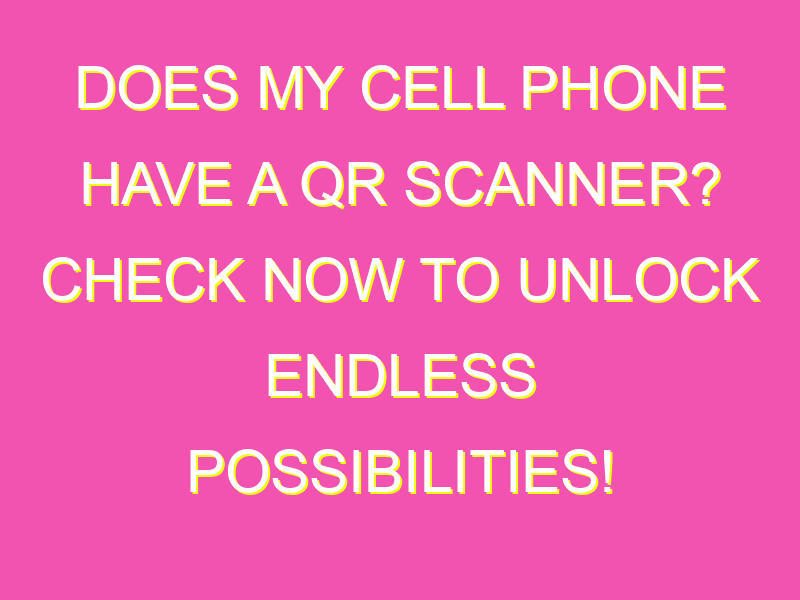Attention all smartphone users! Did you know that your cell phone can have a built-in QR scanner? That’s right – you don’t need to purchase a fancy new gadget to read those intriguing black and white squares anymore. Here’s how:
So next time you’re feeling curious about the information behind a mysterious QR code, just whip out your trusty cell phone and start scanning.
Introduction: Understanding QR Codes
QR codes or Quick Response codes are two-dimensional barcodes that are widely used for various purposes in our daily lives. These codes store information in the form of black and white squares, which can be read by a QR scanner. From advertising, marketing, to inventory management, QR codes offer a quick and convenient way to access information using a mobile device.
Checking Compatibility: Does Your Cell Phone Have a QR Scanner?
If you’re wondering whether your cell phone has a QR scanner, the answer is largely dependent on your device’s make and model. Fortunately, most modern smartphones come with a built-in QR code scanner. When it comes to Android devices, the compatibility varies.
Using the Built-in Camera Application in Android Devices
Android devices offer a simple and convenient way to scan QR codes by using the built-in camera application. This application uses the device’s camera to scan the QR codes and extract the information stored in them. All you need to do is launch the camera application and point it towards the QR code you want to scan.
Step-by-Step Guide: How to Scan QR Codes on Android Devices
Here is a step-by-step guide on how to scan QR codes on Android devices:
- Open the Camera app on your device
- Point the camera at the QR code you want to scan
- The camera will automatically detect and capture the QR code
- Once the QR code is captured, a notification will appear on your phone screen with the option to follow the link or view the content
Note: For some Android devices, the camera app may require enabling the QR code scanning feature in the camera settings.
Troubleshooting: Your Camera Cannot Read QR Codes – What to Do?
If your camera is unable to read QR codes, there could be several reasons, including a damaged camera lens, outdated software, or issues with lighting. Here are some troubleshooting tips to help fix the issue:
- Clean the camera lens
- Restart the device
- Ensure the device is updated to the latest version of Android software
- Enable the QR code scanner in the camera settings
- Try scanning the QR code in a well-lit area
Alternative Ways of Scanning QR Codes on Your Cell Phone
Apart from using the built-in camera application, you can also scan QR codes using third-party apps available in the Google Play Store. These apps offer additional features such as the ability to save scan history, scan QR codes from images or URLs, and create your own QR codes.
Conclusion: The Convenience and Applications of QR Codes in Everyday Life
In conclusion, QR codes offer a convenient way to access information using your mobile devices. Whether you’re a business owner looking to market products or simply a consumer looking for quick access to information, QR codes provide an excellent solution. With the built-in camera application and third-party apps available for Android devices, scanning QR codes has never been easier.