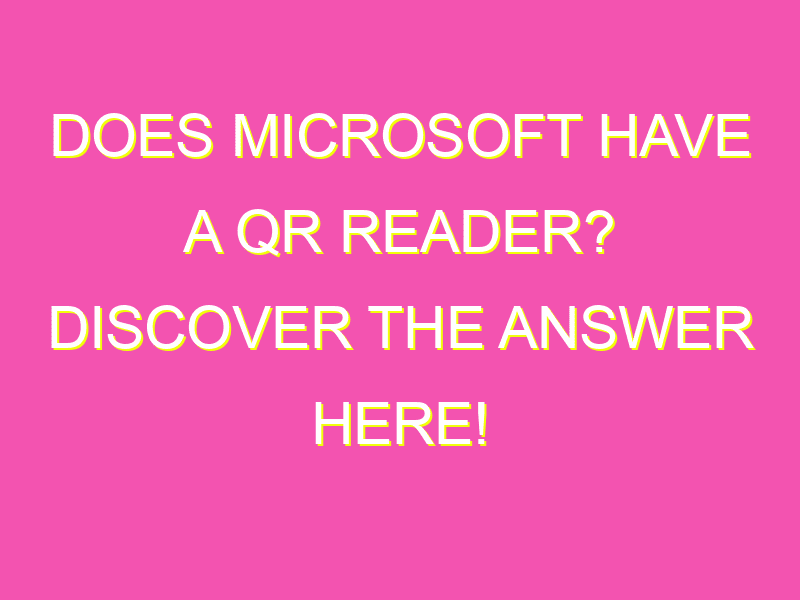Get ready to revolutionize the way you scan QR codes on your Windows device! Microsoft has made it incredibly convenient to use QR codes on your computer without needing to download or install any extra software. That’s right, you can now scan QR codes directly through your Windows camera app. Cool, right?
Here’s what you need to do to try this sweet feature out:
Overall, this feature is a game-changer for Windows users who use QR codes regularly. You no longer have to waste time figuring out how to get that third-party scanning app, nor do you need to leave your Windows camera app to get the scanning done. It’s convenient, easy, and right where you need it – on your computer. Don’t just take my word for it. Give it a try, and see how much it simplifies your life!
QR Codes and Microsoft
QR codes have been around for quite some time now and are heavily utilized in marketing, advertising, and other industries as a way to easily provide users with a direct URL. Microsoft, the renowned tech juggernaut, has always been at the forefront of technological advancements and innovative developments. One such development is the integration of a QR code scanner into its Windows Camera App. Let’s dive deeper into this exciting development.
Windows Camera App: An Overview
The Windows Camera App is an application that comes pre-installed on Windows 10 and Windows 11 computers. The app is simple, easy to use, and allows users to take pictures and to record videos. With the latest update, Microsoft has integrated a QR reader into the app, which enables users to scan QR codes directly from the Camera app.
How to Scan QR Codes on Windows
Microsoft’s latest Windows Camera App update has made it much easier for users to scan QR codes. Here’s how to do it:
- Open the Windows Camera App
- Point the camera at the QR Code you want to scan
- Wait for the app to recognize the QR code
- The app will automatically display the webpage related to that QR code
It’s that simple! No additional software is required, and users can directly scan QR codes from their Windows computer’s camera.
New Features in Microsoft’s Camera App
The latest update to Microsoft’s Camera App has brought in several new features, most notably the QR code scanner. Apart from this, the app now allows users to:
- Record HDR videos
- Adjust exposure time, ISO, and shutter speed
- Zoom in and out while recording videos
- Apply filters and effects while taking pictures and recording videos
All of these new features enhance the user’s experience and solidify Microsoft’s position as a leading brand in the tech industry.
Benefits of Scanning QR Codes with Windows
Scanning QR codes with Windows has several benefits. Here are a few:
- Easy and convenient way to access information. Users can scan QR codes to access webpages, videos, or any other digital content with just a few taps.
- Time-saving. Scanning QR codes is faster than typing in a URL, especially on mobile devices.
- Contactless. With the pandemic, contactless interactions have become the norm. Scanning QR codes allows users to access information without exchanging physical items, such as business cards.
QR Code Integration with Windows 10 and 11
Microsoft has integrated the QR code scanner into both Windows 10 and Windows 11 operating systems, making it accessible to millions of users worldwide. This integration allows users to scan QR codes directly from their device without downloading any additional software or apps. Moreover, this integration assures users of Microsoft’s commitment to providing cutting-edge technology and innovative features.
Tips for Using Microsoft’s QR Reader
Here are some tips to make the most out of Microsoft’s QR reader:
- Ensure sufficient lighting. Scanning QR codes works best in well-lit environments. Make sure your camera has sufficient lighting to capture the QR code clearly.
- Hold still. When scanning the QR code, hold your camera still to enable the app to recognize the QR code properly.
- Check your internet connection. Scanning QR codes requires an active internet connection to load webpages or other digital content. Ensure that you have a stable internet connection for the best experience.
Enhancing Your User Experience with QR Codes on Windows
QR codes are everywhere, and integrating them into Windows Camera App has made it more convenient for users to access digital content easily. By following the tips outlined above, users can make the most out of this exciting new development. QR codes have revolutionized the way we access information, and Microsoft’s integration of a QR scanner into its Camera App reiterates its commitment to always providing the best technological innovations to its users.