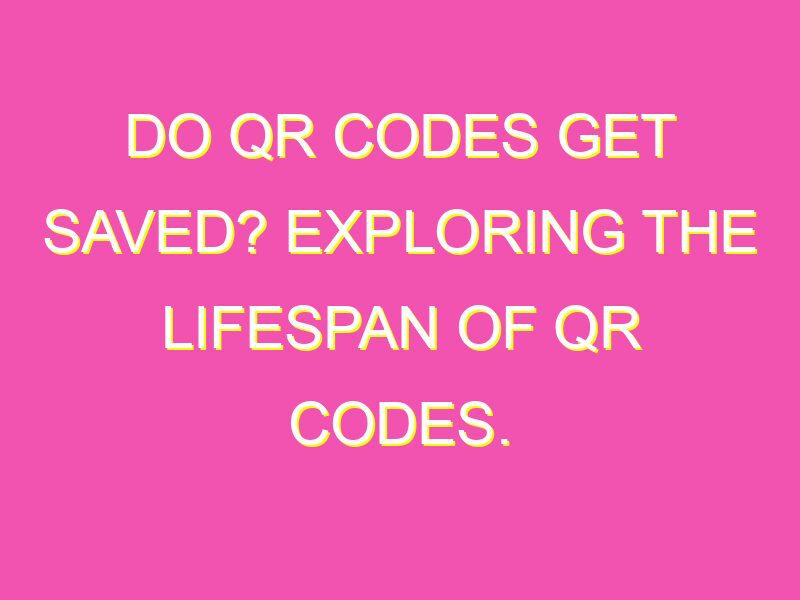Did you know that scanning a QR code doesn’t necessarily mean you can’t save it? That’s right! While the Camera app might not allow you to save QR codes directly, there are plenty of options to access and store the information contained within them. Here are a few stellar options:
So don’t let the fear of not being able to save a QR code hold you back! With these handy tricks, you can easily access and store the information contained within them.
How Do QR Codes Work?
QR codes, or quick response codes, are two-dimensional barcodes that store information such as text, URLs, and contact details. They are similar to traditional barcodes, but they can hold significantly more data. These codes can be scanned using a smartphone with a camera and a QR code scanning app. Once scanned, the information is retrieved and processed by the scanning app.
QR codes work by encoding information in a black and white pattern, which can be read by a QR code scanner. Each QR code contains information that is unique to the specific code. The information can be anything from website URLs to contact information to text. The QR code is scanned using a smartphone’s camera and the scanner app, which translates the code into usable information.
What Happens When You Scan a QR Code?
When you scan a QR code with your smartphone, the scanner app sends a request to the code’s server to retrieve the information encoded in the code. This information can be anything from text to a URL. Depending on the type of information that the code contains, the scanner app will display the relevant information on your smartphone’s screen.
If the QR code contains a URL, your smartphone’s web browser will open, and the webpage linked to the QR code will load automatically. If the QR code contains text, it will be displayed on your phone’s screen. If the QR code contains contact information, you may have the option to add the information directly to your phone’s contact list.
Can You Save a Scanned QR Code?
Scanned QR codes cannot be saved in the Camera app unless you snap a photo of the QR code. The Camera app is designed to capture images, not to store information from barcodes or QR codes. So, if you want to save a scanned QR code, you will need to take a picture of the code. Alternatively, you can use a third-party app to save QR codes on your phone.
The Limitations of the Camera App
The Camera app on your smartphone is great for taking pictures and videos, but it is not designed to save or process information from barcodes or QR codes. The app does not have the functionality to store or interpret the data encoded in a QR code. While you can view a scanned QR code on your phone’s screen, you cannot save it unless you take a photo of it.
How to Save a Scanned QR Code
If you want to save a scanned QR code on your smartphone, you have a few options. You can take a screenshot of the QR code and save it to your camera roll. Alternatively, you can use a third-party scanning app that has the ability to save QR codes. These apps can store scanned codes on your phone’s memory or in the cloud for access later.
Alternatives to Saving Scanned QR Codes
If you don’t want to save a scanned QR code, there are a few alternatives to consider. You can bookmark the website or link that the code points to for future access. You can also use a note-taking app and write the information from the QR code in a note for reference later. Additionally, you can use a QR code scanning app that has a history feature, which stores previous scans for easy access.
Tips for Using QR Codes
When using QR codes, there are a few tips to keep in mind. First, always make sure that the code is in a location where it can be easily scanned. Dark or busy backgrounds may make it difficult for scanners to read the QR code. Secondly, make sure that the code is large enough to be scanned with a smartphone. Finally, test the QR code with different scanners to make sure that it is working correctly.
The Future of QR codes
QR codes have been around for over 25 years and have become more prevalent in recent years. As technology continues to advance, it is likely that QR codes will become even more commonplace. New applications for QR codes are being developed, such as contactless payments and product verification. As more companies and organizations begin to implement the use of QR codes, it is essential to stay up-to-date with the latest scanning apps and best practices.
In conclusion, scanned QR codes cannot be saved in the Camera app unless the user takes a photo of the QR code. However, there are other alternatives such as taking a screenshot or using a third-party scanning app to save scanned QR codes. It is essential to keep in mind the limitations of the Camera app and to use best practices when scanning QR codes, such as ensuring that the code is easily scannable and testing with different scanners. As technology continues to advance, it is likely that QR codes will become even more prevalent in our daily lives.