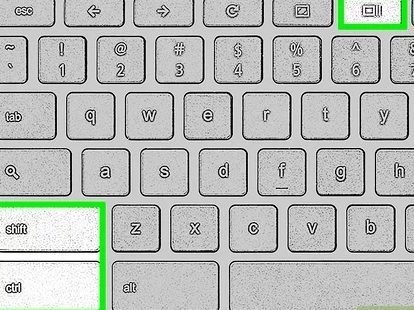Looking to save a QR code for later use? Taking a screenshot may seem like the easiest option, but it’s not always foolproof. Here’s what you need to know:
While screenshotting may be a convenient way to save information, it’s crucial to make sure the code will scan properly and the screenshot is high quality.
The rise of QR codes in daily life
QR codes have become increasingly popular in recent years and can be seen in various aspects of our daily lives, from stores and restaurants to billboards and even on television screens. These codes have proven useful for marketers and businesses as they provide an interactive way for customers to engage with their products or services. Nowadays, people can use their smartphones to scan QR codes and access information, promotions, or discounts, making it convenient and time-efficient for everyone involved.
The purpose of QR codes
The primary purpose of QR codes is to provide quick and easy access to information. These codes can store a significant amount of data, including web links, contact information, and product details. With a simple scan, users can access all of this stored information without the need for manual typing or searching. Additionally, QR codes can also serve as a tool for marketers to monitor customer behavior and gauge the success of their campaigns through tracking codes embedded in the link.
How do QR codes work?
QR codes work by encoding information into a two-dimensional square pattern consisting of black and white pixels. The code is scanned by a smartphone’s camera, and the data is decoded using a specialized app or software. The phone then directs the user to the encoded website or displays the stored information, depending on the type of code. To ensure successful scanning, it is crucial to position the code within the frame of the smartphone’s camera and hold it steady until the device reads the code.
Additional helpful information:
- The quality of the QR code can affect its scanability. Always ensure that QR codes are clean, clear and undamaged to ensure easy scanning
- The correct app or software should be downloaded on a smartphone before scanning QR codes
- QR codes can contain sensitive information, so it’s important to be cautious when scanning codes from unknown sources
The potential dangers of QR codes
While QR codes offer several advantages, they can also pose some security risks. Since the codes contain links to websites or other resources, criminals can use them to distribute malicious content. Scanning codes from untrusted sources may expose the user to phishing attacks, malware, or other malicious software that can compromise the user’s data or even the smartphone itself. Criminals can also create fake QR codes that lead unsuspecting victims to phishing sites.
Exploring the functionality of screenshots
Screenshots have become an essential tool for smartphone users as they capture static images of what is displayed on the device’s screen. Screenshots can be used to capture images or information that can be viewed later, shared with others or used as evidence. They can also be used to capture images of QR codes, allowing users to scan codes without holding them up to the display screen continuously.
Can you screenshot a QR code?
Yes, QR codes can be captured using screenshots, and the screenshot can be used to scan the code. This feature can be useful in situations where the code is displayed on a surface that is difficult to scan, such as a screen on a high billboard or an awkwardly placed poster. However, the quality of the screenshot can influence the code’s ability to be scanned successfully. It is essential to ensure that the screenshot is clear and not blurry to ensure easy scanning.
Risks associated with screenshotting QR codes
While screenshotting QR codes can be a convenient way of scanning codes, it can be risky. Screenshots can be easily shared or forwarded, and this could pose a security risk. If the QR code is malicious, then sharing screenshots of it can lead to compromise of personal and sensitive data. Screenshots may also contain metadata that can provide personal information about the user or the device. Therefore, it’s always essential to be cautious when sharing screenshots containing QR codes.
Best practices when using QR codes
To ensure a safe experience when scanning QR codes, users should follow these best practices:
- Ensure that the QR code comes from a trustworthy and reliable source
- Use only reliable apps or software to scan the codes
- Be wary of codes that ask for personal information or passwords
- Keep your phone software updated, malware and phishing prevention tools are a must-have
- Users should take care of their privacy and that of those close to them by not forwarding screenshots containing QR codes pass around
In conclusion, QR codes have revolutionized the way companies interact with their customers. These codes have proven to be a potent marketing tool that offers convenience and interactivity. While taking screenshots of QR codes may offer convenience, it is essential to be aware of the associated risks to avoid compromising personal data. Always take precautionary measures and follow best practices to ensure a safe and enjoyable QR code scanning experience.