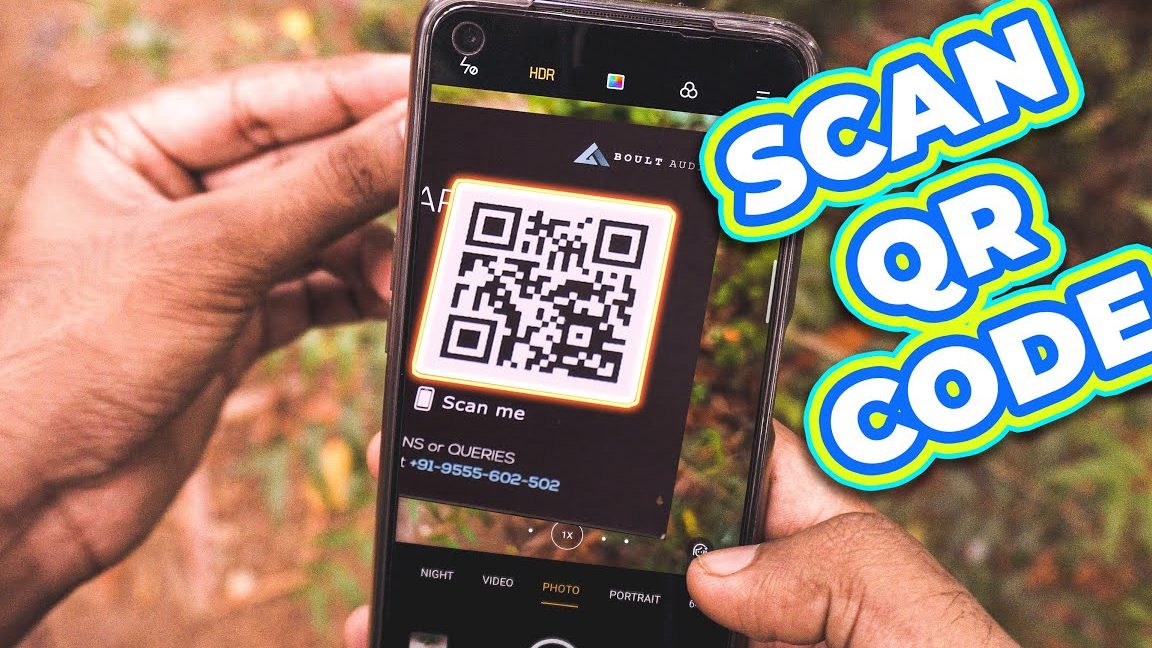Want to scan a QR code without using a separate app on your Samsung phone? You’re in luck! Samsung smartphones are equipped with a built-in QR code scanner in their camera. Just follow these simple steps to start scanning:
Say goodbye to separate QR code scanner apps and hello to effortless QR code scanning on your Android phone. Save yourself time and hassle with this convenient feature.
QR codes without third-party apps
QR codes have become ubiquitous in modern marketing, and for good reason – quick response codes open up a world of possibilities when it comes to providing seamless and interactive experiences for your users. One of the most significant advantages of QR codes is the fact that they can be scanned easily with a smartphone. While some smartphones may require you to download a third-party app for QR codes, Samsung phone users are in luck – they can scan QR codes directly with the camera app, without the need for any additional software.
Using your Samsung phone’s camera for QR codes
Samsung phones are designed with users in mind, and the QR code scanner built into the camera app is a testament to just how much Samsung wants to make your life easier. With the camera app, you can scan a QR code directly from your phone’s screen in seconds. Simply launch the Camera app and position your Android phone until the QR code is visible on the screen. Your phone will automatically read the code and decode it in real-time, without requiring you to do anything else. This makes it incredibly convenient for users who don’t want to have to download a separate app just to scan QR codes.
The benefits of using your phone’s camera for QR codes
There are a number of benefits to using your phone’s camera app for scanning QR codes. For one thing, it’s incredibly convenient – you don’t have to download and install any third-party software, and you can scan QR codes directly from your phone’s screen. This makes it easier than ever to engage with smart marketing campaigns and access deals and promotions that might only be available through QR codes. In addition, using the camera app to scan QR codes is fast and easy, which means you won’t have to spend as much time fiddling around with your phone just to access the content you’re looking for.
Setting up your phone’s camera for QR code scanning
To scan a QR code using your Samsung phone, you may need to configure your camera app. Thankfully, this is relatively straightforward. Here’s how you can do it:
Step 1: Launch the Camera app on your Samsung phone.
Step 2: Tap the “Settings” icon in the top-left corner of the screen.
Step 3: Scroll down until you find “QR code reader” and tap on it.
Step 4: Toggle the switch to “On” to enable the QR code reader.
Once you have enabled the QR code reader in your camera app, you will be able to scan QR codes just by pointing your phone’s camera at them.
How to launch your camera app for QR code scanning
Even if you’ve enabled the QR code reader in your camera app, you’ll still need to know how to access it in order to scan QR codes. The process for launching your camera app for QR code scanning will vary depending on your Samsung phone’s model and operating system, but the steps below should work for most phones:
Step 1: Press the “Home” button on your Samsung phone to return to the home screen.
Step 2: Find and tap the Camera app icon.
Step 3: Point your camera at the QR code you want to scan.
That’s it! If the QR code contains a link to a website, it will automatically load in your browser.
Scanning a QR code with ease using your phone camera
Scanning QR codes with your Samsung phone’s camera has never been easier. If you’re looking to get the most out of your smartphone, then this is a must-have feature. With the camera app, you can scan QR codes quickly and easily, without having to fuss around with third-party apps or software. All you need is your phone’s camera, and you’re good to go.
Exploring new ways to scan QR codes on Android
As technology advances, there are sure to be new and exciting ways to scan QR codes on your smartphone. Whether you prefer to use your phone’s camera app or you’re interested in experimenting with other methods, there are plenty of options available. No matter how you choose to scan QR codes, though, the most important thing is to stay up to date with the latest trends and developments in the field. With a little bit of research and experimentation, you can unlock the full potential of QR codes and take your marketing campaigns to the next level.