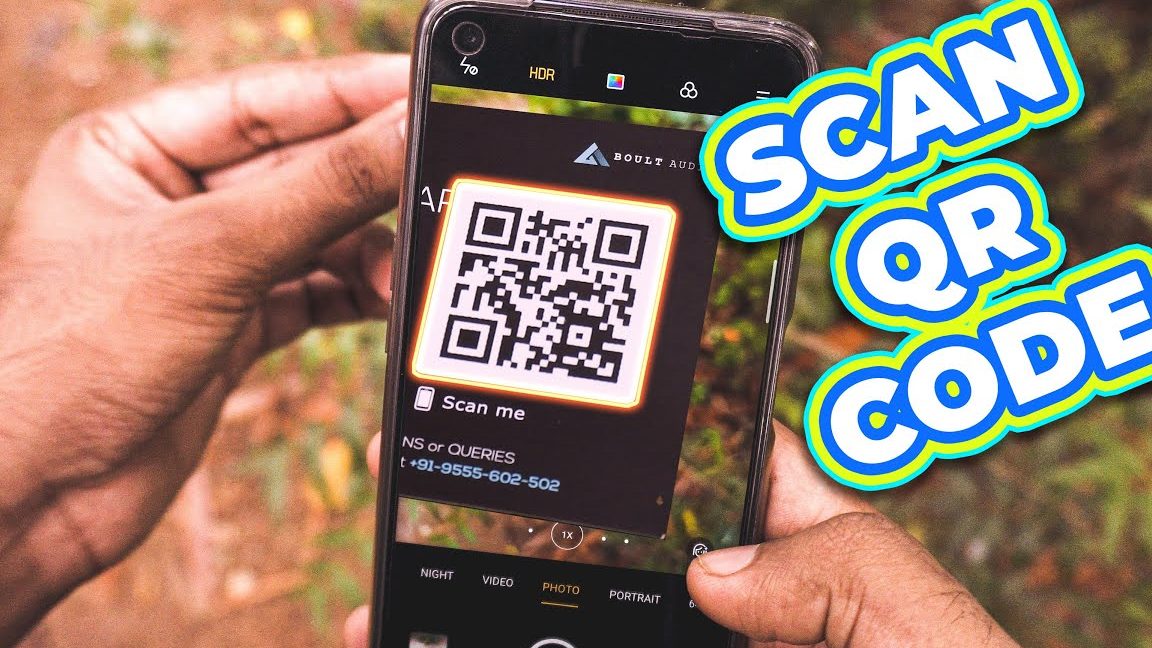Scan QR codes like a boss without using any apps! Thanks to our advanced smartphones, scanning QR codes is a breeze – no third-party app required. Android users, listen up: here’s how you can easily scan a QR code:
Ready to impress your friends and colleagues? Give it a try next time you spot a QR code. It’s that simple and hassle-free – no need to download anything extra.
Benefits of QR Code Scanning via Camera App
Scanning QR codes with a camera app on an Android phone is a beneficial way of accessing information quickly and easily. The software within the camera app enables the phone to read, recognize, analyze, and convert the QR code into a useful format. Camera-based QR code scanning does not require the use of third-party apps, saving space on an Android phone. This scanning method also reduces security risks related to the installation of suspicious apps that may contain malicious code.
Moreover, scanning QR codes using an Android phone camera is ideal for those who do not regularly use QR codes and want a quick and easy option for scanning without the need to download additional apps. Camera-based scanning also means that a user does not need to access the internet or find a Wi-Fi connection, reducing data usage and saving time.
Using Android Camera to Scan QR Codes
Android phones come with a built-in camera app that can scan QR codes without the need to download a third-party app. The camera app can recognize QR codes and take the user straight to the encoded information, be it a URL or a text message. All recent Android phones are equipped with this ability, as long as the camera app is up-to-date.
How to Access Camera App on Android Phone
Accessing the camera app on an Android phone is simple. On most phones, the camera app is located on the home screen or in the apps folder. The user can tap the camera app to open it.
Step-by-Step Guide to Scanning QR Codes with Android Phone Camera
- Open the camera app by tapping the camera icon on the home screen or finding it in the apps folder.
- Align the camera over the QR code, ensuring that it is visible on the screen.
- The camera app will automatically recognize the QR code in its field of view and then display text or a link associated with the code.
- The phone will offer options for action based on the information in the QR code. For example, the user can open up a webpage, email, or text message that is encoded in the QR code.
Comparing App-Based and Camera-Based QR Code Scanning
While both app-based and camera-based QR code scanning methods are beneficial, there are some advantages and disadvantages to consider. The benefits of app-based QR code scanning include the ability to track scanned codes, access the history of the scanned QR codes, and the ability to scan codes in low light settings.
Conversely, the disadvantages of app-based scanning methods include the need to download additional apps, use of internet data, and increased risk of malware and virus infections. On the other hand, the benefits of camera-based scanning include the aforementioned ease of use and time-saving capabilities, whereas the disadvantages include lack of features offered by QR code scanning apps.
Tips for Accurately Scanning QR Codes with Android Phone Camera
To ensure that QR codes are accurately scanned with an Android phone camera, it is essential to follow a few tips.
- Ensure optimal lighting conditions for best visibility.
- Hold the camera steady and avoid shaking or move the camera during the scanning process.
- Align the camera directly over the QR code to capture the entire code without missing any elements.
- Keep the camera closer to smaller QR codes to capture a higher resolution and avoid blurred images.
Common Scenario for Scanning QR Codes with Camera App on Android
A common scenario for scanning a QR code with the camera app on an Android phone is when purchasing event tickets. Organizations such as movie theaters and music venues often include QR codes on tickets that can be scanned for entry to events. By scanning the QR code, the user can quickly and seamlessly gain access to the event without the need for physical tickets.
Understanding QR Code Scanning Technology on Android Devices
QR code scanning technology on an Android device works via the camera app, which takes a photo of the QR code, recognizes its characteristics, and then converts the image into a useful format. The Android phone’s camera app uses advanced algorithms and machine learning techniques to decode and translate information. These algorithms analyze and split the image into components, and then convert it into data that is readable by the phone.
In conclusion, scanning QR codes with the camera app on an Android phone offers several benefits, including ease of use and security. By following some tips for accurately scanning QR codes and understanding the technology behind it, scanning QR codes with an Android phone camera can be an efficient and convenient way of accessing information.