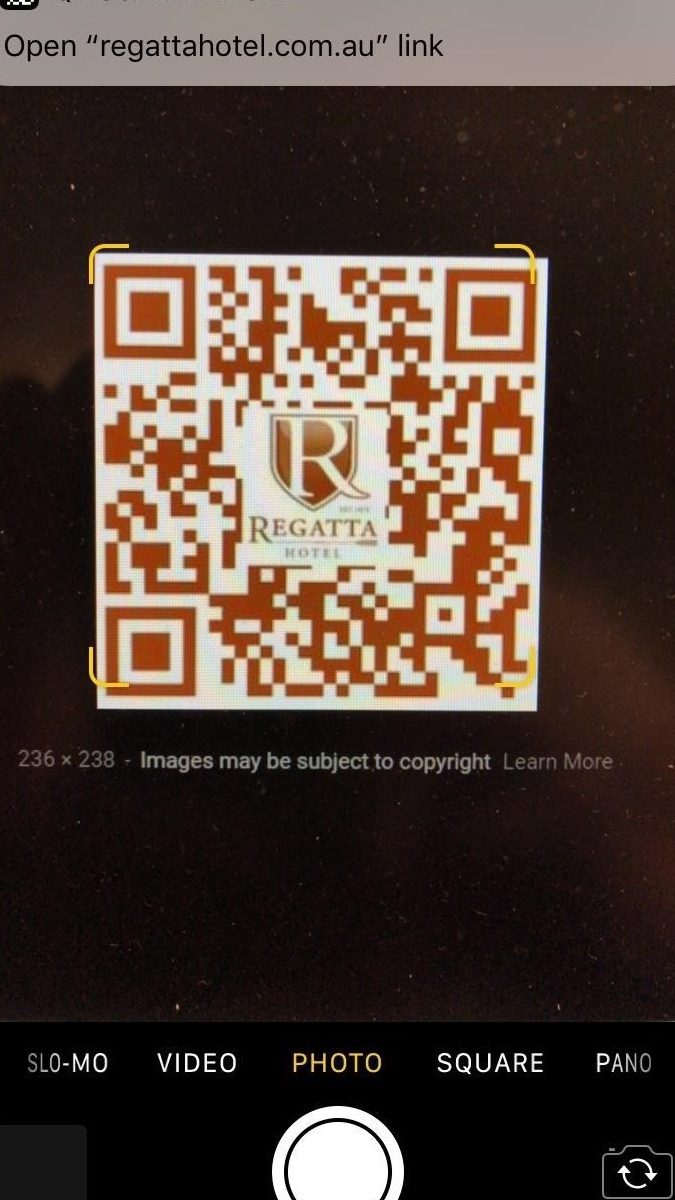Want to know a little secret? You don’t always have to physically scan a QR code – you can even do it from a screenshot! It’s a great way to share codes with others without having to fuss with paper or send files. Here’s how you can do it in a jiffy:
But, let’s be real – not all QR codes are created equal. Some can be a bit tricky to scan from a screenshot. Poor image quality or size issues can get in the way. If you’re having trouble scanning a code from your screenshot, no problem, try scanning the original QR code instead. Nonetheless, this trick can come in very handy for sharing promotional materials or event details with friends, family or colleagues.
Introduction to QR codes and their popularity
QR codes, or Quick Response codes, have become increasingly popular in recent years. You may have seen them on advertisements, business cards, or even in museums to provide more information about exhibits. These square, black and white patterns may seem simple, but they contain complex information that can be accessed using a smartphone camera and a QR code scanning app.
QR codes are popular because they provide a quick and easy way to connect with information or a website without the need to type in a URL or search for information online. They are also cost-effective and can be easily added to printed marketing materials.
Understanding how QR codes work
QR codes are made up of a series of black and white squares arranged in a square grid. The squares represent data that can be read by a QR code scanner. These scanners use optical recognition technology to capture and decode the information contained in the code.
QR codes can contain a variety of information, including URLs, contact information, and text. When scanned, the information is quickly displayed on the user’s device. This makes it easy to access information, connect with businesses or organizations, and share information with others.
Capturing QR codes from screens and printed materials
QR codes can be captured from both screens and printed materials. When scanning a code from a screen, such as a computer or smartphone, the user simply needs to open a QR code scanner app and hold the camera over the code. The app will quickly recognize and decode the information contained in the code.
When scanning a QR code from printed materials, such as business cards or posters, the process is similar. The user simply needs to hold their smartphone camera over the code and capture the image. In some cases, the code may need to be enlarged or the camera may need to be positioned at a specific angle to capture the entire code.
Can you scan a QR code from a screenshot?
The short answer is yes, QR codes can be scanned from a screenshot on your device. However, there are a few things to keep in mind when doing so.
When scanning a QR code from a screenshot, it is important to ensure that the entire code is visible on the screen. This means that the code may need to be zoomed in or out to properly capture all of the squares. Additionally, the screenshot may need to be taken at a specific angle or distance to avoid distortion or blurriness.
Pros and cons of scanning QR codes from screenshots
There are a few pros and cons to scanning QR codes from screenshots. Here are a few to consider:
Pros:
- Allows for easy sharing and scanning of codes without the need to physically hand over printed materials
- Provides a backup option if physical materials are lost or damaged
Cons:
- The quality of the screenshot may impact the accuracy of the code
- The angle at which the screenshot is taken may affect the ability to properly capture the entire code
- If the code is very small, it may be difficult to capture all of the squares in a screenshot
How to properly scan QR codes from screenshots
To properly scan QR codes from screenshots, follow these steps:
- Ensure that the entire code is visible on the screen
- Use a high-quality screenshot that isn’t distorted or blurry
- Open your QR code scanner app on your smartphone
- Select the option to scan a code from an image or screenshot
- Align your smartphone camera with the code and hold it steady until the information is recognized and displayed
Tips for optimizing QR code scanning from screenshots
Here are a few tips to optimize QR code scanning from screenshots:
- Take the screenshot at a close distance to the code to ensure all squares are captured
- Ensure that the background of the screenshot is free of clutter or distractions
- If possible, take the screenshot in a well-lit environment to minimize shadows or glare
- If scanning a small code, try to enlarge it on the screen before taking the screenshot to capture all squares
Overall, scanning QR codes from screenshots is a simple and convenient way to access information or connect with businesses and organizations. By following these best practices and tips, you can ensure that you are capturing accurate and complete information from your codes.