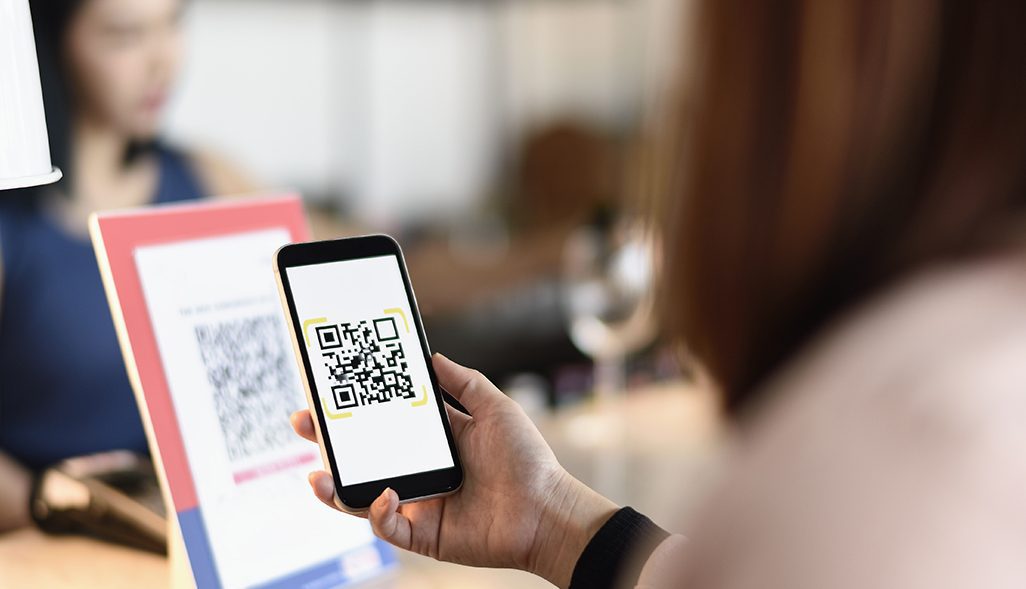Are you tired of struggling to scan QR codes directly? Well, the good news is that there’s a game-changing method that can make your life easier. You can now scan QR codes from a photo on your Android device using Google image recognition technology. Here’s how to do it:
This incredibly useful feature is perfect for situations where the QR code itself may be difficult to scan directly. So, no more frustration trying to scan those squiggly little squares. With just a few simple steps, you can access all the information you need in no time. Give it a try!
QR Code scanning with Google’s image recognition technology
Scanning QR codes has become increasingly popular over the years. These codes are used in various applications including product packaging, advertising and business cards. But what if you don’t have a QR code scanner app on your device or don’t want to download one? Google has you covered with its image recognition technology. Using this technology, QR code scanning becomes a breeze.
Users no longer have to worry about downloading an app specifically for QR code scanning. All they need is their Android device and to have the relevant Google applications installed. When taking a photo of a QR code, the image recognition technology will automatically detect the code and provide the necessary information.
Using Google Assistant for QR Code scanning
One of the easiest ways to scan a QR code using Google’s image recognition technology is through Google Assistant. Simply launch the assistant application and take a photo of the QR code. The app will automatically detect the code and provide information on it. This makes the entire process seamless and hassle-free as it eliminates the need for a separate QR scanner app.
Google Assistant is also available on devices such as smartwatches, smart speakers and televisions. This means that users can scan QR codes using various devices and not just their smartphones.
How to scan QR Codes from Google Photos
Another way to scan QR codes using Google’s image recognition technology is through Google Photos. The process is straightforward. Open the Google Photos application and select the photo containing the QR code. Tap the three dots in the top right corner of the screen and select ‘Lens’ from the options provided. This will activate the image recognition technology, which will automatically scan the code and provide relevant information.
The benefits of scanning QR Codes from an image
Scanning QR codes from an image is beneficial for several reasons. Firstly, it eliminates the need to download a separate QR scanner application, which saves storage space on your device. Secondly, it is more convenient as users can scan QR codes from various devices such as smart speakers and watches. Finally, it makes the entire process seamless and hassle-free.
The automatic scanning of QR Codes
The automatic scanning of QR codes is one of the standout features of Google’s image recognition technology. Users simply need to take a photo of the QR code, and the technology will do the rest. This not only saves time but also eliminates errors that may arise from manual scanning.
Following instructions for successful scanning
While scanning QR codes using Google’s image recognition technology is relatively easy, it is essential to follow instructions carefully, especially if you are doing it for the first time. Users need to ensure that the camera is focused on the QR code, and there is enough lighting to enable clear recognition. They also need to ensure that they have the correct Google applications installed and updated.
In conclusion, Google’s image recognition technology has made scanning QR codes easier and more convenient than ever before. With Google Assistant and Google Photos now equipped with this technology, users can scan QR codes from various devices seamlessly. The automatic scanning feature also eliminates manual errors and saves time. By following the instructions provided, users can successfully scan QR codes and access relevant information effortlessly.