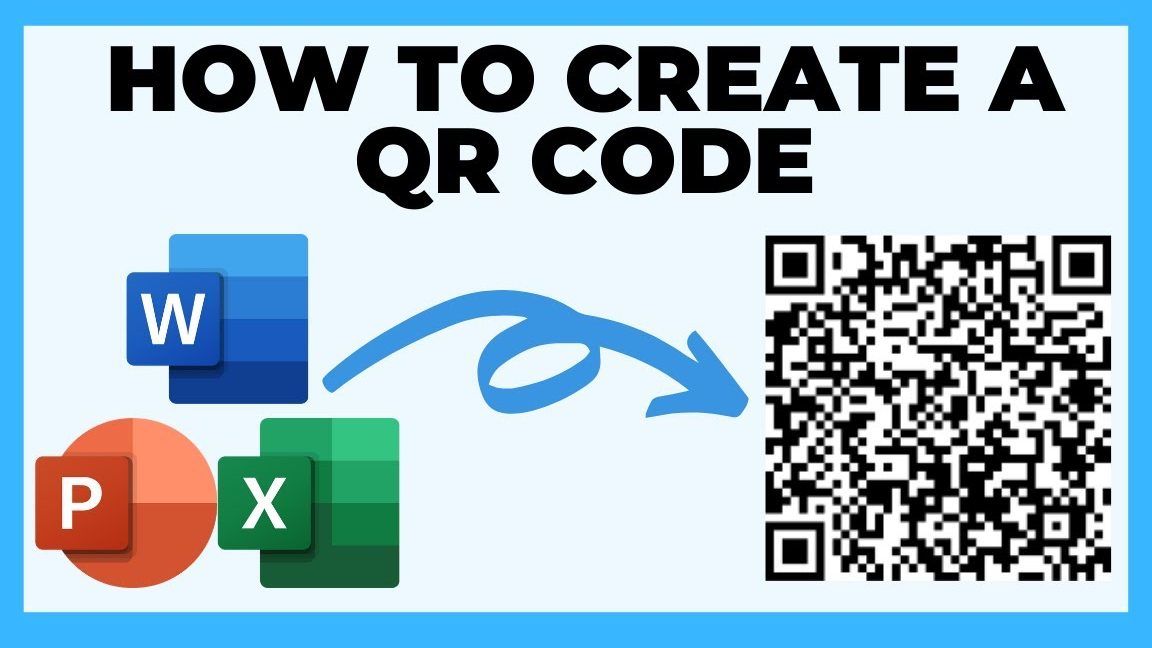Did you know that you can create your own QR code using Microsoft Office? That’s right, Microsoft Word can generate QR codes in just a few simple steps! Here’s what you need to do:
Whether you want to share links, social media profiles or even add contact details to your business cards, creating custom QR codes has never been easier with Microsoft Office. Give it a try and see how it can benefit your personal or professional needs!
Creating QR Codes with Microsoft Office
In the digital era, QR codes have become prevalent in several industries, serving as an essential tool for business marketing, product packaging, and many other purposes. A QR code is a two-dimensional barcode that can store a vast amount of information in a small space. With a smartphone camera and a third-party QR code scanner app, anyone can scan these codes to access information or links.
If you use Microsoft Office software regularly, you might not know that it is possible to create QR codes using MS Word. This feature comes in handy if you need to create QR codes for a project or marketing campaign.
Setting up Microsoft Office to Create QR Codes
To create QR codes using Microsoft Word, you first need to set up the software by installing an add-in. The add-in will enable you to create and insert QR codes into your documents effortlessly. Here are the steps to follow:
Steps to Install QR Code Add-in for MS Office
Step 1: Open MS Word.
Step 2: Select “Insert” from the menu bar.
Step 3: Click “Get Add-ins.”
Step 4: In the window for Get Add-ins, type “QR code” in the search bar.
Step 5: Hit Enter, and different QR code add-ins will appear.
Step 6: Choose the add-in that suits your needs and click “Add.”
Step 7: Wait for the add-in to download and install.
Locating the QR Code Option in MS Word
After installing the QR code add-in, you should see the QR code option in your “Insert” menu. Here are the steps to follow to create a QR code:
Step 1: Open MS Word.
Step 2: Select “Insert” from the menu bar.
Step 3: Click on the “QR Code” option in the menu.
Step 4: Type the URL, text, or information you want to store in the QR code.
Step 5: MS Word automatically generates the QR code.
Customizing QR Codes in MS Office
The QR code generated in MS Word is entirely customizable. You can edit the code’s shapes, colors, alignment, and size. The add-in also allows you to add logos or images to your QR codes to make them more visually appealing. With these customization options, you can adjust the QR code to suit different branding needs.
Additionally, MS Word allows you to edit QR codes on the go. You can always go back and update the URL or information on the code. This flexibility makes it possible to use a single QR code for multiple purposes.
Using QR Codes Created in MS Office for Marketing
QR codes have become a marketing tool in many industries, from food and beverage to real estate. Businesses use QR codes on products or marketing materials to share product information, promotions, or coupons. QR codes can help businesses reach a wider audience by directing people to their website, social media pages, or other online platforms.
Using MS Office to create custom QR codes makes the process more manageable and efficient for businesses. Small businesses can use QR codes on their flyers, banners, or business cards to increase their visibility.
Benefits of Creating QR Codes in MS Office
Creating QR codes in MS Office brings many benefits to businesses and individuals alike. Some of these benefits include:
– Easy to create and customize QR codes
– Flexibility to use the QR code for different purposes
– Fast generation of codes
– Integration with other Microsoft Office software like Excel and PowerPoint
– Cost-effective way of creating QR codes
Integration of QR Codes in MS Office Documents
QR codes can also be integrated into other MS Office documents to allow easy information sharing. For instance, you could add a QR code to a PowerPoint presentation slide, enabling the audience to scan the code for more information.
In conclusion, creating QR codes in MS Office is a convenient and easy solution for individuals and businesses who require QR codes. Follow the steps outlined in this article to install the add-in and start generating custom QR codes for your projects or company’s marketing campaigns. With its customization options and integration with other MS Office software, MS Word provides a complete solution for your QR code needs.