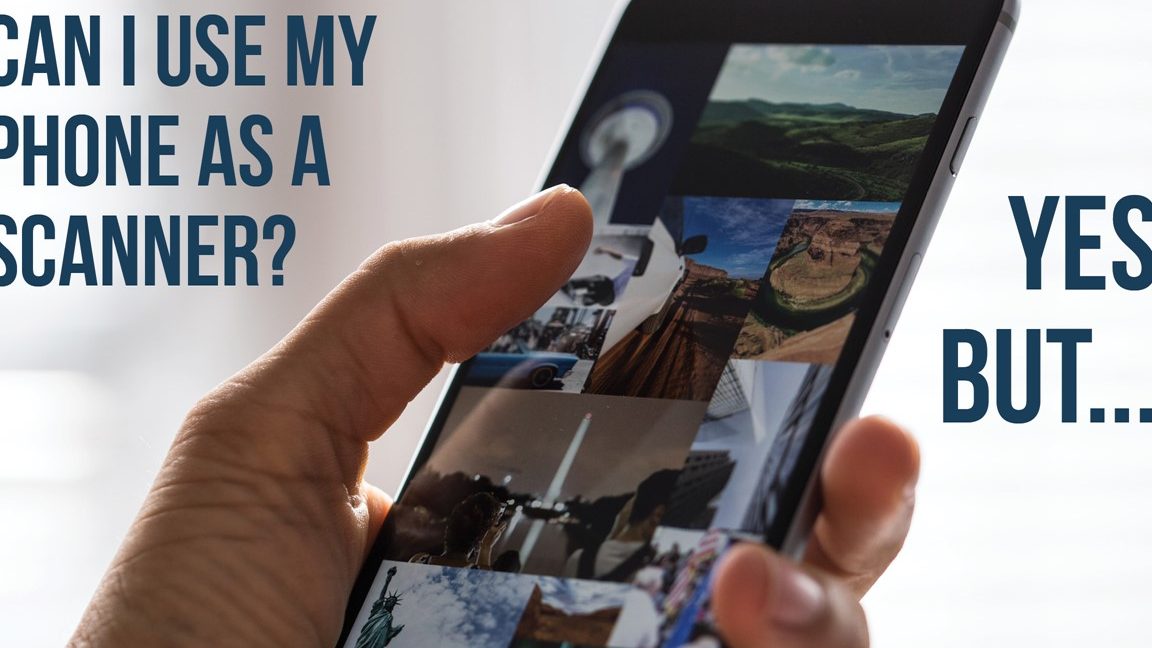Are you tired of manually entering in long URLs or contact information from QR codes? Well, guess what? You don’t have to anymore! It’s incredibly easy to scan QR codes using photos on your Android device. All you need is Google Assistant, Google Photos or the Google application installed.
Just follow these simple steps:
That’s all there is to it! With just a few taps and snaps, you’ll be able to access important information, download apps or add contact information effortlessly. So why wait? Start scanning away today!
Scan QR Codes from an Image on Android Devices
QR codes have become an essential part of our daily lives as they can store huge amounts of relevant information that can be scanned easily. From ordering food to making payments and sharing contact information, they are extremely useful in various scenarios. While scanning QR codes typically requires a dedicated app on your device, now you can scan them directly from an image using an Android device.
Google’s Image Recognition Technology for Scanning QR Codes through Photos
Using Google’s image recognition technology, scanning QR codes using photos is incredibly simple. This feature is built in Google Assistant, Google Photos and the Google application. It is a fast and efficient way of accessing information without installing a separate QR code scanner app.
QR Code Scanning via Google Assistant
One of the easiest and most straightforward ways of scanning a QR code from an image on an Android device is through Google Assistant. Simply long-press the home button to bring up the Assistant, then say “Scan QR code” or type in the command to scan a QR code. This will launch the camera and scan the code automatically.
Scanning QR Codes Using Google Photos
If you already have a photo of a QR code, you can easily scan it without any additional tools. First, open the Google Photos app and select the photo with the QR code in it. Tap on the three dots icon and select Lens. The app will then scan the QR code and display the relevant information.
How to Scan a QR Code Through the Google Application
If you have a photo of a QR code on your mobile device or computer, you can easily scan it using the Google app. Simply open the app and tap on the Lens icon, then point the camera at the QR code. The app will automatically detect the code and display the contents.
Benefits of Scanning QR Codes through Images
There are several benefits of scanning QR codes through images. One of the primary benefits is that you don’t have to install a separate app just for QR code scanning. This saves space on your device and makes the scanning process more efficient. Additionally, since the feature is built into Google applications such as Google Photos and Google Assistant, using it is very simple.
How to Follow QR Code Scanning Instructions
When scanning a QR code through an Android device, be sure to follow the instructions carefully. The process may vary slightly depending on the app or service you are using, but generally, you will need to point the camera at the QR code until it is recognized. Once detected, the Android device will display the relevant information from the code.
Automatic QR Code Scanning: How it Works on Android Devices
Automatic QR code scanning is a feature built into many Android devices. It works by scanning QR codes without having to open a separate app, saving time and streamlining the process. When the camera detects a QR code, it will be automatically scanned and any relevant information will be displayed on the screen.
In conclusion, scanning QR codes through images has greatly simplified the process and made it more efficient. With the proliferation of QR codes in various aspects of our daily lives, it’s important to be able to access them quickly and easily. Using Google’s image recognition technology to scan QR codes through photos is an excellent way to achieve this. So, next time you come across a QR code, don’t hesitate to use your Android device to access the information it contains.