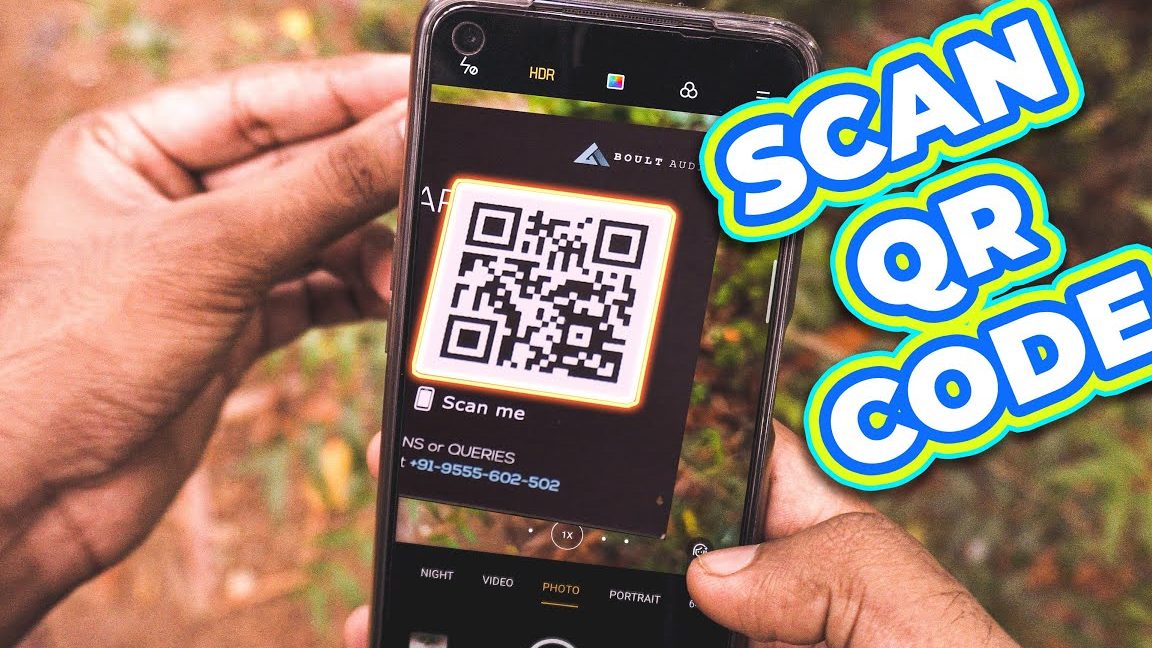Did you know that you don’t need an app to scan QR codes on your Android phone? That’s right! Your phone’s built-in camera can do the job for you in just a few easy steps:
Open your phone’s Camera app and point the rear-facing camera at the QR code you want to scan.
Your phone’s camera will automatically recognize the QR code and display its contents in a notification on your screen.
Tap the notification to access the information stored in the code, such as a website, contact information, or other data.
It’s that simple! With no need for any extra apps or tools, you can easily scan QR codes on the go. The next time you see a QR code, give it a try and see what information you can uncover with just your Android phone’s camera!
Introduction: Understanding QR codes and scanning them
QR codes, short for Quick Response codes, are two-dimensional barcodes that can be scanned and read by a mobile device’s camera or a QR code scanner app. They are commonly used to store information such as website links, contact details, product information, and event details. The popularity of QR codes has been on the rise recently, and they are now used in marketing, advertising, and even product packaging.
Scanning a QR code is a simple and efficient way to quickly access information, but many users wonder if it is possible to scan a QR code without downloading an app. The answer is yes! You can now scan QR codes using your phone’s camera without the need for a third-party app. This article will explore how to do this on an Android phone and discuss the benefits of scanning QR codes without an app.
The role of third-party apps in scanning QR codes
Traditionally, to scan a QR code, you would need to install a scanner app on your device, which would then open the code’s content in your phone’s browser. However, advancements in technology now allow smartphone cameras to read QR codes. This means you no longer need to download and use a separate app for scanning QR codes. This is particularly useful for those who occasionally scan codes and don’t want to download an app that takes up storage space.
While third-party scanner apps can offer additional features such as barcode scanning or the ability to create and share your own QR codes, most standard smartphone cameras now have a built-in QR code scanning feature. Some third-party scanner apps may also have privacy issues because some apps can collect user data. By using your phone’s built-in scanner, you can ensure your privacy is protected.
Benefits of scanning QR codes without an app
Scanning QR codes using your phone’s camera eliminates the hassle of downloading and installing third-party apps. The convenience of this feature means that anyone with a smartphone camera can access QR code content quickly and easily. This is particularly useful in situations where downloading an app is not a viable option, such as when using a device that is not your own.
Additionally, using your phone’s camera to scan QR codes often provides a more seamless experience. Once the camera detects the code, the content appears immediately, without the added step of opening an app first. This makes the process of scanning QR codes more efficient and user-friendly.
Step-by-step guide: Scanning QR codes using the camera on your Android
Here is a step-by-step guide on how to scan QR codes using your Android phone’s camera:
- Launch the camera app on your Android phone.
- Point the camera at the QR code you want to scan. Make sure the code is clearly visible within your phone’s camera screen.
- Hold your phone steady and wait for the camera to recognize and automatically scan the code.
- The content of the QR code will appear on your phone’s screen.
It’s important to note that some smartphones may require you to enable this feature first, so it’s worth checking your phone’s settings to ensure that this feature is enabled.
Tips for scanning QR codes efficiently and accurately
Here are some tips to help you scan QR codes more efficiently and accurately:
- Make sure the QR code is within the camera’s viewfinder and free from obstructions such as glare or shadows.
- Hold your phone steady and avoid shaking it to prevent blurring the image.
- Ensure that the phone’s camera lens is clean and free from smudges or dust.
- If scanning a small QR code, move your phone closer to the code to help the camera focus better.
Troubleshooting common issues when scanning QR codes without an app
Sometimes, errors may occur when scanning QR codes without an app. Here are some common issues:
- QR code is not within the camera’s viewfinder
- The image may appear blurry
- The QR code website is not compatible with your phone
To troubleshoot these issues, ensure that the QR code is clear and visible within the camera viewfinder, hold your phone steady, and adjust the distance between the phone and the QR code. Check the compatibility of the content with your phone and the web browser you are using.
Conclusion: The convenience of scanning QR codes with your phone camera
In conclusion, scanning QR codes using your Android phone’s camera is now easier and more convenient than ever before. By eliminating the need for a third-party app, this feature saves time and storage space on your device. However, be sure to follow tips and troubleshoot any common issues to ensure a smooth experience. QR codes are a powerful marketing and information tool and with the ease of camera scanning, are becoming an increasingly popular avenue of communication.